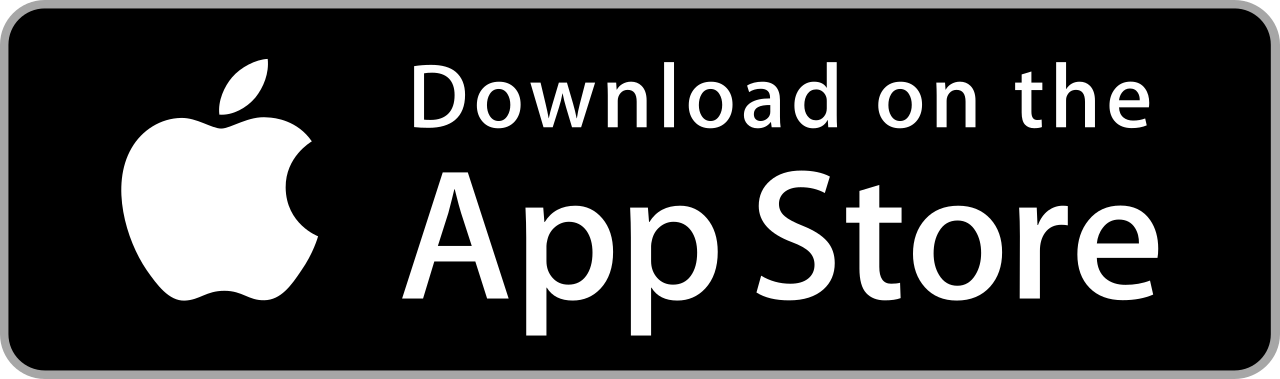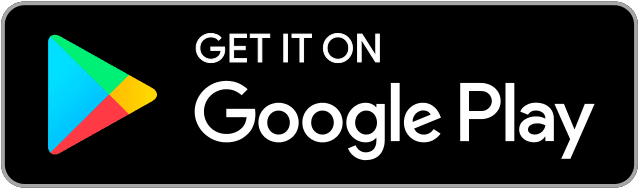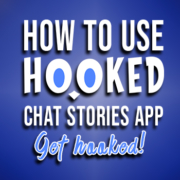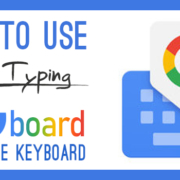It might be a struggle to have to import your mobile images to your desktop computer to enhance your photos… If you have Adobe Lightroom CC app, you can apply all the photo-enhancing effects you want as soon as you snap them with your mobile phone! With simple sliders, you can soften corners, apply realistic haze, and frame your photos with stylish vignettes. Read on to discover amazing effects by Adobe Lightroom CC app…
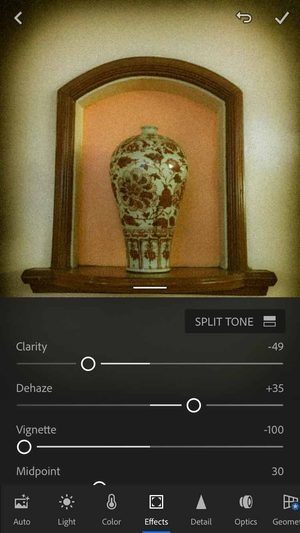
Contents
Download
Add Effects!
Just when you thought your pictures were perfect, Adobe Lightroom CC brings you photo-enhancing effects! Soften, lighten, or darken photo edges, make landscapes clearer, reduce or apply simulated fog, and more.
- Launch Adobe Lightroom CC app and tap the Edit Photo button.

- Choose a photo to edit
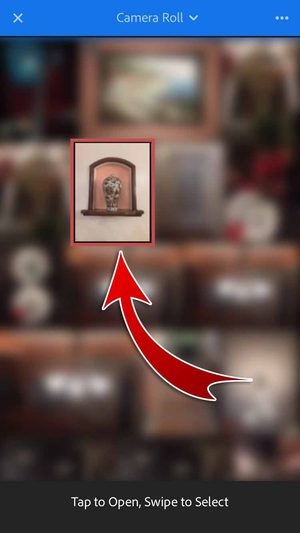

- Tap “Effects”.

- Drag sliders to apply image effects!
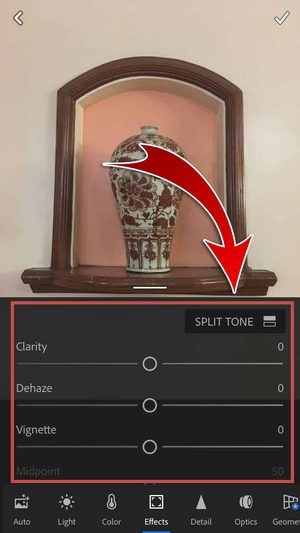
Clarity
Adjust the contrast around objects to add depth to your photos with Clarity! If you want softer-looking pictures, move the slider to the left. To make your landscapes look more prominent, move the slider to the right!
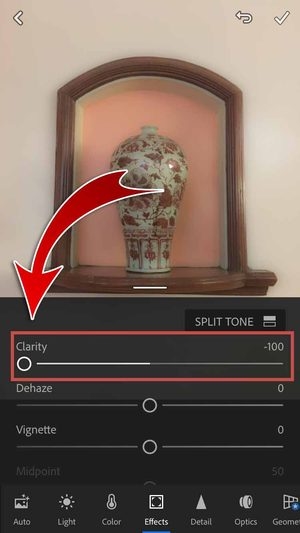

Dehaze
Control the amount of haze in your photographs with Dehaze. Move the slider to the left to add simulated fog effects, or move to the right to reduce smokiness in your images!


Vignette
Frame your pictures with an artistic Vignette! Move the slider to the left to darken the edges or move to the right to lighten the corners of your photo.


Increase the Midpoint to apply the vignette closer to the corners, or reduce the value to apply the effect away from the edges.
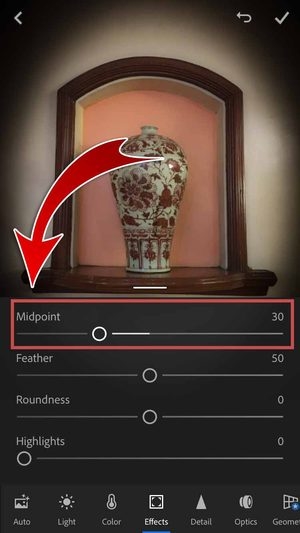
Adjust the softening between the vignette and its surrounding pixels with Feather.

Adjust the Roundness to a lower value for a more oval-shaped vignette. If you want a more circular effect, just increase the value!
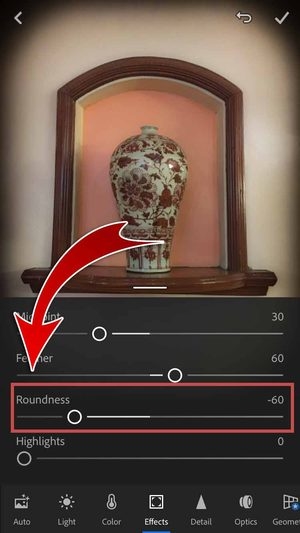
Control the contrast between the lighter parts of your photos by adjusting Highlights.

Grain
In the digital age, you can easily take clear and flawless photos. Add a realistic film-grain effect with Grain to give your photos a grittier classic photograph look!
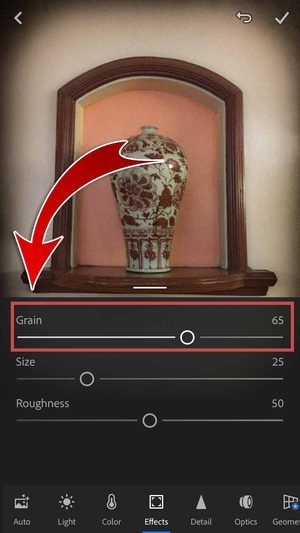
You can even control the grain particle Size and adjust the uniformity or evenness with Roughness!
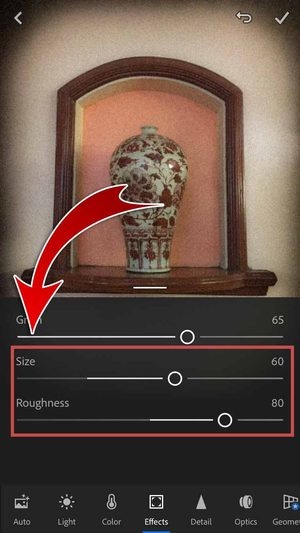
Split Tone
Select and apply color swatches to the highlights and shadows of your photo with a Split Tone effect! Colorize your monochrome pictures or create a cross-processed image effect in an instant.


Drag the Highlights and Shadows sliders to set the color of the tone (Hue) and the intensity of the color (Saturation).


Balance the effect between the Highlight and Shadow sliders! Positive values enhance the Highlight effects while negative values enhance the Shadow effects.
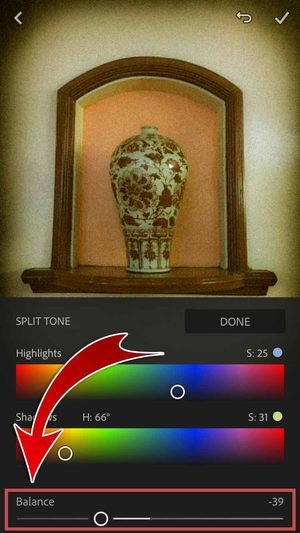
Hit “DONE” when you’re satisfied.
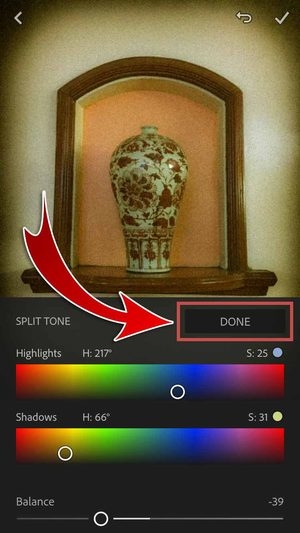
- You have added effects to your photo!
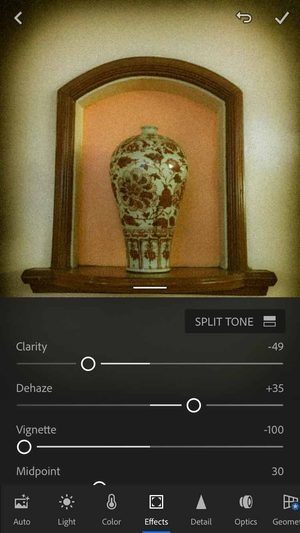
Keep a copy of your edited photo and show all your friends on SNS the power of Adobe Lightroom CC app!
- Tap the Check-mark.

- Tap the edited photo.
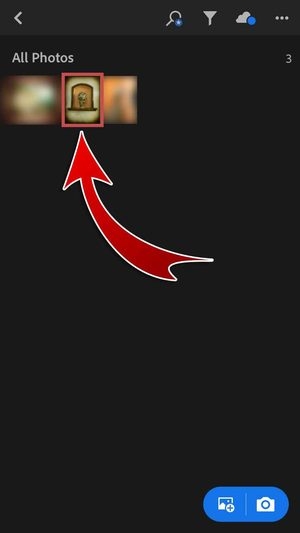
- Hit the Save and Share button.

- Keep a copy in your gallery! Choose “Save to Camera Roll”.

- Choose the “Maximum available” image size.

- You may also select Small – 2048px.
- You have saved your edited photo in your gallery!

- Share your edited photo on SNS! Tap “Share”.
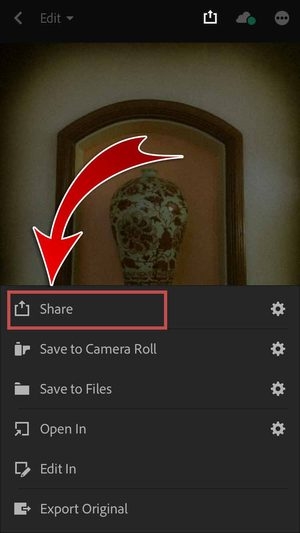
- You may include a watermark to your photo before sharing.
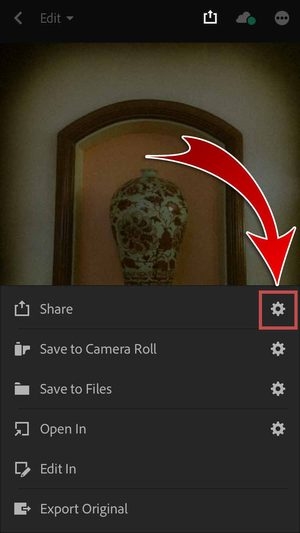
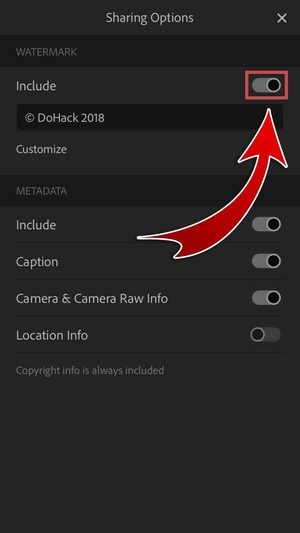
- Choose the “Maximum available” image size.

- Hit “Facebook”.

- You may also share your edited photo on other SNS.
- Type a caption and hit “Next”.
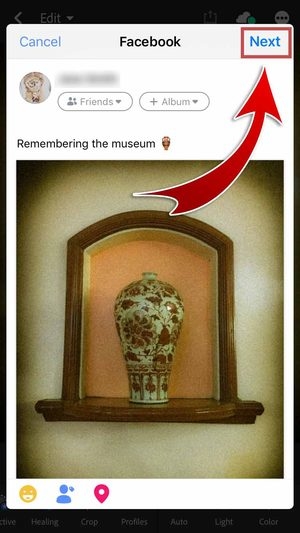
- Choose your audience and then hit “Share”.
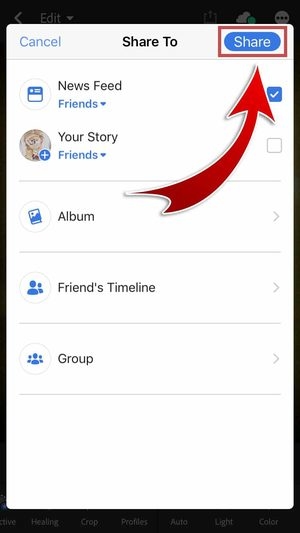
- You have posted your edited photo on Facebook!

Mobile Image Management
Adobe Lightroom CC app gives you only the best photo-enhancing effects to manage your images as soon as you take them on your phone. Increase the local contrast to soften portraits or clarify landscapes, get rid of unwanted smokiness or add simulated mist, and brighten or darken the corners of your photos. If you think your pictures might be a bit too perfect, apply grain or split tone effects to make them appear grittier and misprocessed! Download the app today!