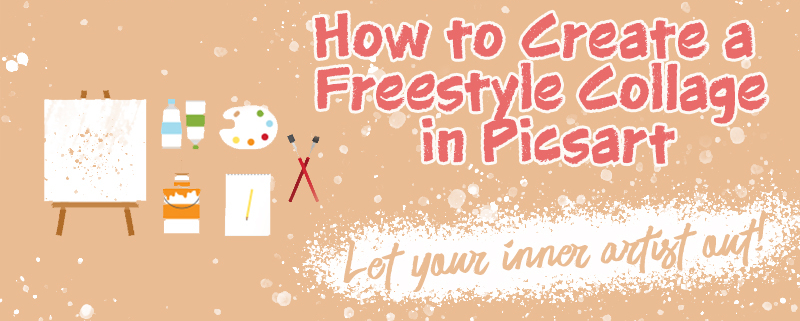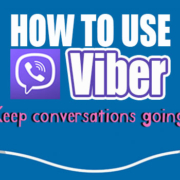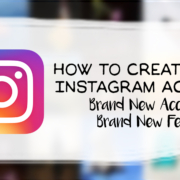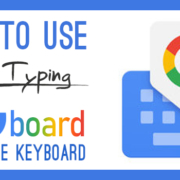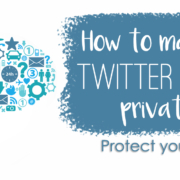We’ve shown you how to create your own personalized grid collage on Picsart. But personalization for grids can only go so far in the limited frames they offer. Luckily for us, Picsart has Freestyle collage features! Not only does it offer similar editing features to the grid collage, but it also features near-limitless editing capabilities! But don’t be intimidated because it’s still very easy to use! So let’s get started!
Contents
Getting Started!
- Tap
 to open Picsart.
to open Picsart. - Press

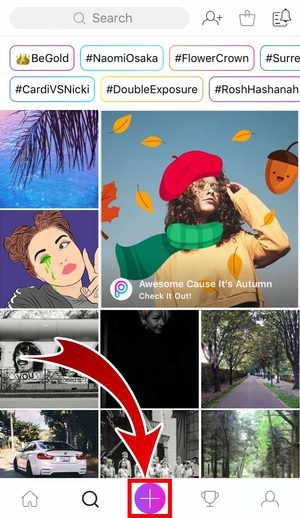
- Select Collage!
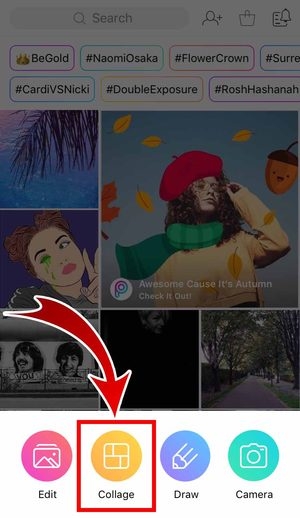
- Pick Freestyle!
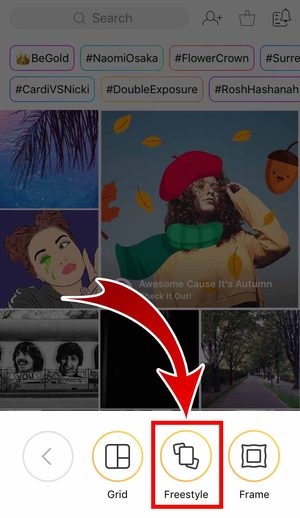
- Choose your photos!

• Up to 10 photos can be used! You can also search for free stock images or take new pictures!
- Tap the arrow to begin editing the layout!
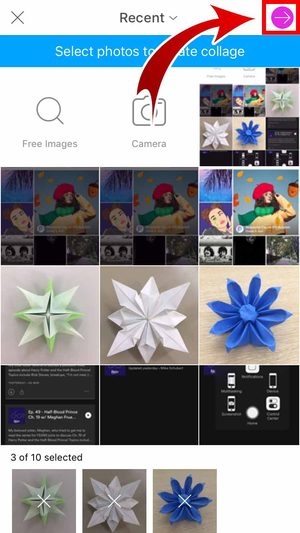
Your Masterpiece Begins!
The main elements of your masterpiece are ready! Your canvas is still mostly empty for now, but not for long. It’s time to add splashes of color to your work of art!
Edit Your Photos
This tab will help with positioning, size, edits, and orientation of your images. With this, the ability to alter your photo is quite flexible. You’re not trapped by a grid anymore, and you can be more creative with positioning!

- Tap the photo.

•You can twist the photo’s orientation, enlarge or shrink its size, or even delete it.
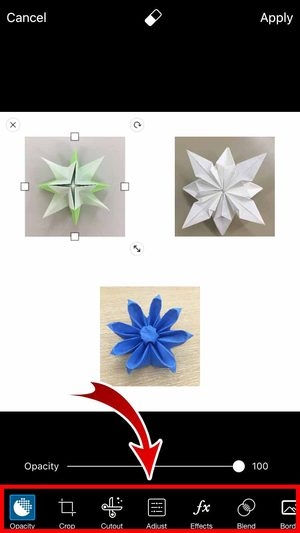
•Change the photo’s opacity, crop it, blend, add borders and more!
- After editing, press Apply at the top-right corner of your screen.

Background!
Now, let’s begin designing your background. You have plenty of choices to use for decoration: photo ratio, color, background, and image.
- Select Background.

- You’re immediately shown many color choices. Tap the one you want for your collage.

- If you want to change your canvas size, tap Ratio!

•Various types of layouts are available for you to use.
- Tap Background.

•Choose from these images for your background.
•For more background image choices, tap + on the left.

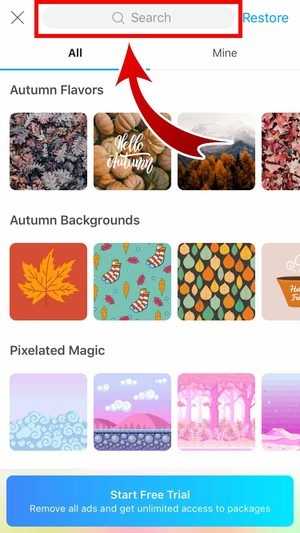
•You can search for specific background images!
- If you want to use free images instead of backgrounds, tap Images.

•Want to see more choices? Tap + on the left.

- Select the free image you want to use.

•You can search or even use your own photos as background!
- Once you’re done, tap Apply!

Add Photos!
Realized late that you wanted to add more photos? Luckily, you can put more photos for your collage! Choose up to a maximum of 10 pictures!
- Tap Add Photo.

- Choose your photos!

•You can choose a maximum of 10 photos!
- After you’re done, tap Add!

Text!
Find yourself wanting to write a witty catchphrase for your collage? You totally can! Even better, you’re not stuck with just one font style and you can edit your phrase however you want!
1. Select Text.
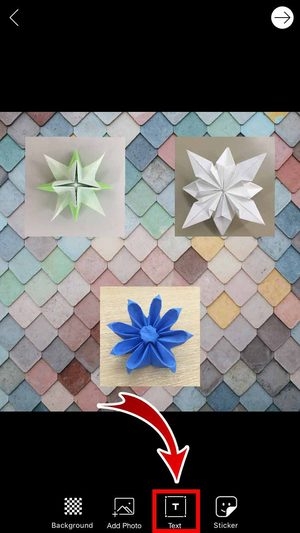
2. Type in your catchphrase!

3. Once you’re done, press the ✓ icon in the upper-right corner.

4. You can now change your font style! Tap Font and swipe to the left for different styles!

- Adjust the size and orientation, or even delete your text! You also have a variety of options to change your text’s appearance!
5. Once that’s done, tap Apply!

Stickers!
If that’s not enough decoration for you, add stickers! They’re little images that you can put in to make your collage pop out even more! So let’s start sticking them!
- Tap Sticker.

- Search for the stickers you want to use.
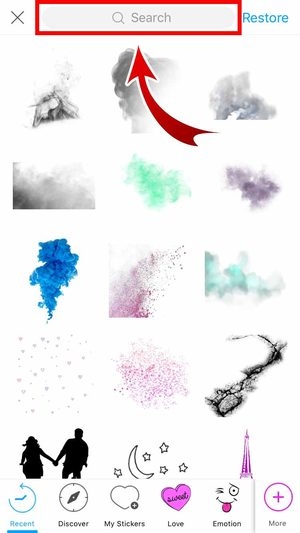
- Tap the sticker you want to use.

•You can move, reposition and edit your sticker’s orientation.

•After choosing a sticker, you can edit it like your photos.
- Once you’re done editing your sticker, press Apply in the top-right corner.

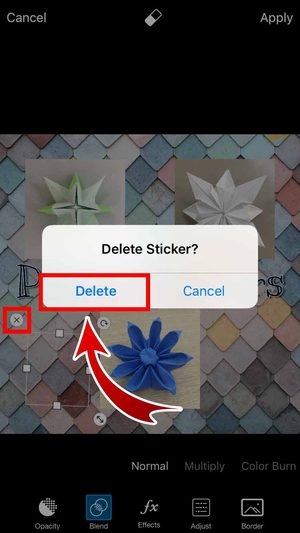
•If you decided to remove stickers, simply tap the X, and then choose Delete.
- Once you’re good with your collage, tap the arrow icon.
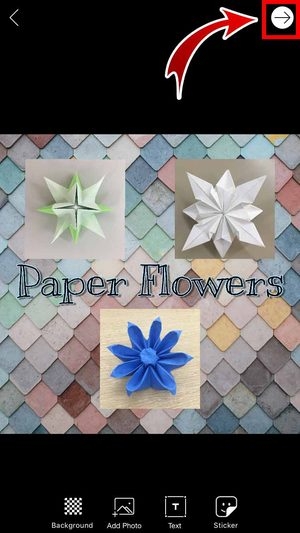
Edit Your Collage!
It’s not over yet! This time you can edit your collage as an entire piece rather than individually! You have every option available from Picsart’s photo editing!
Save Your Collage!
Is your masterpiece finished? It’s time to save!
- Tap the arrow at the top-right corner again.

- Choose Save to view your masterpiece in your gallery.

•You can also choose to Post your photo on your social media accounts.

•You may also choose to send the photo to your friends or upload it privately.
- All good? Press Done!

Let Your Inner Artist Out!
With Picsart, you can edit your collage without being trapped by pre-determined grids anymore. You can finally let your inner artist show with your photos. Your collage can become a wonderful mishmash of special memories and your creative editing! So let out your inner Picasso and create your next masterpiece!