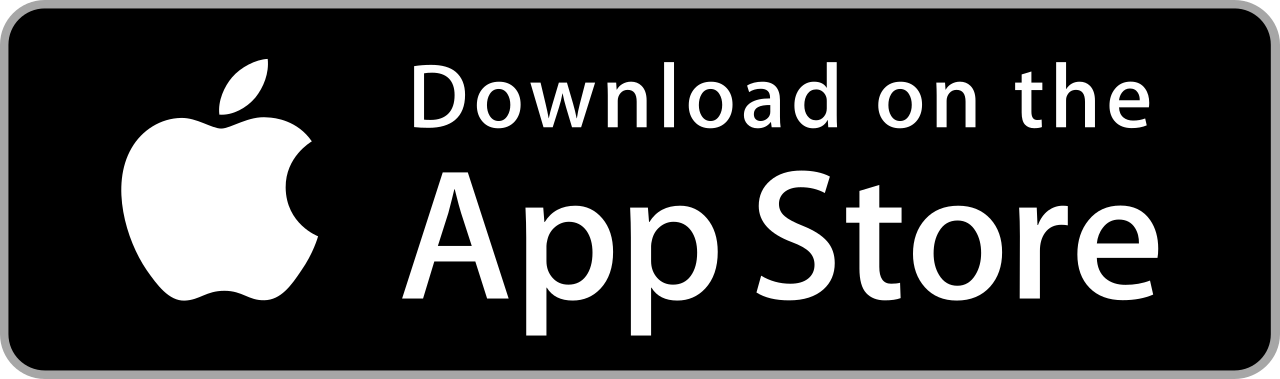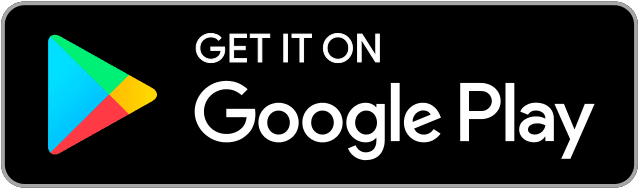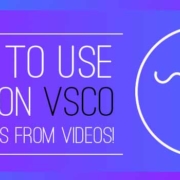Contrast, exposure, saturation, and sharpness. These are some essential photo qualities that need to be observed when editing. The best pictures have a perfect balance of these attributes. With Adobe Photoshop Express app, you have quick access to all these adjustment options to enhance the quality of your photos! Instantly correct the tonal range and color balance of your pictures by adjusting intensity levels of shadows, midtones, and highlights for that perfect result!
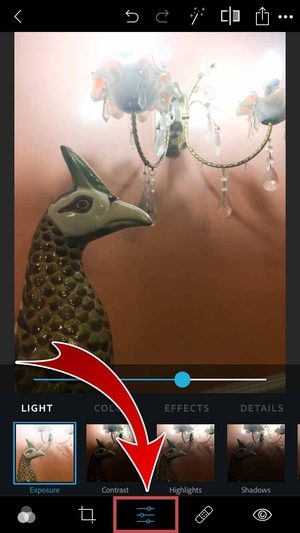
Contents
Download
Light
Instantly fix the light levels of your photos! Brighten your dull pictures, increase the difference between light and dark, and make your images shine softly.

Exposure
Control the amount of light in the photo. Simply move the slider to make your photo look darker or lighter.

Contrast
Make your photos pop out by increasing the difference between the light and dark areas! Adjust the slider to make the difference in lightness and darkness more apparent.

Highlights
Control the details of the brightest parts in your photo! If you want more details in highlights, slide the control to a lower value.
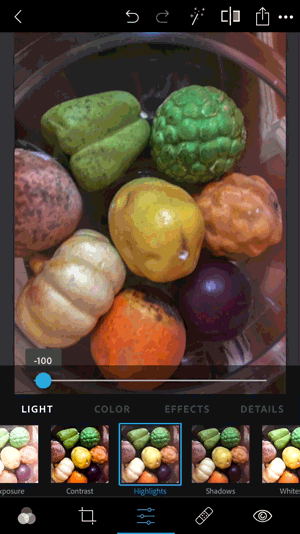
Shadows
Control the darkest parts of your photo! A higher value will give more details to the shadows of your photo.
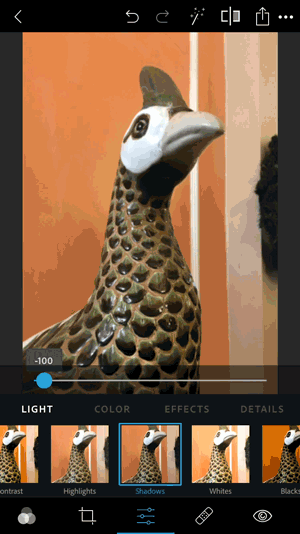
Whites
Control the overall brightness of your photo along with the white parts! Here, you can adjust the brightest areas of your photo with a wider tonal range than Highlights.

Blacks
Control the darkest areas of your photos with a wider range of tonal values and effect than Shadows.

Color
Modify the colors of your photo with the swipe of a finger! Intensify the colors of your pictures, give them cool and warm looks, and make your images more vibrant!
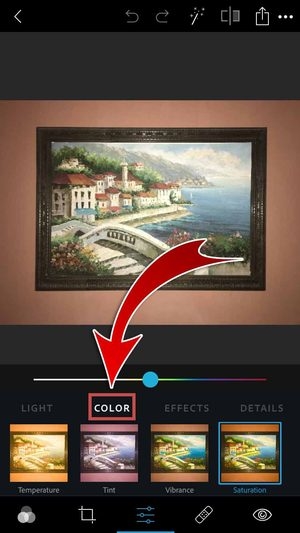
Temperature
Control the color temperature of your photo! Adjusting the temperature gives your photos a warm and sunny or cool and wintery look.
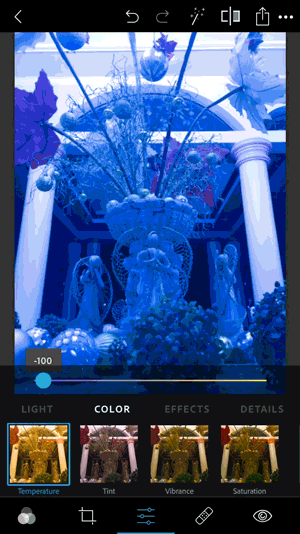
Tint
Apply a shade of green or magenta to your photos! Neutralize the colors by applying the appropriate tint to your pictures.

Vibrance
Improve the lower-saturated colors without affecting the higher-saturated colors! Boost the colors of your photo without making it look harsh.

Saturation
Intensify your photo equally and enhance all its colors! This option controls the color strength of your pictures without making it look overly bright.

Effects
Make your photos more stylish with effects! Make details and textures much more clear, reduce background haze, and frame your images with black or white borders.

Clarity
Add depth to an image by increasing local contrast! Bring out details and textures in your photo to make the picture clearer.

Dehaze
Balance the atmospheric haze in your images! Remove or enhance fog in your photos to control the obscurity for your desired effect.

Fade
Make your image blend together with the background! Subtly wash out the colors of your photo for a bleached and pale effect.

Grain
Give texture and add noise to your photo! Give your image an analog picture look by controlling the presence of small particles.

Details
Zoom into your photos and enhance the finer features! Make your pictures look clear and sharp, reduce the specks of lights, and decrease the amount of colored splotches on your images.

Sharpen
Enhance the contrast between specific pixels. Adjust the slider to make your photo look crisp.
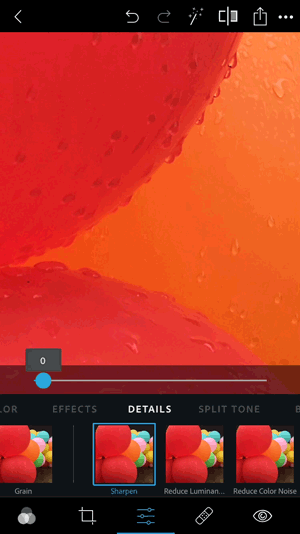
Reduce Luminance Noise
Luminance noise disturbs the brightness of colored pixels. It’s the general grain from brightness levels. Reducing luminance noise will smoothen your photos and get rid of overly gritty textures!

Reduce Color Noise
Chroma noise or color noise is present when multi-colored pixels appear as flat color. It appears as flecks of color when you zoom into an image. Decolorize these unsightly pixels to make them less noticeable!

Split Tone
Stylize your photo with split-toning effects! Apply vibrant hues to the highlights and shadows and adjust the balance between the colors for exciting effects!
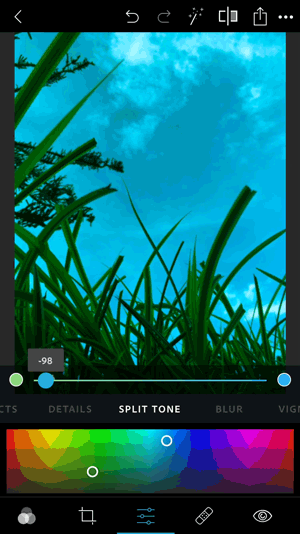
Blur
Apply a blur effect to your pictures! Choose from two blur options to soften the details of your photos.
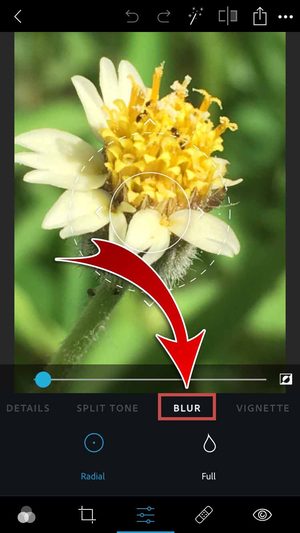
Radial
With a radial mask, you can blur out specific parts of your photo! Toggle the switch to soften inside or outside the selected region.


Full
Soften your entire image by blurring it in full!

Vignette
Put more focus on the subject of your photo. Feature the best parts by framing your picture with a black or white border!
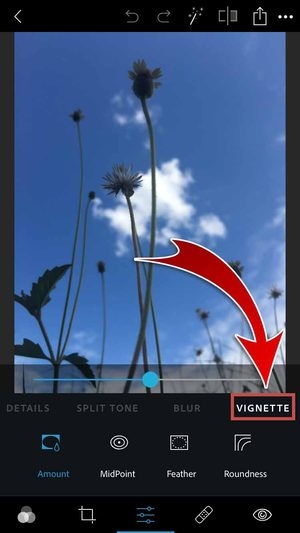
Amount
Set the quantity of the vignette effect in either black or white!

MidPoint
Control how far from the center you want to apply the effect!

Feather
Control the softness of the vignette!

Roundness
Adjust how round you want the vignette!

Keep a copy of your edited photo and show your friends the magic of Photoshop!
- Tap the Export button.

- Tap “Camera Roll”.

- You have saved your photo!

- You can add a watermark to your photo before saving!

- Share your photo with your friends! Toggle the Facebook switch.

- You may also toggle other SNS switches to share on those apps.
- Tap “Save & Share”.
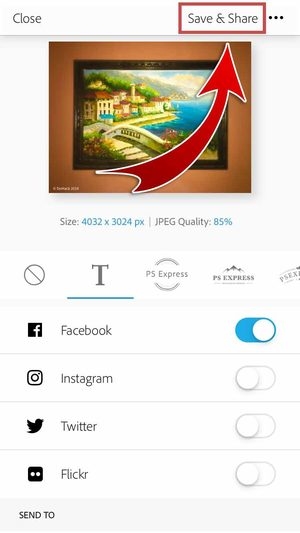
- Enter a caption and then hit “Post”.

- You have shared your edited photo on Facebook!

Expert Photo Editor
Instantly brighten up or dim down your pictures on Adobe Photoshop Express. Shadows will gleam and glow to make your photos shine! Splash on some color and reduce image noise by simply dragging the slider. Adjusting the levels of your photos is made easy and comfortable with an app that provides all the essential photo-adjustment options. Experience the expertise of Adobe Photoshop Express.