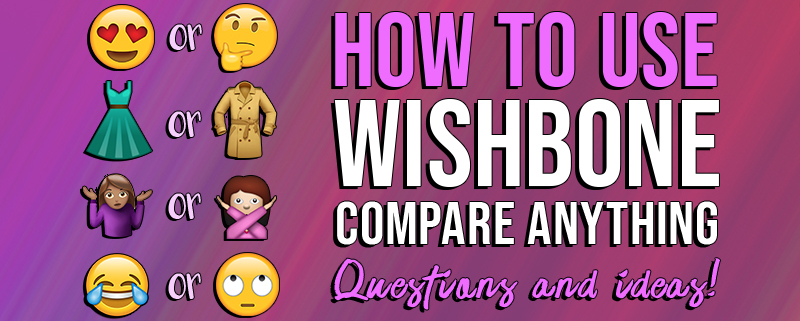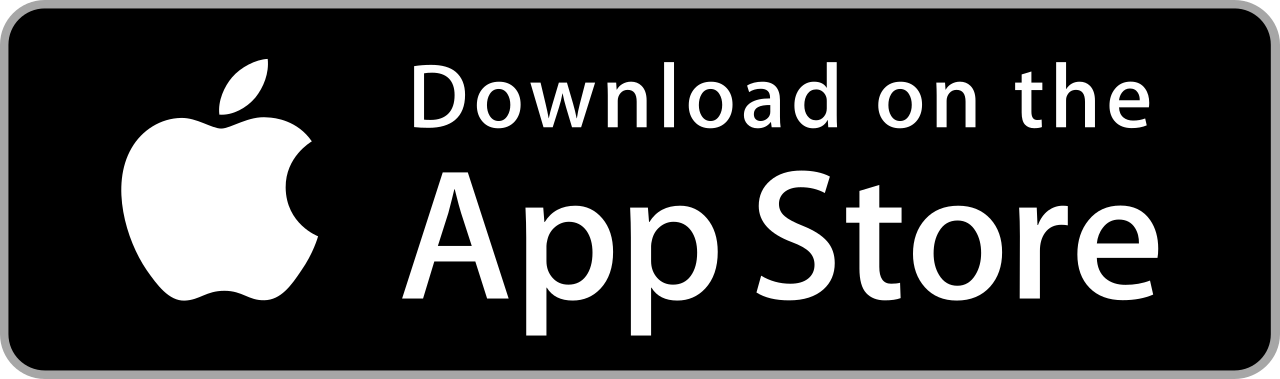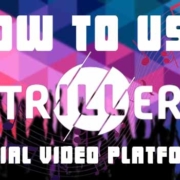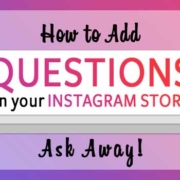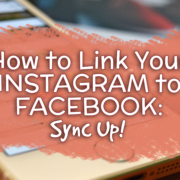Ever wondered how beauty gurus and celebrities always seem to look flawless in their photos? Aside from the perfect makeup they have on, they also get a little help from one of the best photo editing apps out there. Improve the quality of your selfies with Facetune2- Selfie Editor & Cam and you too can look just as flawless as James Charles!

Facetune2- Selfie Editor & Cam has all the photo editing tools you need for free! You can enhance, retouch, remove, and even add some nifty photo effects to your picture. With all of the necessary tools free to use, you can effortlessly create beautiful selfies!

Contents
Download

Edit Your Photo
Turn your ordinary selfie into a photo worthy of being on a magazine cover! Start off by launching the app and selecting your photo from the library.

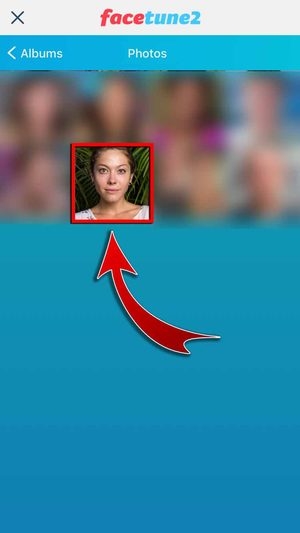
- You may also use the app’s camera for an automatic facetuned selfie!

- Pinch the screen to zoom in and out.
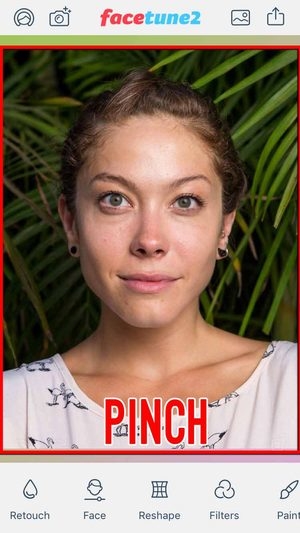
1. Retouch
Retouch your photo to look your best! Under the Retouch tab, you can whiten your teeth, smoothen your features, intensify the details, make your face glow, conceal eyebags, mattify the skin, add vibrancy, and change the photo colors to black and white.


-
- Select the tool you want to use and swipe over the area you want to retouch.
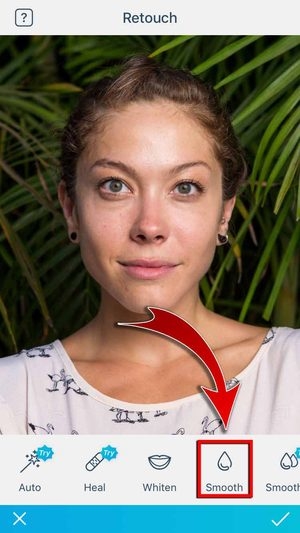
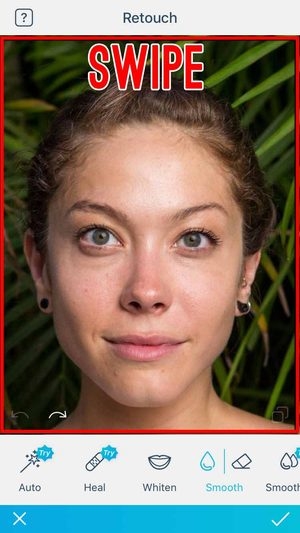
-
- Use the Eraser tool to remove an effect.
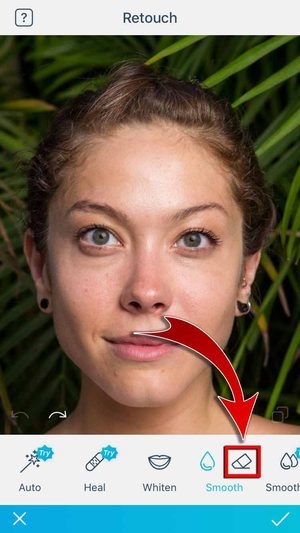
-
- Use the Undo and Redo buttons to revert and re-do an action.
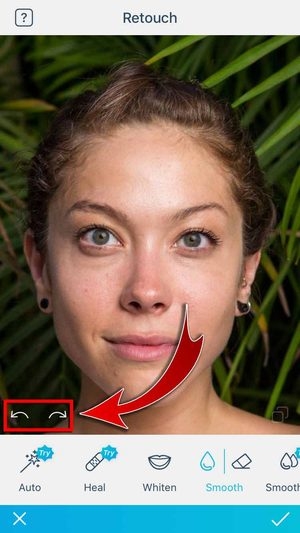
-
- Hit the Help icon for a step-by-step tutorial on how to use the tools under this tab.
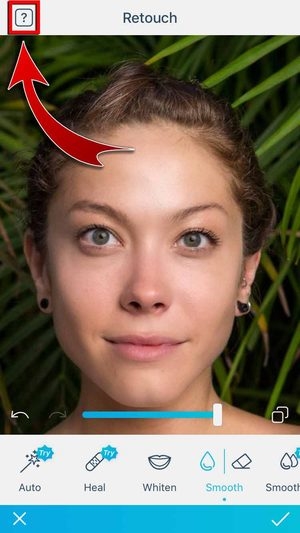
2. Face
Want to tweak your features just a little bit? Then go to Face tab to edit your smile, jaw, and face width.

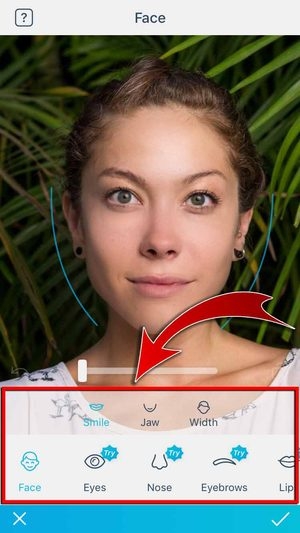
-
- Use the slider to adjust the selected feature.
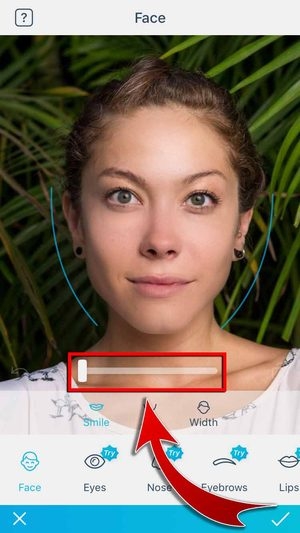
-
- Want to fine-tune your other features? Get access to the other tools and more by subscribing to the app!
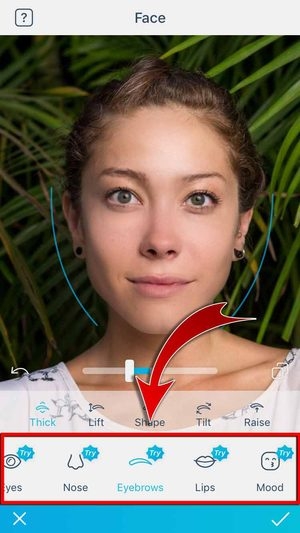
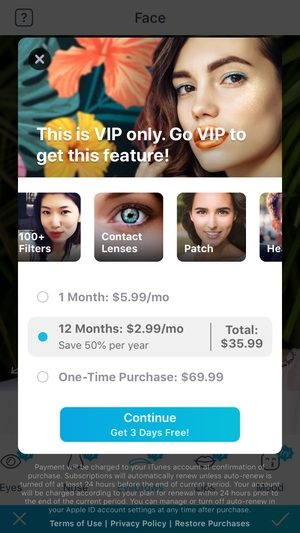
3. Reshape
Manually modify your face in the Reshape tab! Use the “Reshape” and “Refine” tools and drag your finger on the part of your face you want to adjust.


-
- Tap the “Resize” tool and pinch the area to shrink it.

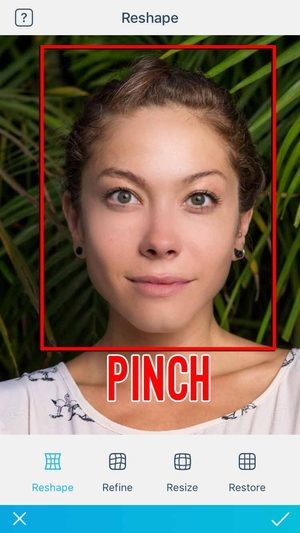
-
- Use “Restore” to restore the area.
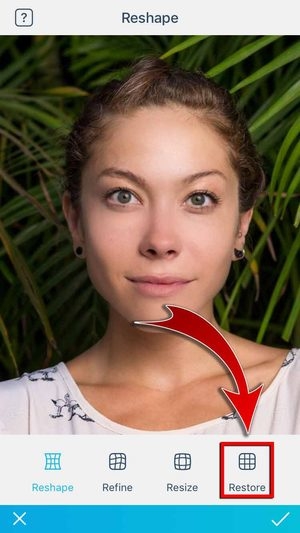
4. Filters
Make your photo look even better by choosing a filter in the Filters tab. You can choose from the following: Fringe, Oasis, NoFilter, and Gossip.

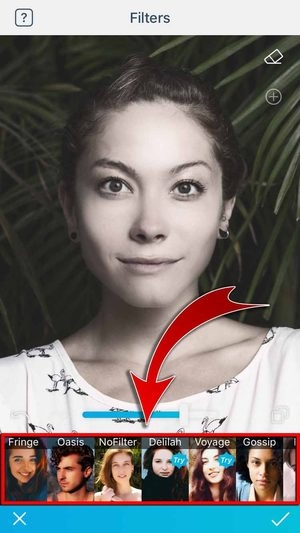
-
- Use the Eraser tool to remove the filter on an area.

-
- To place the filter in a specific area, use the Apply tool.

5. Paint
Think your photo looks a little bit too dull? Then add some color with the Paint tab! Using the Skin, Tone, and Paint tools, you can look like you have makeup on!


-
- Swipe to select a color from the palette.

-
- Tap on “Picker” to sample a color from the photo.

-
- Learn how to add makeup with this tool by checking out the tutorials in the Help icon.

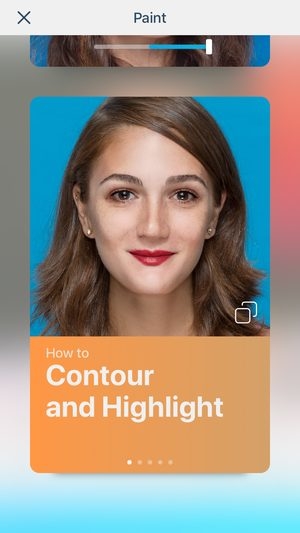
6. Neon
Remember those cool photos where different colored lights reflected on the person’s face? You can now do the same effect with your photos! Select the Neon tab and choose from the following lighting tools: Left, Center, Right, and Random.

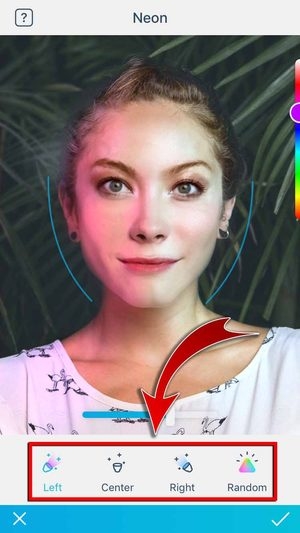
-
- Use the Color Slider to change the colors of the lighting.
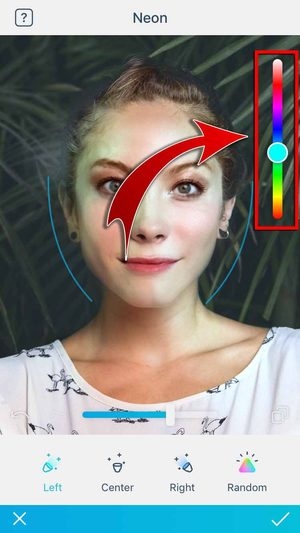
-
- Press your finger on the area you want the effect to focus on.
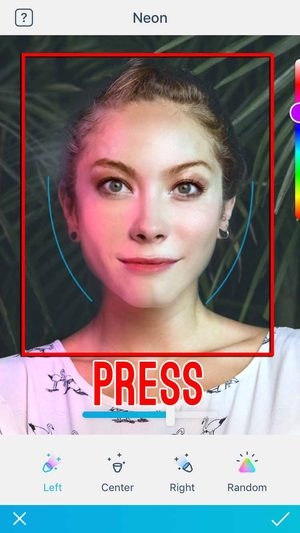
-
- To adjust the angle of the lighting, drag your finger on the screen to move the marker.

7. Crop
Trim down your photo to its perfect size in the Crop tab. In here, you can also flip, rotate, and change photo angles. No need to worry about your selfies being too zoomed out!

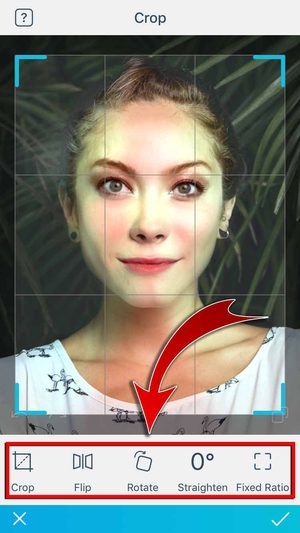
-
- You may select the following aspect ratios under “Fixed Ratio”: Free, 1:1, 3:4, 2:3, 9:16, 4:3, 3:2, and 16:9.

8. Adjust
Improve the way your photo looks by editing it in the Adjust tab. From the brightness of the photo to the granularity of the image, you can control all of these with just a few taps!


-
- You may select an adjustment tool from the following: Brightness, Contrast, Color, Sharpen, and Grain.
9. Light FX
Want to take your photo to a whole other level? Add in some light effects and see just how much they improve your picture!

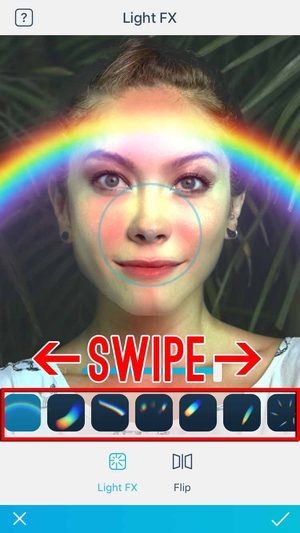
-
- Drag and pinch the circle to adjust the light effect.
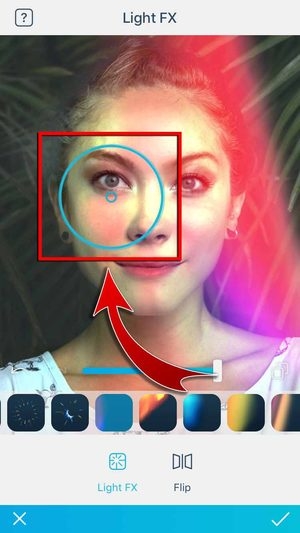
-
- Use “Flip” to flip the effect.
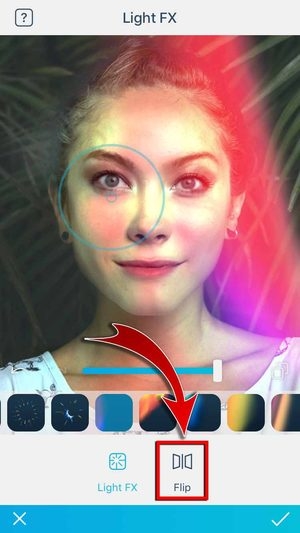
10. Vignette
Want the attention all on your face? Use the Vignette tab to make the photo all about you!


-
- You may edit the effect with the following settings: Softness, Brightness, Corners, and Blur.
- Drag the oblong to adjust the effect.
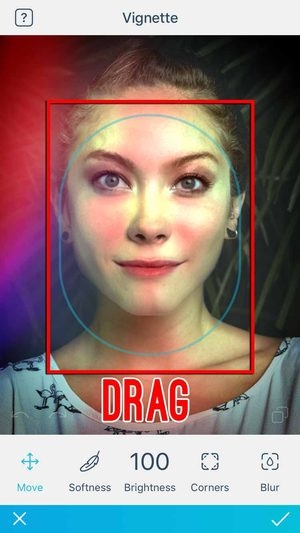
11. Defocus
Sometimes a background can take away all of the attention from the subject, so blur it out in the Defocus tab! All you have to do is swipe your finger around the subject of your photo to blur out the background.

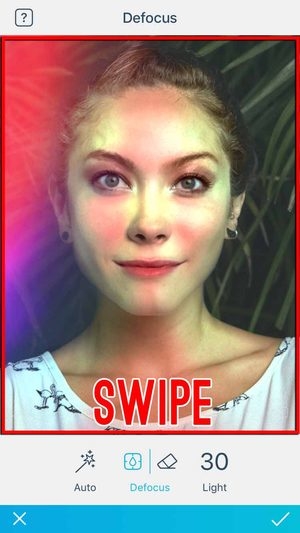
-
- You may also adjust the light of the blurred background.

-
- Hit the Checkmark when you’re done.

-
- You may compare the changes you’ve made with the original photo.


- You have edited your photo!

Now that you’ve edited your photo, it’s time to save and share it online! Get started by following the steps below:
1. Tap the Export button.

2. Tap “Save to Camera Roll”.
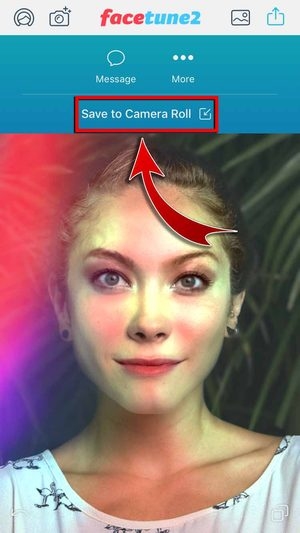
-
- You may also send your photo as a message to others.
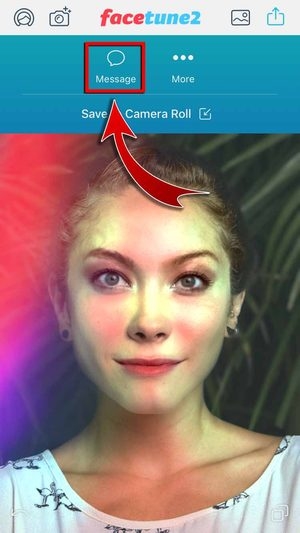
-
- You have saved your photo!
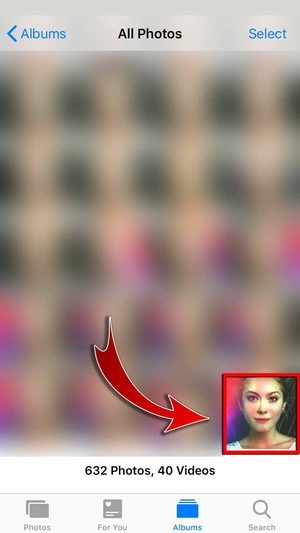
3. Tap “More” and select “Facebook”.
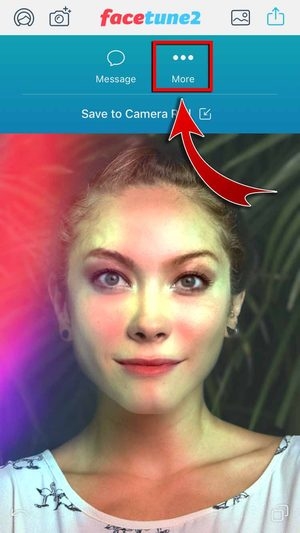
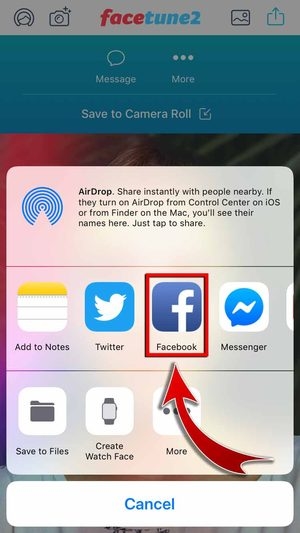
-
- You may also post your photo on other SNS!
4. Add a caption and then tap “Next”.
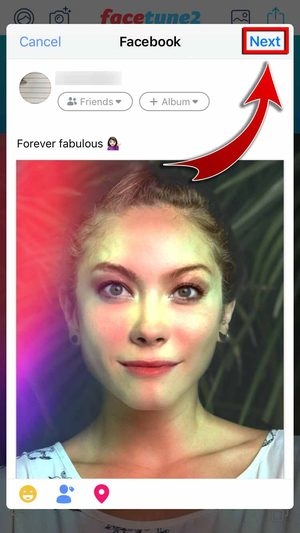
5. Choose your audience and then hit “Share”.
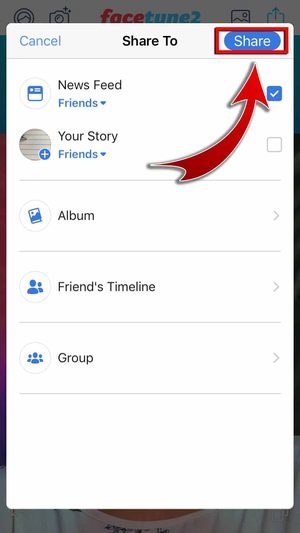
-
- You have posted your photo on Facebook!

Explore Facetune2
The app has a simple interface and it’s easy to navigate. On the app’s homepage, you’ll get to see some of its main functions.

Menu
The Menu lets you change the app’s settings, from the quality of your photos to upgrading your app to premium. And if you might have missed out on the overview of the app, you can take a Quick Tour on this page. You may also invite your friends through here!
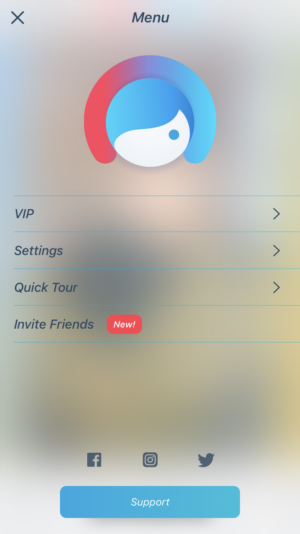
Camera
No need for you to take a picture and then edit it afterward when you can do both at the same time! With the app’s camera feature, you can look flawless with just a snap!

Photos
Have an old selfie you want to use for a profile picture? Then upload photos from your gallery and edit them on the app. Have all your selfies look perfect for the Internet!
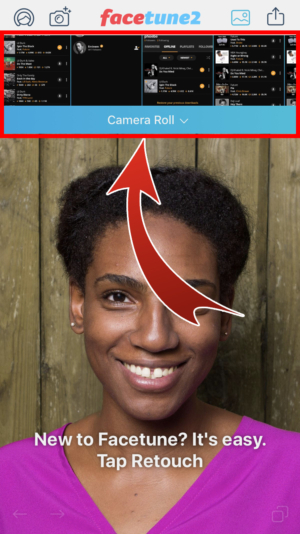
Enhance Your Photos Like A Pro!
It’s ok for your selfies to not turn out the way you want them to. All you have to do is edit them through Facetune2- Selfie Editor & Cam, and you’ll have gorgeous photos in no time! From changing the shape of your face to adding makeup, you can turn your selfies from drab to fab!