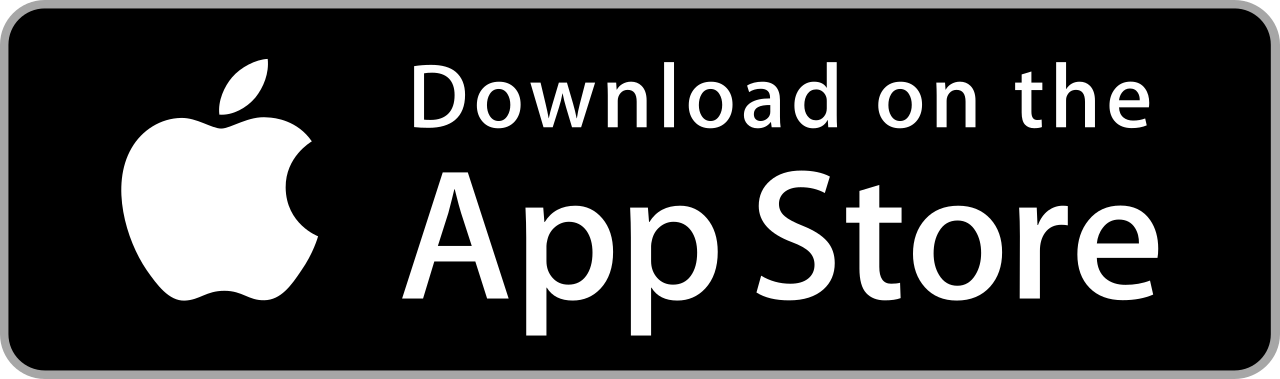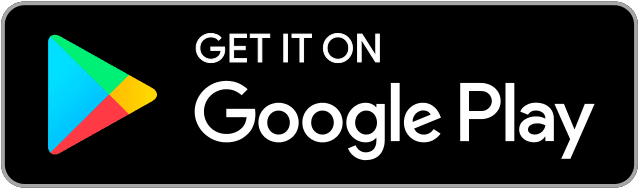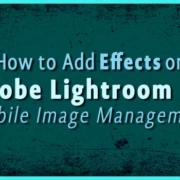Photo editing can be a bit tough for some. With all the time you need to adjust the light and shadows of your photos and choosing the right filters, it can be a bit boring. Are you tired of all those no fun photo editing apps? You only want to get creative and have fun as well, right? Well, we have found the app that has the fun factor you’re looking for!
Contents
Install Z Camera
Z Camera is a photo editing app that will let you give your photos a touch of elegance with its tons of filters and editing tools. You can also give your photos a fun and creative look with this app with its unique features and a wide selection of collage layouts, stickers and more.

Download Link
Launch Z Camera
1. Tap![]() to launch Z Camera.
to launch Z Camera.
2. The app will ask permission to send notifications. You can either choose to “Allow” or “Don’t allow”.
3. Press “x” to explore the app first.
- You can also try the 3-day Free Trial.
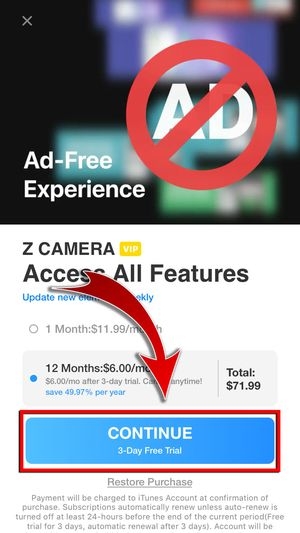
- Like the premium offers? Get premium and buy additional filters, stickers and more. Plus, it’s Ad free.
4. Choose which effect you like. You can choose either Male, Female or Both.

- By choosing among the three, this will help the app recommend stickers, templates, and filters.

- Tap “Ok”.
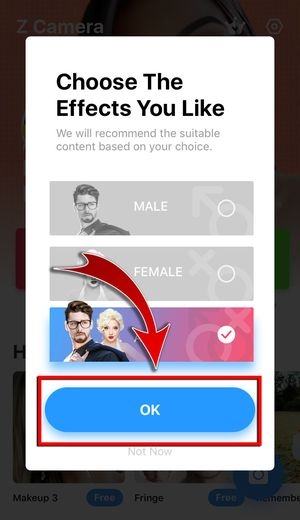
5. You can now use the app.

Exploring Z Camera
There are five important tabs that you need to know before you start using Z Camera.
Effects
If you’re a premium user, You can download all available filters, stickers and even templates in this tab.


But you don’t have to worry, free users can also download some filters, stickers, and templates here too.


Edit
You can edit your photos here. Simply choose from your library the photo you want to use.

Collage
Use their different grids and collage templates here.
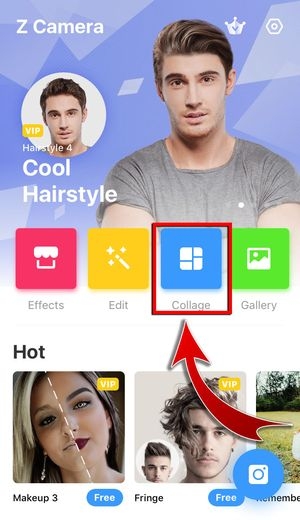
Gallery
Once you’re done editing photos with Z Camera, you can find all of them here. No need to exit the app and look for them in your phone gallery.

Camera
Snap your photo by tapping the Camera button. You can even set the filter before taking a photo!

You can also use your camera’s flash and change screen dimensions. It also has a self-timer feature, and front and rear camera for you to take your best selfies. You can also add Vignette.

To add gridlines and your camera settings, just hit the Menu.


Go Premium and Settings
Tap here if you have decided to try out their premium feature, or if you want to send a feedback. You can also follow them on their Facebook page.

Edit Your Photos
Familiar with the tabs? Start editing your photos and follow the steps below.
1. Select a photo.
You can either snap a new photo or choose from your library.

2. Apply a “filter”.

- You can choose from Original, Sunrise, Elapse, Quiet, Soft, Cool, Pale, Rosy, Wine and Polaroid. Also, there are free filters you can download: Fabulous, Childhood, Understanding, Moment, Cocoa and many more.

- Adjust the opacity by moving the toggle bar.

3. Add a “Sticker”.
You can choose from the default ones or from the ones you have downloaded.

- Emoji and Quiff are the default stickers. You can also download free stickers such as the Crazy Zoo, Autumn, Cat, Rabbit, Smokey Makeup and many more.

4. Choose a template.
You can add a template on your photo here. One default template is already available for you.

- You can download Picture Frame, Gold Building, Splice, and Magazine for free.

5. Beautify your photo.

- Enhance your photo with Retouch, Smooth, brightenSkin, SkinColor, hairColor, lipColor, whitenTeeth, and bigEyes.

6. Make some Adjustments.

- Adjust the Brightness, Contrast, Saturation, Vignette, Sharpen, Temperature, and Tone of your photos.
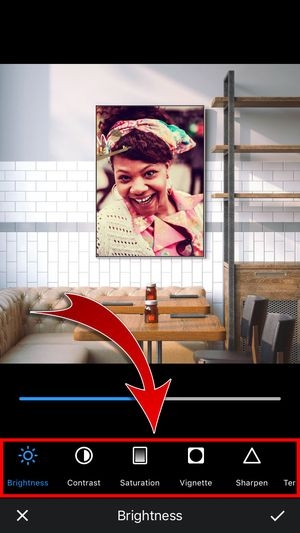
7. Add some Doodle.
This is an exciting and unique feature of the app has. If you don’t want to use stickers, you can always add some doodles to your liking.
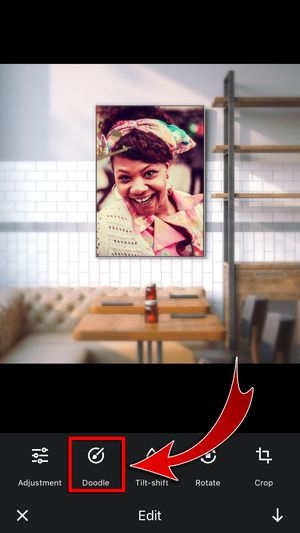

8. Emphasize your subject.
Tilt-Shift will let you redirect the focus of your photo, making the unimportant details blurred out and putting emphasis on the subject.

- You can choose from Normal, Radial, and Vertical.

9. Rotate your photo.
You can rotate or even invert your photo.
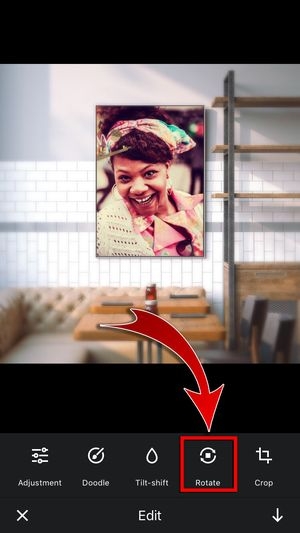
10. Crop your photo.
There are several dimensions when you crop your photo.

- Available dimensions are: Custom, 1:1, 4:3, 3:4,3:2, 2:3, 16:9, and 9:16.

11. Add some text.


- You can add more text, change your font, font color, and the alignment.


- Tap the check mark.

12. After editing, press the check mark button once more to save your photo on your device.


Create a Collage!
If you want to get more creative, you can always make great collages!
1. Tap “Collage”.
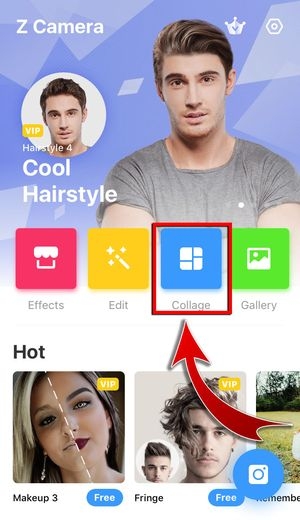
2. Select the photos from your gallery.
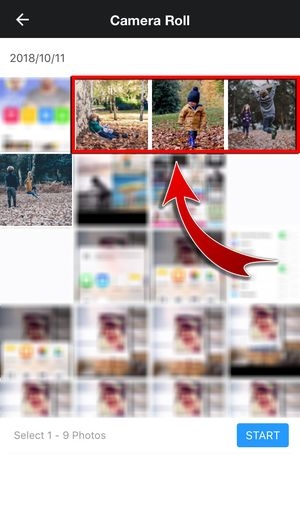
- Choose up to nine photos!
- Tap “Start” after picking out the photos.

3. Choose a layout.
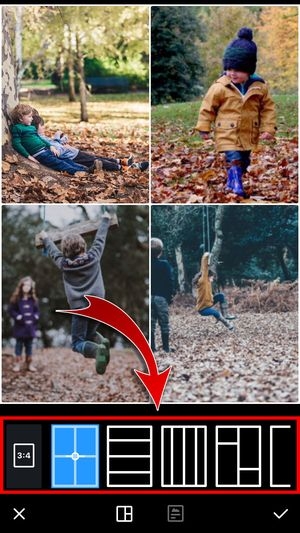
- Or choose from the designed collage layout available.

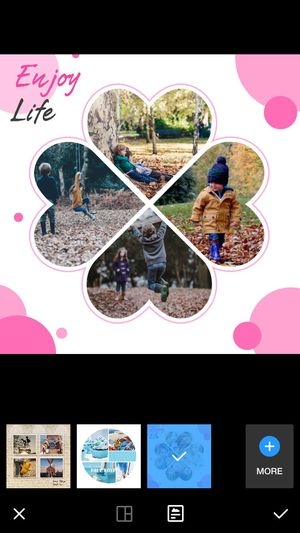
- You can also change the dimension: 4:3, 9:16, 1:1, and 3:4.

4. Edit the photos individually by tapping the photo.

- You can add a filter and also change the photo, rotate and invert your photo.

- Tap the check mark to save your photo.
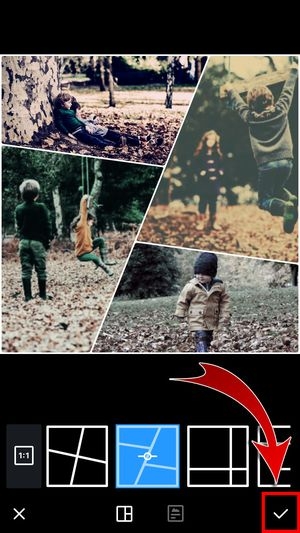
5. Press the magic wand to edit your collage as a whole.
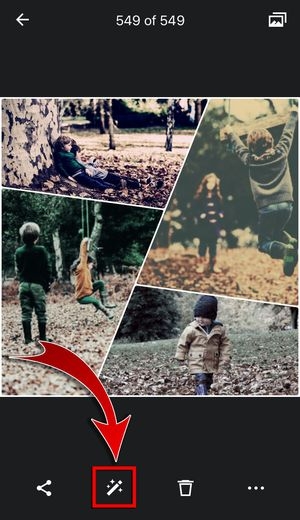
- Edit your photos with the same tools you used in editing your photo: filters, stickers, template, beautify, adjustment, doodle, tilt-shift, rotate, crop and text.

6. Save your edited collage.


After editing your photos, you can now share your photo on Instagram!
1. Tap![]() .
.

- Choose Instagram.
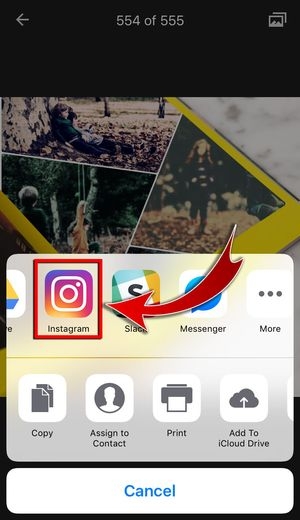
- You can also choose among the social media apps compatible with Z Camera.
2. Write a caption.

3. Tap “Share” after adding your caption.

- Check out your final product.

You can also share the app with your friends!
1. Tap the share option.

2. Choose which social media you want to share.

3. Write a short message and choose who you want to share it with.
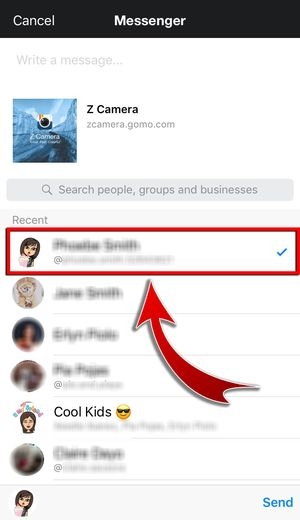
4. Hit Send!

- You’ve shared it with your friends.

Get Creative!
Having fun with photo editing really goes a long way. It helps you express the real you. Whether it’s just a simple sticker or filter, having fun while photo editing changes the tone and impact of your photo. If you think that the app’s collage grids and layout give your photos that “fun” factor, the app still has more in store for you. Discover more stickers, layouts, grids, and filters in Z Camera. Take more photos, get creative, and share it with your followers!