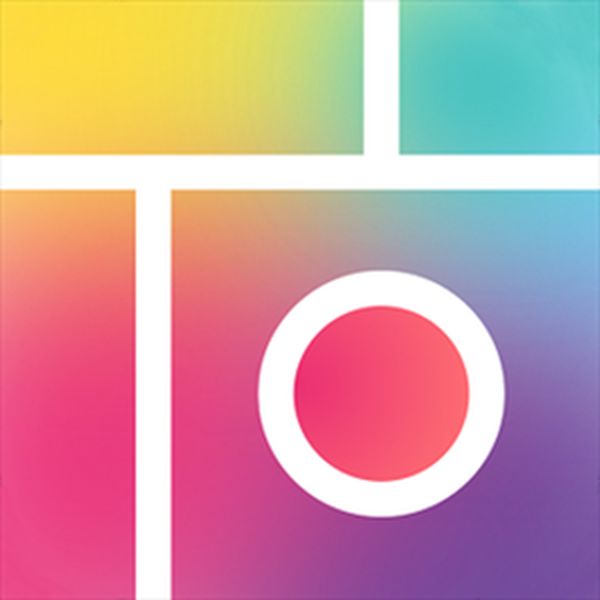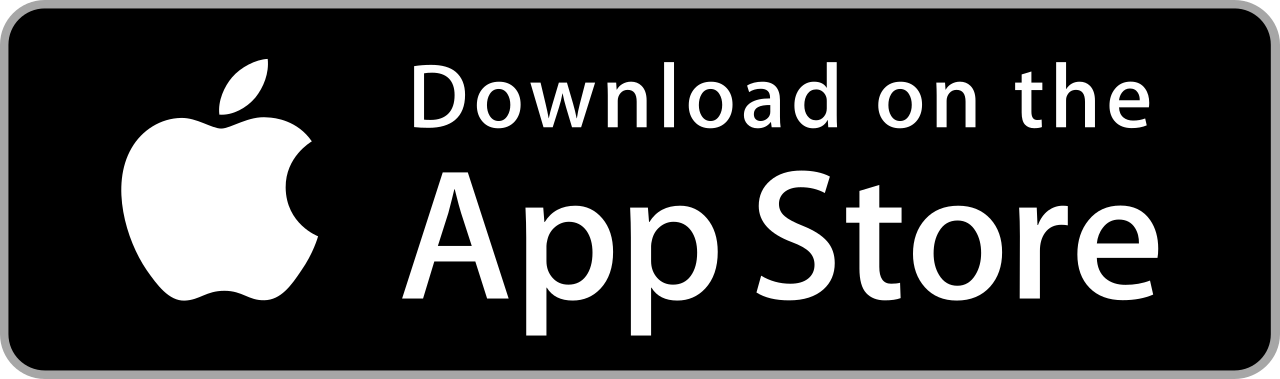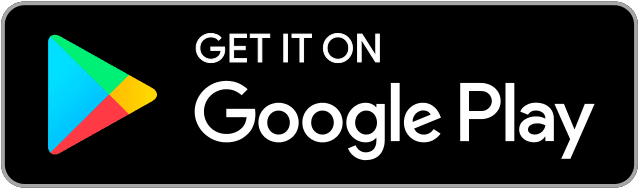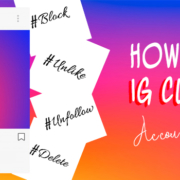Do you love collages? Do you enjoy mixing and matching photos in one frame? Well, there’s a lot of collage-making apps online. But if you’re in a hurry and still aiming for an impressive collage, you better find an easy-to-use and reliable app!
Say no more, Pic Collage has heard your woes. Go capture your favorite moments and let the app compile them creatively!
Contents
Install Pic Collage – Photo Editor
Pic Collage is one of the best photo-editing apps online. You may personalize cards for different occasions, edit photos, and of course… make collages! Complete with exclusive stickers and layouts, you can create and share your artworks. Pic Collage also backs up your files for you!

Direct Link: Pic Collage – Photo Editor
Get started!
- Tap
 to open Pic Collage.
to open Pic Collage. - Press the menu button.
![]()
- Select “Login”.

- Tap “Sign up with email”.
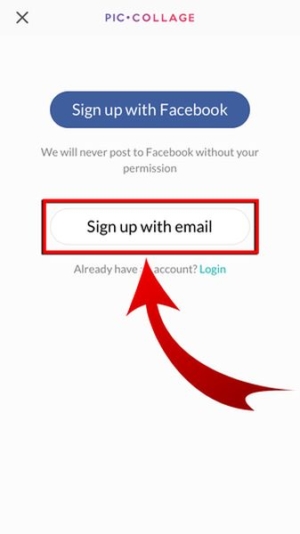
- You may opt to sign up with your Facebook account.
- Enter your email address, username, and password.
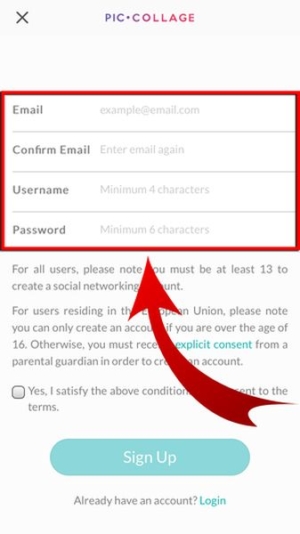
- Tap the box to certify that you are at least 13 years old.
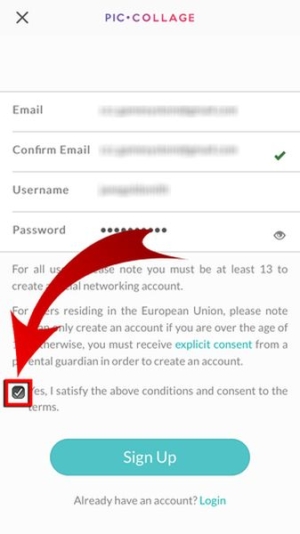
- Press “Sign Up”.
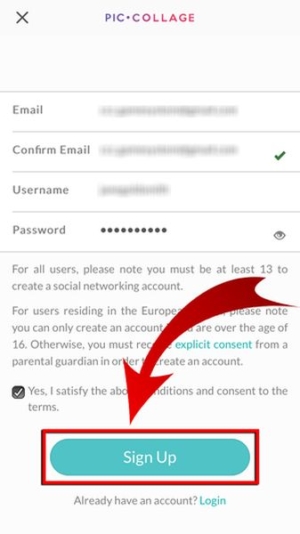
- Confirm your email address by tapping “It’s correct”.

- Press “Done”.
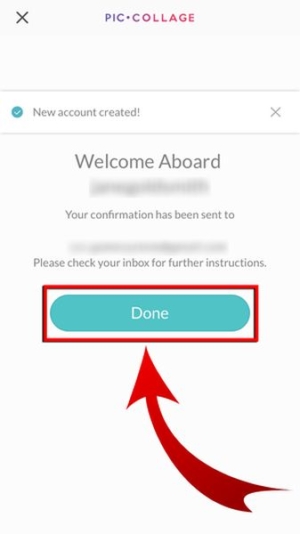
- You will receive an email from PicCollage. Verify your Pic Collage account through it!

- Your email has been verified!
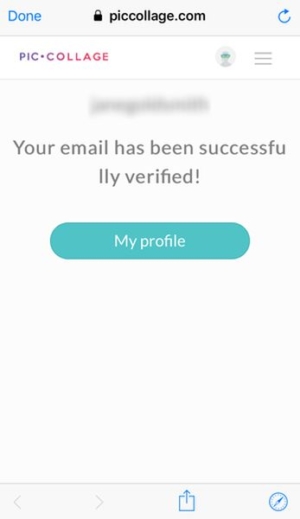
Get to Know Pic Collage!
Don’t miss out on Pic Collage updates! You might get free stickers and backgrounds. Stay tuned and be ready for the Pic Collage sale! Also, don’t forget to read your notifications…
News and Notifications
- Select “News”.

- Read on the latest updates on Pic Collage background and layout!
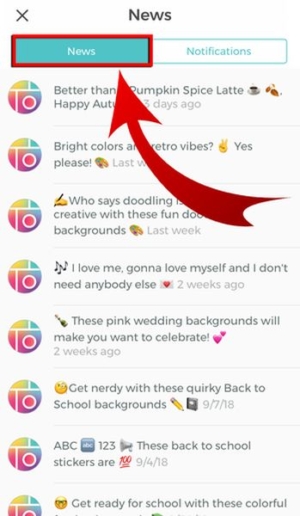
- View your notifications.

- Pic Collage notifies you whenever there’s something up for grabs! Likes, comments, and remixes from other users will be in this tab, too.
Settings
We see the beauty in everything when it’s shared. So, don’t let your collage save dust in your library. Let others view it!
- Tap “Settings”.

2. Tap “Connect” on the corresponding SNS.
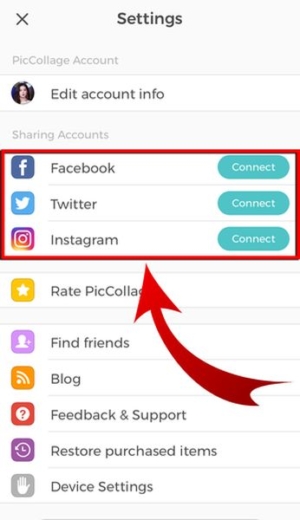
- You can link your Pic Collage account to your SNS accounts and share your artworks easily!
Profile
Update your profile every now and then. Your followers will view your posts and comments. Keep them coming!
- Go to your profile.

- Tap the avatar.

- Select a source for your Pic Collage profile picture.
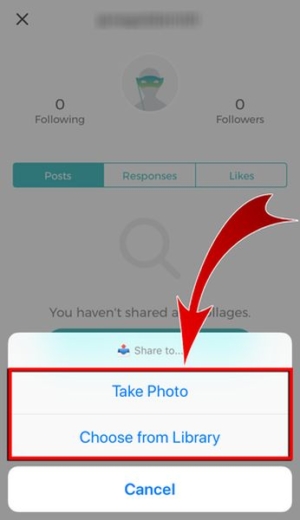
- You can take a new photo or grab one from your camera roll.
- Resize and reposition your photo. When done, tap “Choose”.
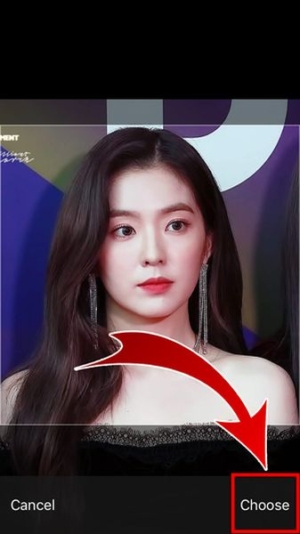
- You have updated your profile!
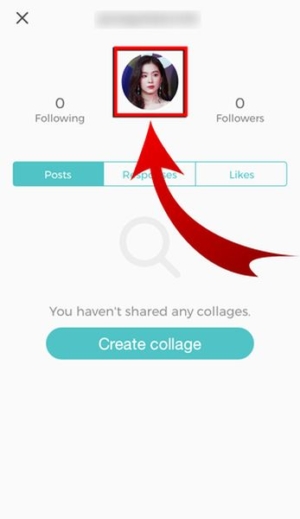
Explore
Find friends and follow popular artists! Check out all the artworks from other users and be inspired to create your own.
- Tap “Explore”.

- Go to the Home tab.

- This is your Pic Collage newsfeed. You can view posts by Pic Collage and users that you are following. Also, this is where you can “Find Friends”!

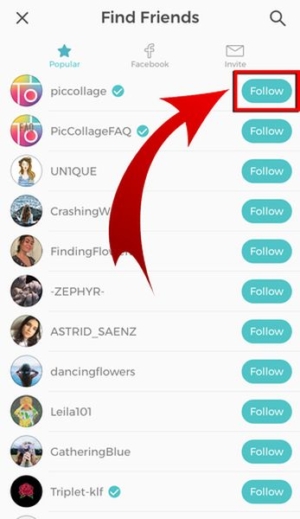

- Visit the Featured tab.
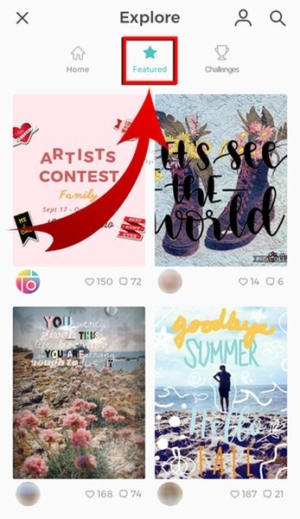
- In this tab, you will find all the coolest artworks from the coolest artists. Every featured post will be here!
- Check the Challenge tab.

- You’ve got a challenge… join Pic Collage contests! Put your collage alongside other artists’ works!
Store
- Go to “Store”.

- Get stickers and backgrounds! Take note: Some exclusive stickers are for FREE!


- Visit “My Items” to check all your purchases!
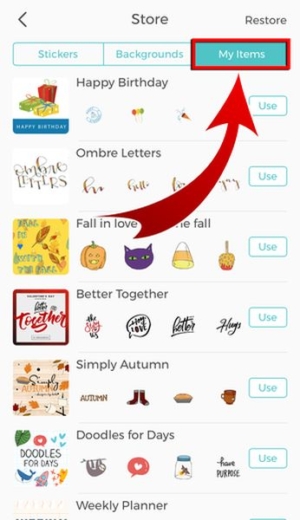
Collage
Pic Collage wouldn’t be named as it is if it’s not all about collages, right? You can create a beautiful collage with exclusive background and stickers and enhance photos. Read on to know more about it!
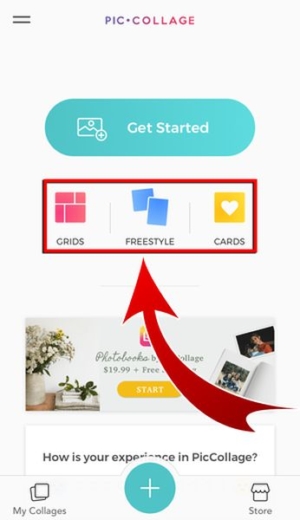
Pic Collage has three types of collage: Grid, Freestyle, and Cards.
Grid


Freestyle


Cards
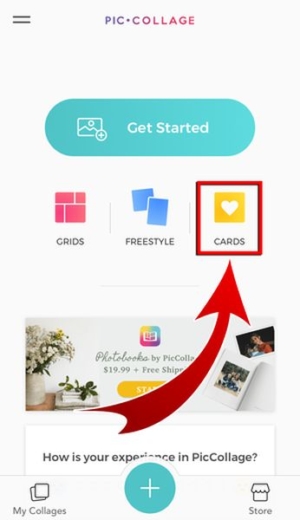

Create Your Collage Now!
Time to experience Pic Collage’s competitive features and tools! Learn how to create a collage with these steps:
- Press “Grids”.

- You may also opt for “Freestyle” or “Cards”.
- Select the photos you want to put into your collage.

- You can add up to 20 photos at once!
- Tap the tick to begin editing your layout.
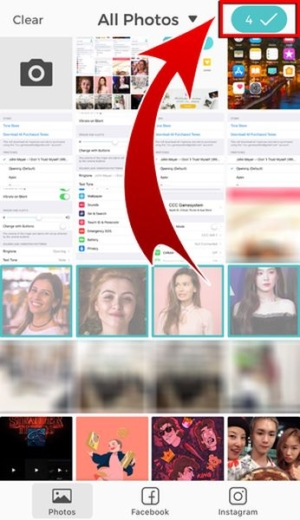
- Choose the size of your collage.
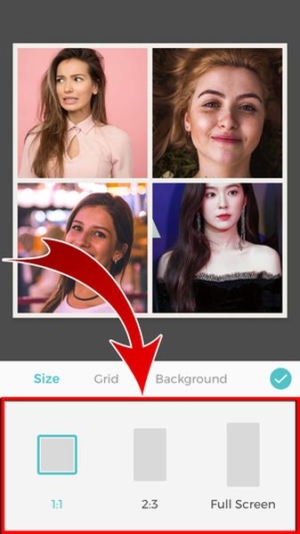
- Select a grid style.

- Choose a background color or pattern.

- Tap the tick to continue!

Edit your Collage
You don’t just get to set the layout of your collage on Pic Collage, you can also put more artistic touches!
Add a new photo
What if in the middle of creating your collage, you suddenly want to add a photo that doesn’t necessarily have to be in the borders? You can certainly do so!
- Tap “Photos”.

- Select the photo you want to add and press the tick.
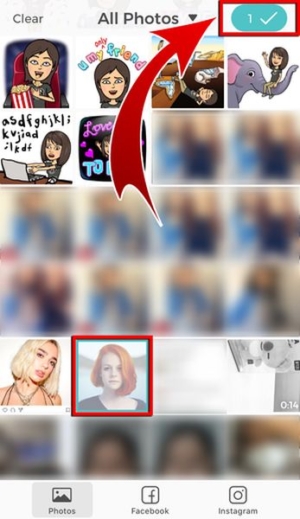
- Position the photo.

- Take note! If you place a new photo on top of a photo inside the grid, it can take the place of the first photo.
- You placed the new photo into the collage!

- Resize and place the photo outside the grid.
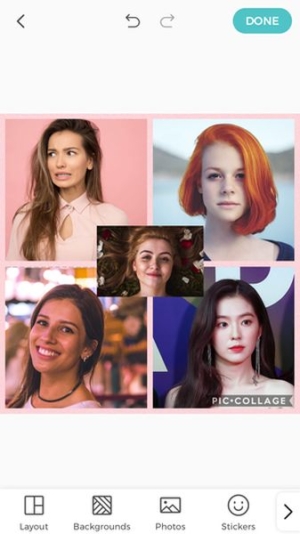
- If you suddenly change your mind, you can easily remove the new photo! Press and hold the photo and tap “Remove”!


Add Stickers
These cute little stickers can make your collage more fun and colorful!
- Tap “Stickers”.

- Select and tap stickers.

- Swipe left or right to check out all the stickers. You can add up to 20 stickers at once.
- Tap the tick.

- Stickers have been added! Resize and reposition them according to your own style.

Add Text
You can put anything you want into the photo… including texts! With Pic Collage, it’s easy to adjust them to different sizes.
- Tap “Text”.

- Type a message.
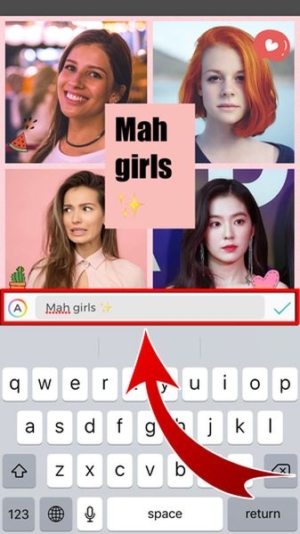
- Tap the “A” icon to edit the text.
![]()
- Set the font.

- Choose a text color or pattern.
![]()

- Change the highlight color.


- To change the alignment and add font outline, press the options button.



- Press the tick on the right side of the text bar.

- Resize and reposition your text!



- Simply drag the text to reposition. To adjust the text box size and the text size, toggle the size button and bar.
- You have added a text!

Add a Web Search Image
Can’t find the photo you want in your camera roll? Easily access photos by using Pic Collage’s Web Search feature!
- Tap “Web Search”.

- Type keywords.
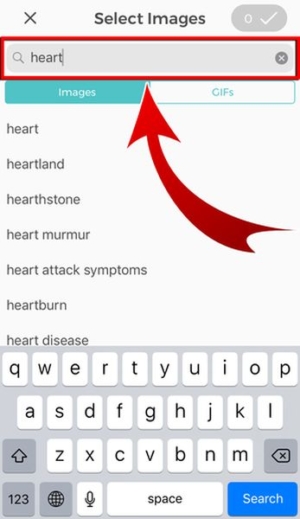
- Select an image and press the tick.
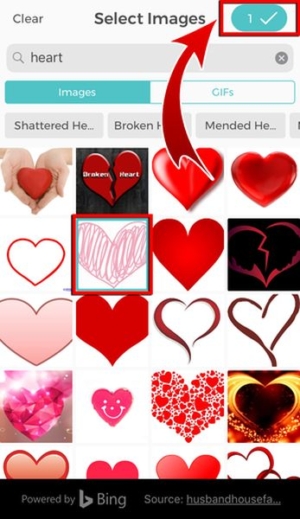
- Reposition and resize the image.
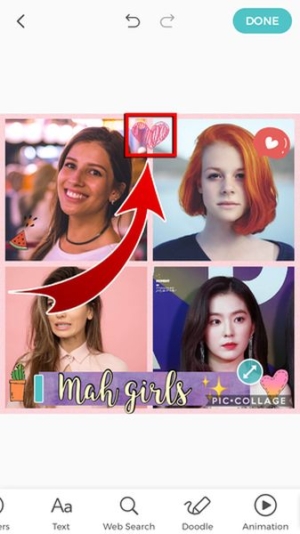
- You have added a Web Search image!

Add a Doodle
Do you love collages and doodles? Why not have both? It will be a lot easier with Pic Collage!
- Tap “Doodle”.

- Adjust the thickness of the pen.

- Select a color.

- Start doodling!

- Tap the tick after you’re done!

- Resize and reposition your doodle by tapping it.

- You have added a doodle!

Add Animation
Never imagined that a collage can be animated? Well, Pic Collage can surprise you! Just select the animation you want and you’ll have a GIF in an instant!
- Tap “Animation”.

- Select an animation.

- The available animations are Center, 3D, Drop, Wiggle, Spread, and Pulse.
- Tap the tick to apply animation.

- Finally, press “Done”.

- You have created an animated collage!
- You can check actual GIF file when you click the static image below!
You’re probably proud of your new artwork. Go ahead and share it! Let others know that you’ve created your first artful mix-and-match with Pic Collage.
Save to your camera roll
- Tap “Save to Library”.

- You have saved your collage to your gallery!

- Tap the icon of the SNS where you want to share your collage on.
![]()
- You have shared your collage!


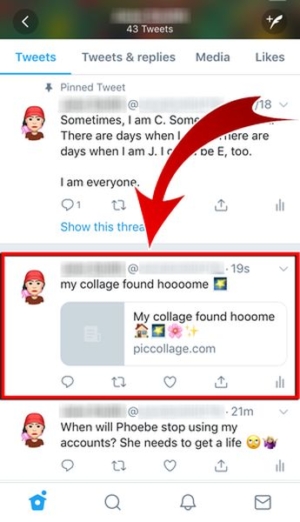
The Collage Factory
Now that you know how to create collages in this user-friendly app, you might end up building your own collage factory! Collage after collage, Pic Collage will help you create great artworks that you can use for different occasions. With its versatile features, you can get hooked in compiling memories in different frames. Unleash your creativity with Pic Collage!