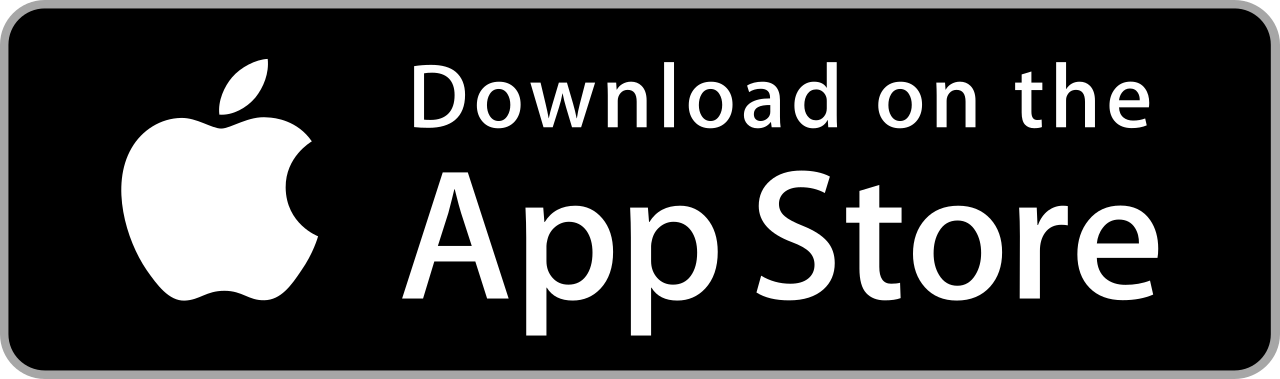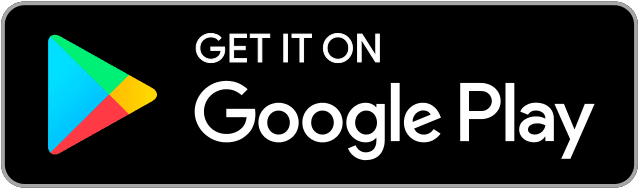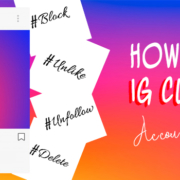Have you ever taken a photo and realized that there’s too much shadow on your face? The next time it happens, no need to take a new photo! Make your face look brighter and vibrant with Google’s Snapseed. Edit photos like a pro! Get to know Snapseed and see what it can do for you!
Contents
- 1 Install Snapseed
- 2 Direct Link: Snapseed
- 3 Import a Photo
- 4 Snapseed Looks
- 5 Snapseed Tools
- 5.1 Tune Image
- 5.2 Details
- 5.3 Curves
- 5.4 White Balance
- 5.5 Crop
- 5.6 Rotate
- 5.7 Perspective
- 5.8 Expand
- 5.9 Selective
- 5.10 Brush
- 5.11 Healing
- 5.12 HDR Scape
- 5.13 Glamour Glow
- 5.14 Tonal Contrast
- 5.15 Drama
- 5.16 Vintage
- 5.17 Grainy Film
- 5.18 Retrolux
- 5.19 Grunge
- 5.20 Black & White
- 5.21 Noir
- 5.22 Portrait
- 5.23 Head Pose
- 5.24 Lens Blur
- 5.25 Vignette
- 5.26 Double Exposure
- 5.27 Text
- 5.28 Frames
- 6 Save your Snapseed Photo!
- 7 Share your Snapseed Photo!
- 8 Snap and grow!
Install Snapseed
Snapseed has a very simple and minimal user interface that lets you use more than 20 pro-level editing tools. Simply tap and adjust to apply the changes! The best part of using Snapseed is that you will be able to save the set of effects you have applied for one photo. You can use the same set of effects all over again!

Direct Link: Snapseed
Import a Photo
Ready to enhance that photo in your library? Get it in Snapseed!
- Tap
 to open Snapseed.
to open Snapseed. - Press anywhere to import a photo.

- Allow Snapseed to access your photos.
- Select the photo that you want to edit.

- You may import photos from your camera roll or you may take a new one with “Camera”.

- You have successfully imported a photo!

Snapseed Looks
Your photo deserves the best light, shadows, and colors. Get the best filters on Snapseed Looks!

- Swipe left or right to view all available filters!

- Tap the filter and hit the tick.


Snapseed Tools
Edit like a pro with Snapseed’s tools!

Snapseed has 28 editing tools for you! Try them all out…


Tune Image
Give the right brightness, ambience, and warmth to your photos. You may tune them manually or automatically.

Manually tune your image by adjusting all its elements.
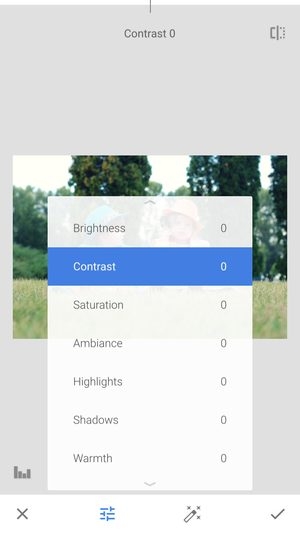
You may use the auto-adjust feature of Snapseed. You no longer need to find the right digits to exact the exposure.

Details
Add some magical texture to your photos. Give it an extremely HD look.
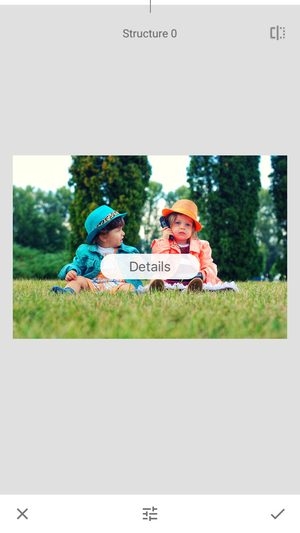

Curves
Take control of your photo’s brightness and color grading.

Adjust the colors by moving the curve to the right direction. Make a color stand out!


You may use Snapseed filters to automatically adjust the brightness of the photo. Simply swipe left or right to get that exposure!


White Balance
To balance the color and light, copy some elements from the photo itself.

Move the dropper around the photo and find the perfect spot to balance the light.

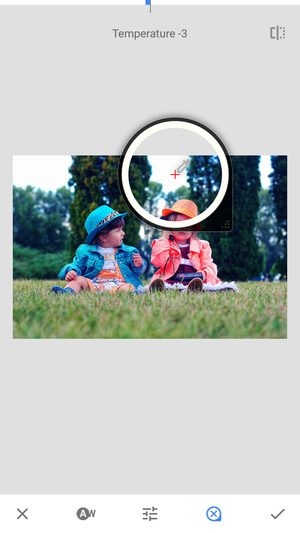
Crop
Not quite the right size? Crop your photo.

Swipe left or right to view all available photo sizes.

Rotate
Looking for the best angle and position? Rotate the photo.

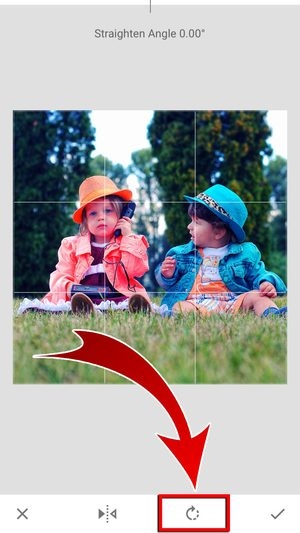

Perspective
Find the perfect angles and lines on your photo. Make the photo look closer or farther!


Expand
Expand the photo and fill up the space with black or white frames. You can even use details from your own photo!

You may choose from Smart, White, or Black.



Selective
Put anchors on specific points where you want to perform precise editing and correct the parameters.


Brush
Retouch details by gently swiping the brush over the photo.

Select the part that you want to edit.


Healing
Remove unwanted parts or add some more elements. This is your ultimate magic wand!

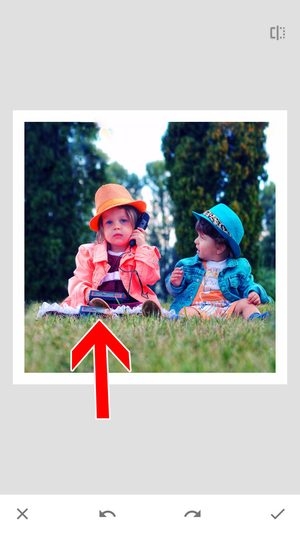
HDR Scape
Get rid of the shadows and bring the details into the spotlight. Give texture and light to your evenly-exposed photo through HDR scape.

Select the particular part that you want to emphasize and manually adjust the settings.


Glamour Glow
Put a fine glow to your images to achieve a dream-like look.


Tonal Contrast
Control tones from high to low. Add contrast to highlights and shadows.


Drama
Wanna put some gloomy vibe on the photo? Give it some drama!

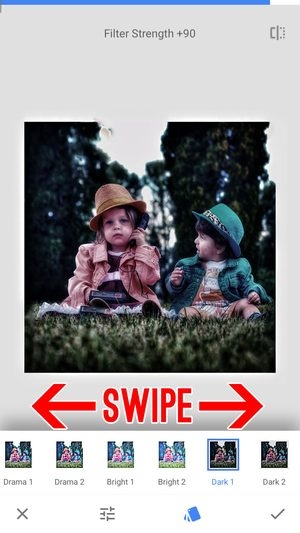
Vintage
Bring the photo back to the 50s! Swipe left or right to find the perfect vintage color!
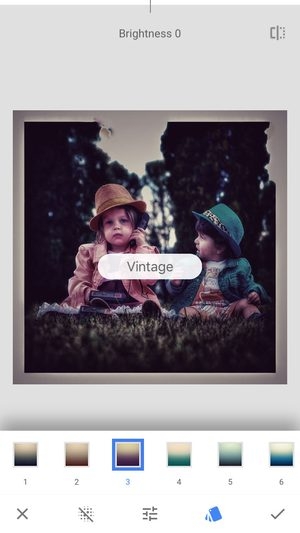

Grainy Film
With Google’s realistic grain engine, the photo looks like it’s taken with a film camera. Swipe left or right to view Snapseed’s grain styles.

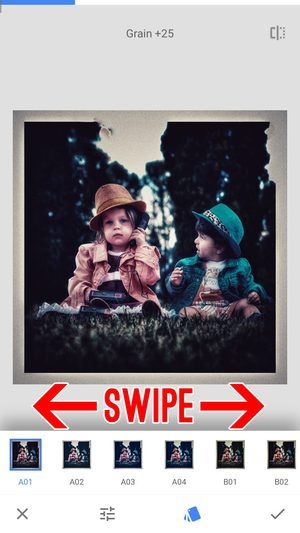
Retrolux
Wanna add some leaks and scratches? Get on with the retro feels!
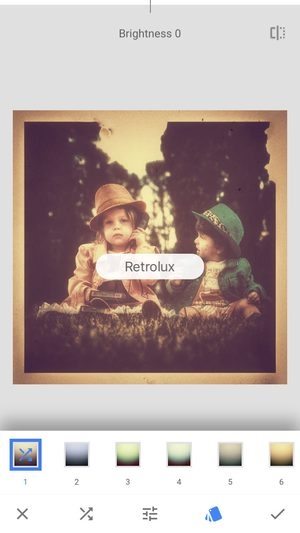

Grunge
Overlay textures and styles by using Grunge. Select the grunge look for your photo!


Black & White
This style never gets old. Make the photo look timeless by using the black & white filter.


Noir
Toning and wash effects deliver the right noir mood. Swipe left or right to make the photo look like it’s straight from a noir film.
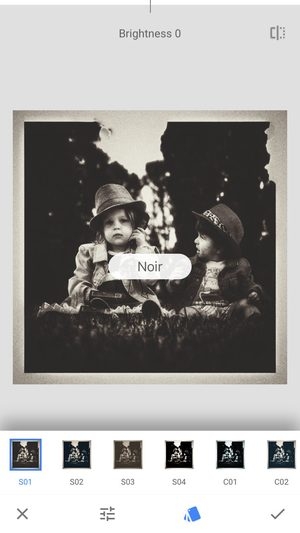
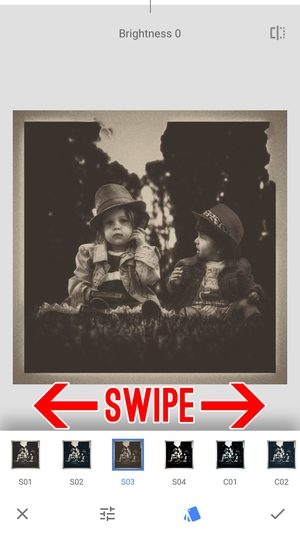
Portrait
This tool is mainly for selfies. Perfect lighting, perfect pose, and perfect editing tools make a perfect selfie!
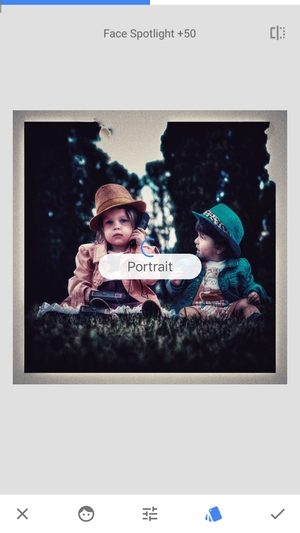

Head Pose
You might want to move the chin up a little. Or tilt the head to the right. You don’t need to take another shot. Use the Head Pose tool! Press the head and slowly drag it to change its direction.
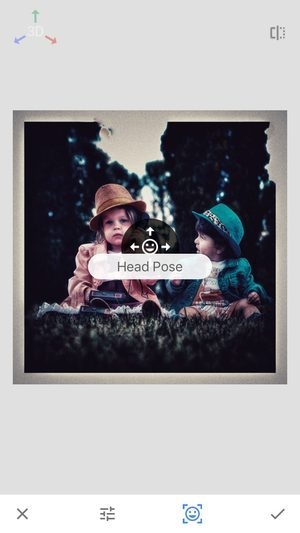
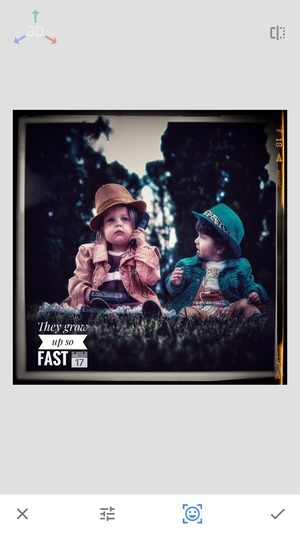
Lens Blur
Draw all attention to your subject and create a stunning bokeh image!


Vignette
Tap and drag the dot on the image to highlight it. The sides will softly darken.
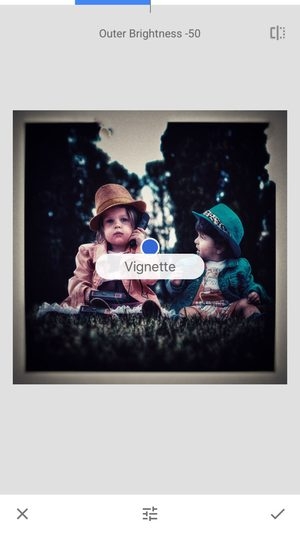
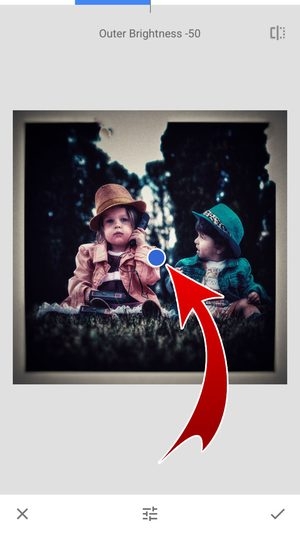
Double Exposure
Let one photo overlay another. Select a photo from your camera roll and the photos will blend and automatically adjust their opacity.



Text
Of course, you’ve got to add your captions! Double tap the text box to add your new text. Pinch your text to resize and drag to reposition.

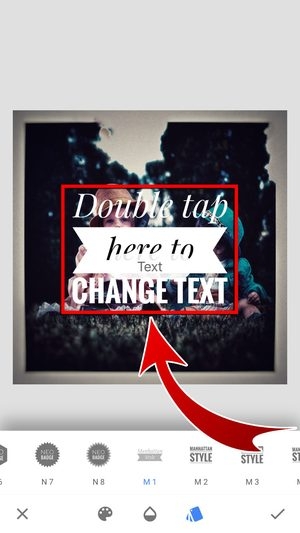

Frames
Photos were captured to be framed for display. Well, you can give your image a “digital” frame.

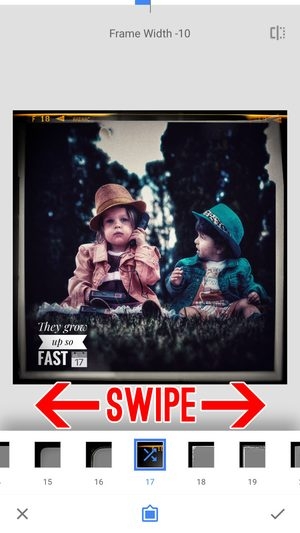
Save your Snapseed Photo!
Finally done? Snapseed has got to be the best. So save your photo before showing it off to everyone!
- Tap “Export”.
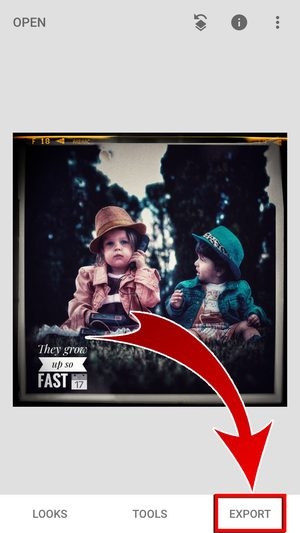
- You can save an alterable or a final version.

- Snapseed will save all the changes you applied to the photo.

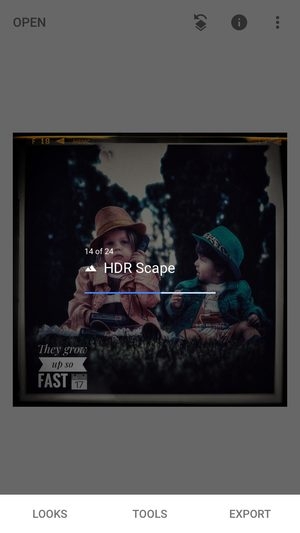
- You have saved your Snapseed photo!


Don’t let your photo sit on your phone. Share it to your friends and tell them how Snapseed made you feel like a pro!
- Tap “Share…”

- Select the SNS where you want to share your Snapseed photo.

- Your Snapseed photos are growing on social media!


Snap and grow!
Feel like a pro photographer and editor in a snap! Get a complete set of editing tools with Snapseed and never stress over your photos again. Editing has been made easy with this app, so you’ll surely have more photos to tend. Picture your growth as a photographer with Snapseed!