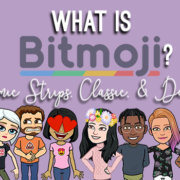Wanna take a snap with a friend? You’ll need to hold on to that capture button to record everything. Such a downer! It would be nice to go hands-free on Snapchat, but the app doesn’t really have that feature for now. Well, it’s not completely impossible! Learn the trick and go hands-free on your snaps!
Manage your Device Settings
This simple trick starts with your phone. There’s only one way to go hands-free!
- Go to your phone’s settings.

- Select “General”.

- Tap “Accessibility”.
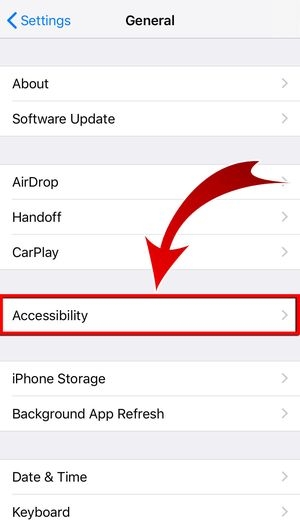
- Select “AssistiveTouch”…

And activate the feature.

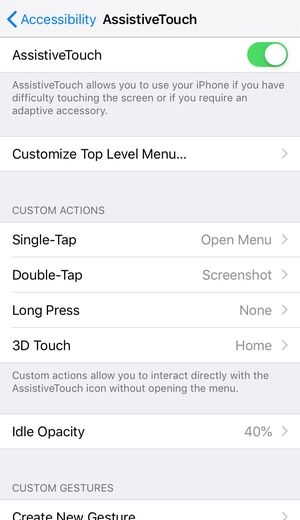
- The Assistive button
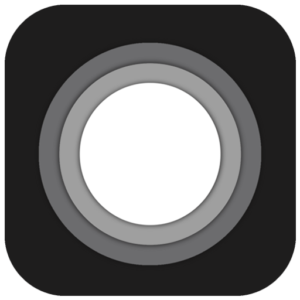 will appear on your screen. It will not be visible when you take screenshots.
will appear on your screen. It will not be visible when you take screenshots.
- Hit “Create New Gesture…” to make a customized gesture for Snapchat.
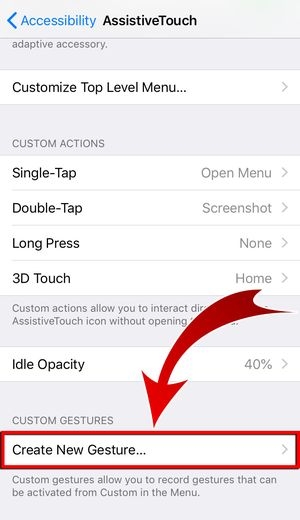
- Press and hold your fingertip anywhere on the screen.


- Create a name for the gesture and tap “Save”.


- Go to “Customize Top Level Menu”.

- You can add your new gesture to the menu or replace an existing icon.
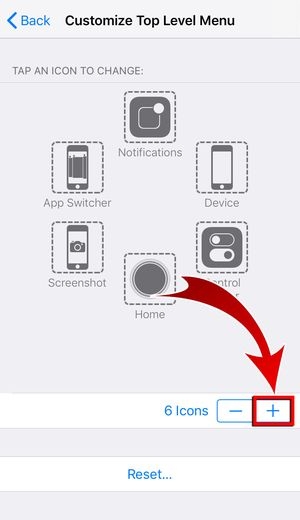
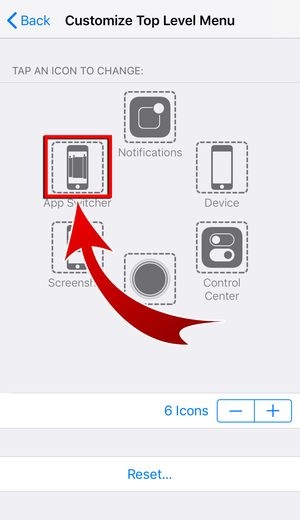
- Select “Custom” and press “Done”.


- You have added your customized gesture to the assistive touch menu.
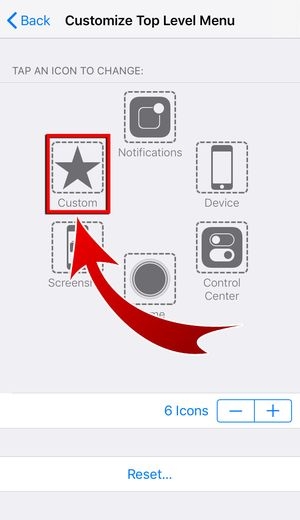

Snap Hands-Free!
Well, you’re ready to try snapping hands-free. Your video will be done in just a snap!
- Tap
 to open Snapchat.
to open Snapchat.
- You may use either the front or back camera.

- Find your favorite filter!

- Hit
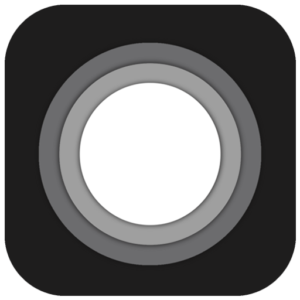 to open your assistive touch menu.
to open your assistive touch menu. - Press “Custom” and select the gesture you’ve created for Snapchat hands-free.


- Drag the Snapchat Hands-free button to the capture button.

- Snapchat will immediately start recording.
- It’s a snap!

The handy hack!
Who says you can’t snap without touching your phone? No sweat! Just create a gesture, drag, and then shoot. You know pretty well that this trick is not an exclusive secret. So if your friends wonder how you do it, share the handy hack!