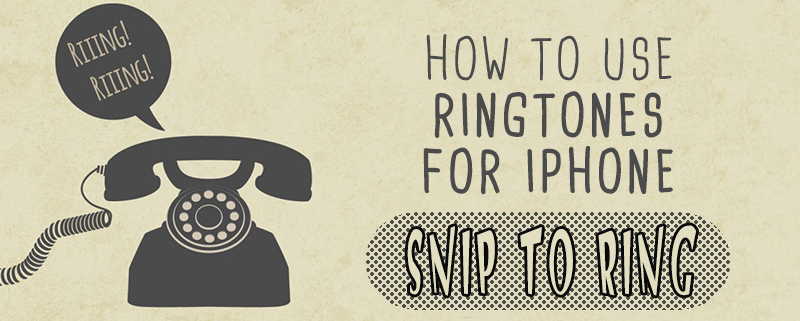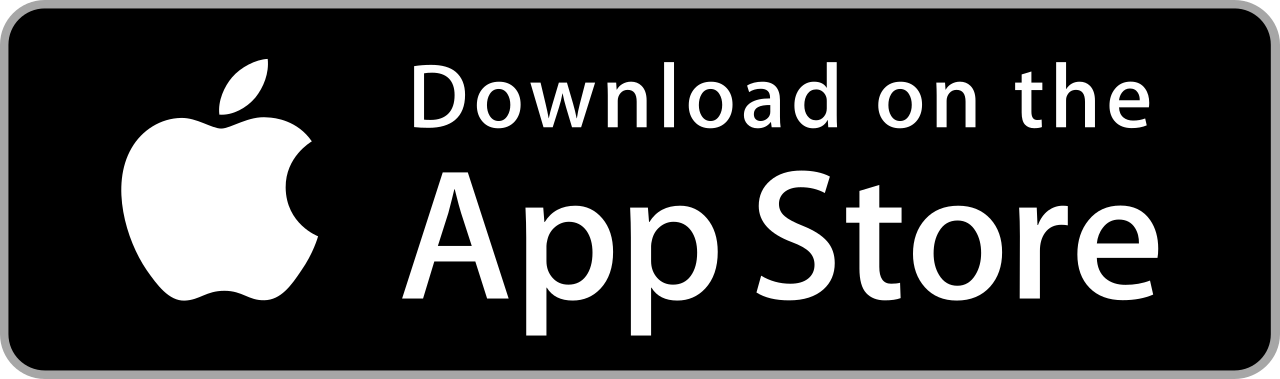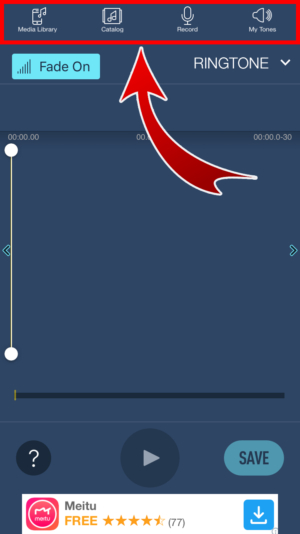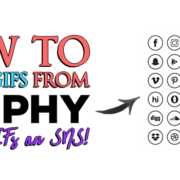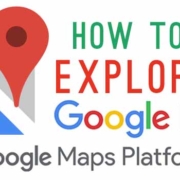Do you have that one song that you always listen to when you’re sleepy at work or at school? It’s probably your favorite. Make it your ringtone then! But what if it’s too long? Now that’s a problem…
Well, you don’t need the whole song to wake you up in the morning! If you’re an iOS user, we’ve got the right app to create your own ringtones from your favorite songs!
Contents
Install Ringtones for iPhone

Ringtones for iPhone
Cutting songs and making them your ringtone requires a lot of time and a computer. But this app lets you do it on the palm of your hands. All you need is your phone, your favorite music and start snipping!
Direct Link to Ringtones for iPhone
Get to Know the Tabs
There are four tabs that are handy in creating your own ringtones.
Media Library
If you want to use one of the songs from your iPhone, you can access them here.

Catalog
If you’re in the mood to discover tones, you can download different ringtones and alerts. You can check out the best ones based on the season, the recent ringtones and alerts, and more!

There are other sections under this tab. You can search tones and alerts using keywords through Search and by genre in Categories.

Record
Have you ever thought of using a baby’s laughter as your message tone? Or use someone else’s voice or some car’s alarm? You can start recording them in this tab.

My Tones
After you’ve created your tones, they will all be saved here.
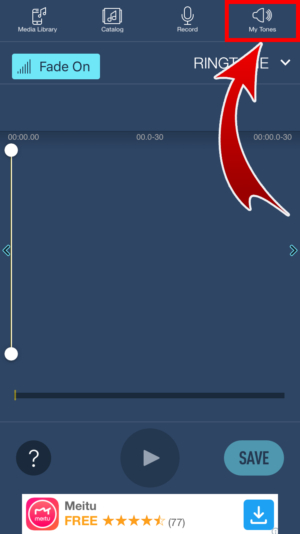

Make Your Own Ringtone
Acquainted with the tabs now? Start snipping music and create your own tones and alerts.
1. Tap Media Library.

Select Songs.

Tap the song that you want to make as your ringtone.

2. Swipe up to select Tone Type.
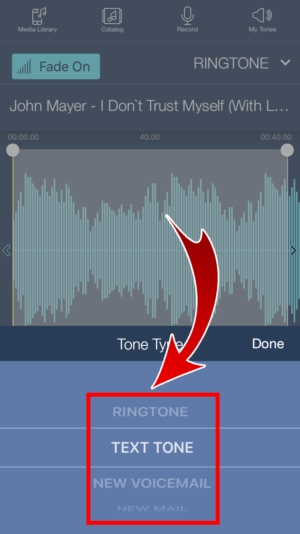
Tap Done.

3. Drag the Waveform Scroll to go to the desired section of the song.

4. Move the Ringtone Borders to indicate which parts of the song should be trimmed.
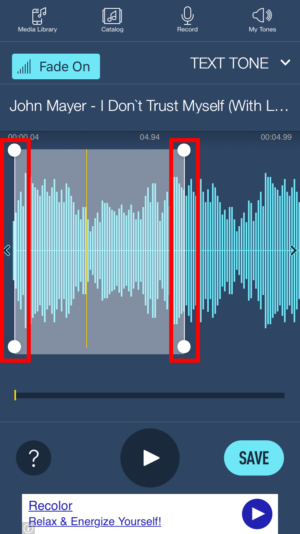
Listen to trimmed part of the song by dragging the Play Position Marker. Tap the Play button after.

When you’re ready, tap “SAVE”.

5. Tone saved!

Open My Tones to see all your saved tones.
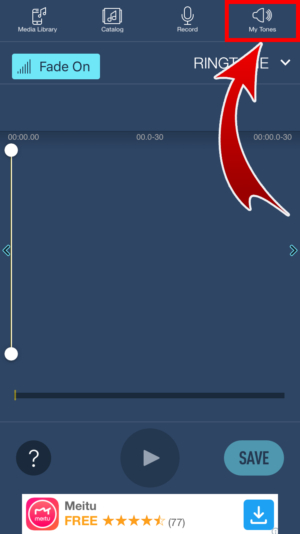
You can also try listening to your tones by tapping the play button.

Save Ringtone to iPhone
For this app, you need to use iTunes to save your tones. So ready your PC or Mac and follow the steps below.
1. Connect your device to your computer.
2. Launch iTunes on your computer.
3. Click the Phone icon.
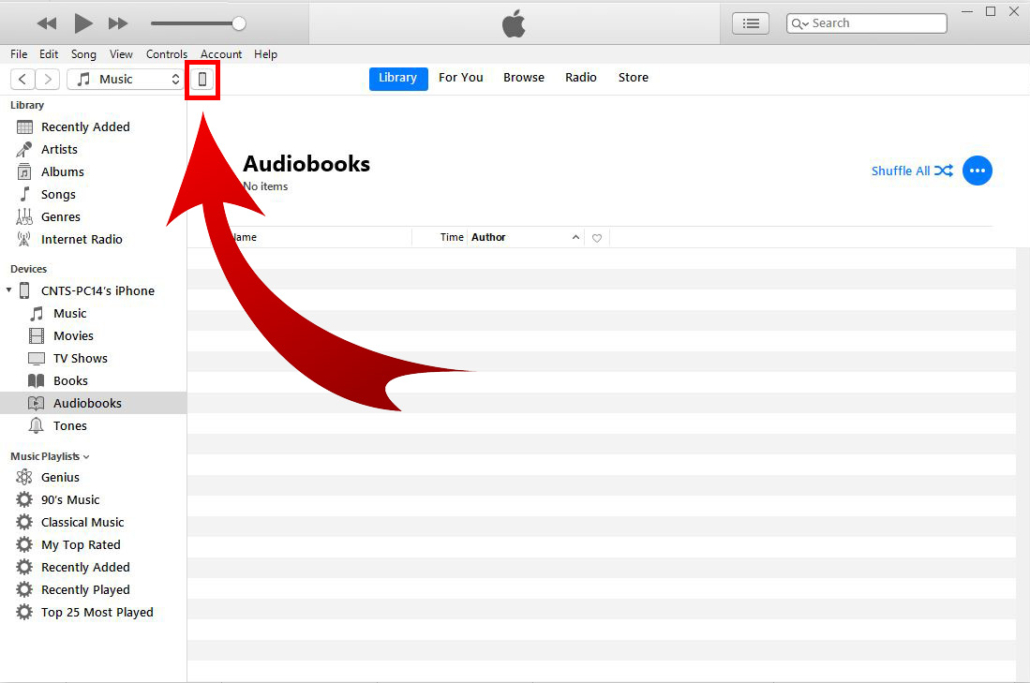
Select “File Sharing”.

Open “Ringtones”.

- Drag the file to your desktop.
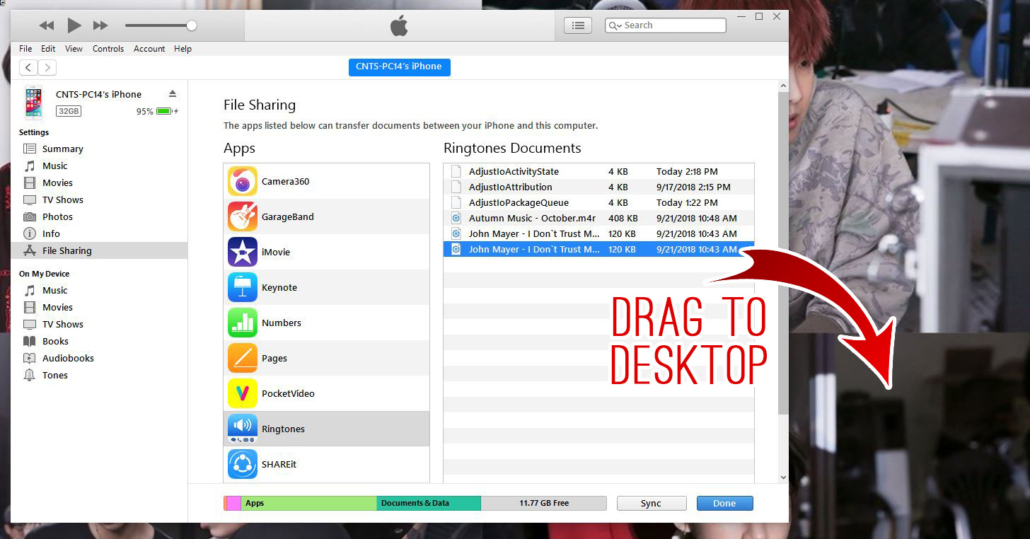 5. Click “Tones”.
5. Click “Tones”.

- Drag the file from the desktop to the list to save.

6. Tones saved!
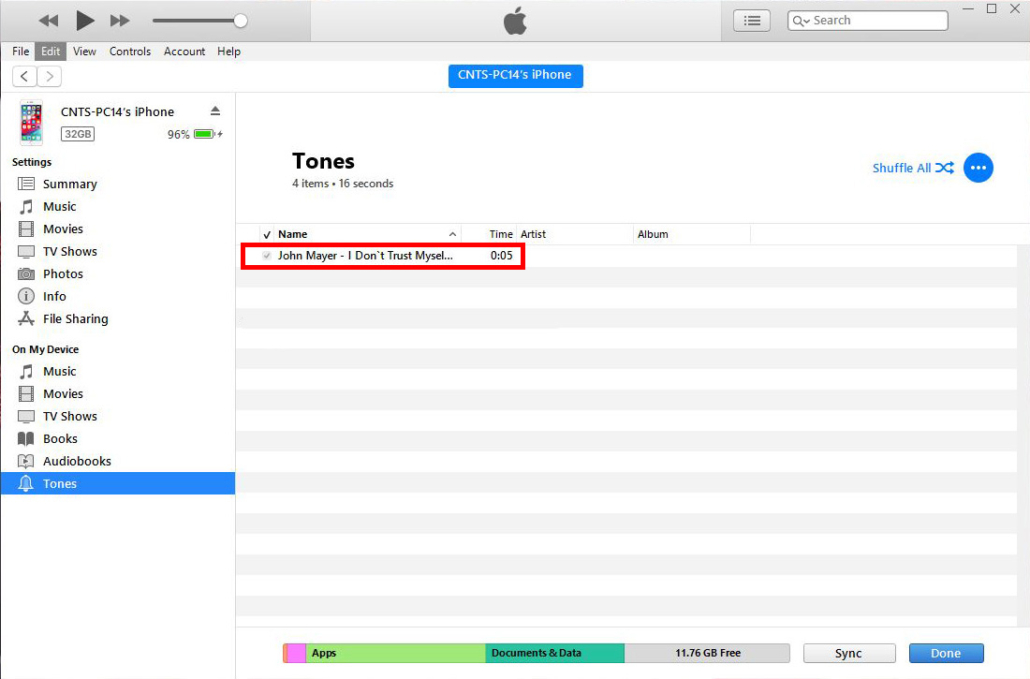
Set as Ringtone
Now that you’ve saved your tone to your phone, make it as your ringtone!
1. Open “Settings”.

Swipe up and select “Sounds”.
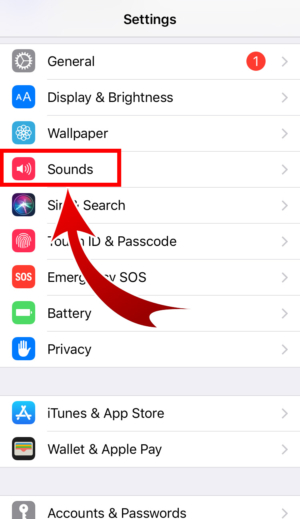 2. Tap “Ringtone”.
2. Tap “Ringtone”.

Select the file.

Tap “Sounds”.
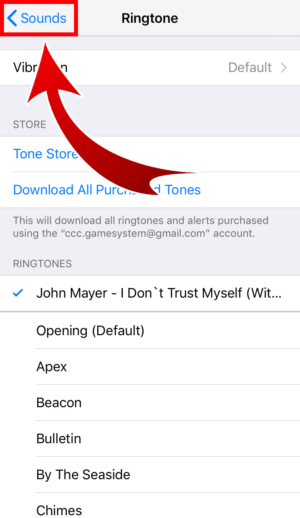
- Ringtone set!

Snip to Ring
We like having our favorite songs—especially the best parts— as alarms and ringtones. But we can’t quite trim the song simply and use it. Ringtones for iPhone is very convenient and it makes our dreams of waking up to the chorus of our all-time favorite song come true! Right after you finish trimming that song, you can run to iTunes and use it to customize your ringtones. And just like that, all you had to do was to snip to ring!