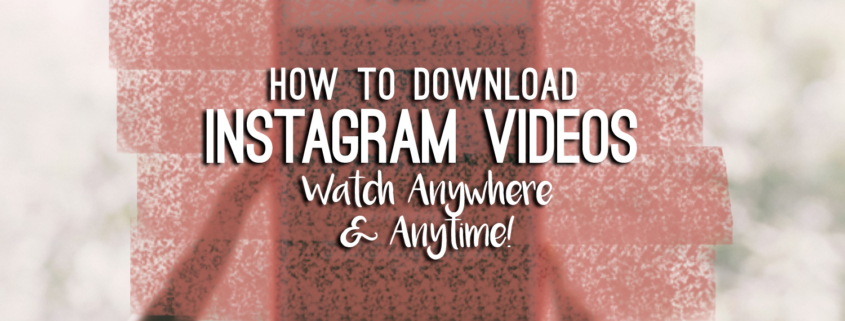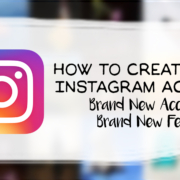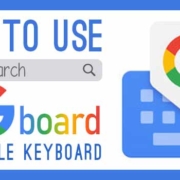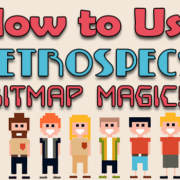Have you found another inspiration for your Instagram feed? If your current “design” or “pattern” in Instagram is so last year and you’re ready to redo your feed, you need to delete several posts at once. You may even want to delete everything!
If you’re so excited to have a completely new canvass (a.k.a. empty Instagram feed), the last thing you want to do is deleting hundreds of photos… one by one. Here’s a faster way to do it:
[adrotate banner=”18″]
Contents
Install Mass Delete for Instagram.
1. Tap ![]() to open AppStore.
to open AppStore.
2. Tap “Search” at the bottom-right of the screen.

3. Tap the search bar,

and type “mass delete for Instagram”.

4. You may press the first suggestion that appears under the search bar (“mass delete for Instagram – unfollow followers”) or “Search” on your keyboard.
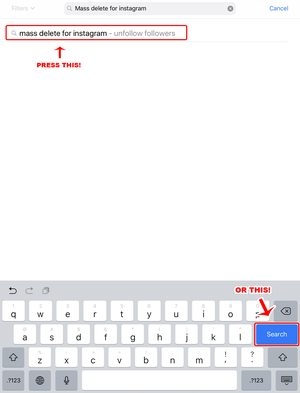
5. Tap “Mass Delete for Instagram”.
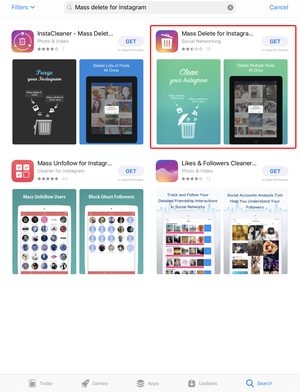
- Other related apps will appear. Make sure you choose the right app!
6. Press “GET” to install the app.
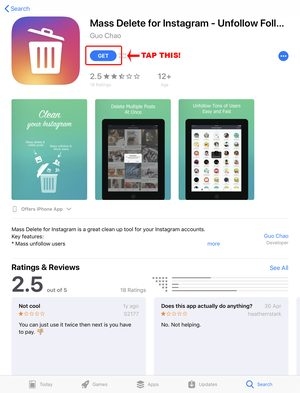
- Wait for it to finish installing…

Direct link : Mass Delete for Instagram.
[adrotate banner=”4″]
Open Mass Delete for Instagram.
1. Tap ![]() to open the app.
to open the app.

- The app will need your Instagram login info to delete your posts.
2. Enter username.

3. Enter password.
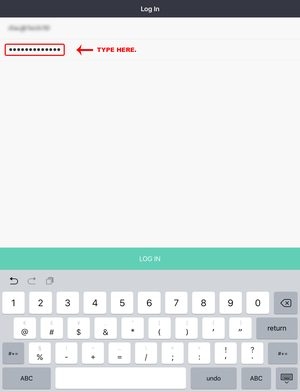
- The “LOG IN” button will automatically appear when you start typing your password.
4. Press “LOG IN”.

Delete posts.
1. Once you’re logged in, the app will need you to agree with their EULA Terms. You may read the terms by tapping “EULA Terms”. When you’re ready, tap the “Agree” button.

- What you will see first on your screen are the Instagram users that you follow. Mass Delete for Instagram also has other functions such as unfollowing a number of users at once.

2. Since you’re using the app to delete posts, tap the “Media” button.

- Your Instagram posts will appear on the screen.

3. Select the posts that you want to delete by tapping them. You will see a ![]() at the bottom-right corner of every post.
at the bottom-right corner of every post.
4. Tap the delete button at the upper-right corner of the screen.
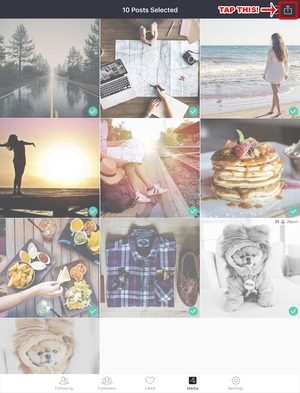
5. Press “Delete”.

6. The app will confirm your decision to delete the selected posts. If you’re sure, tap “Delete”.

- Wait for the posts to be deleted…
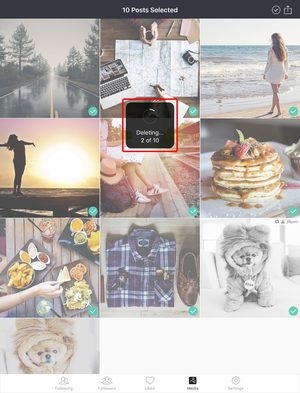
- Successfully deleted!

Check Instagram.
1. Tap ![]() to open the app.
to open the app.
2. Tap the profile icon at the bottom-right corner of your screen.
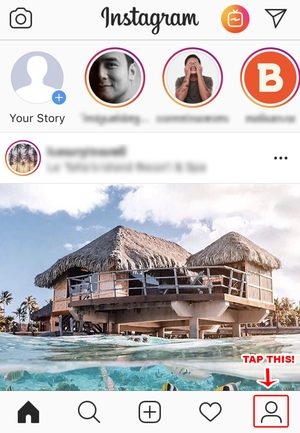
- Selected posts are gone from your Instagram feed!

Start from Scratch!
It doesn’t matter if you’re deleting all your posts or just a number of them, so long as you can redo your Instagram feed as early as you can. Deleting multiple posts in one go can save you minutes, rather than selecting and deleting them one at a time. That means you can achieve your new “aesthetically pleasing” Instagram feed faster!
Starting from scratch or just redesigning? You can certainly do it faster and spare your Instagram feed from being “under construction” a bit too long!