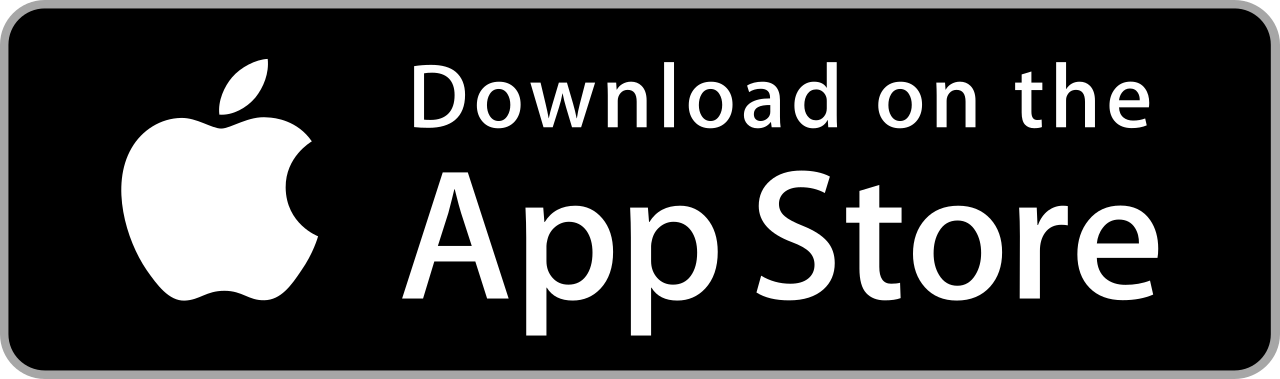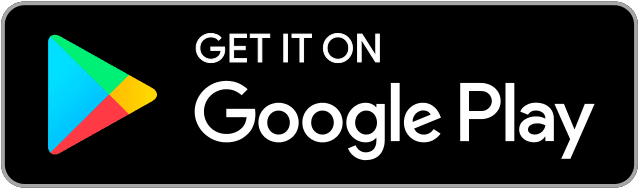You can easily nurture your talent in photography if you have a camera phone. It’s great to start with basic tools, but once you get better, you would need an upgrade. Elevate your photo-capturing experience with Adobe Lightroom CC app! With three different camera modes, you can bring out the best of your phone’s camera to take remarkable photographs…

Contents
Download
Take a snapshot!
Adobe Lightroom CC is more than a photo-editing app. You can take high-quality images with its camera as well! By allowing access to your phone’s camera, the app gives you three camera modes to take the best photos…
- Launch Adobe Lightroom CC app and tap the Camera button.

- Take photos with Adobe Lightroom CC app!

- The photos you take with the app are automatically added to your Adobe Lightroom catalog.
Automatic
Leave it to Adobe Lightroom CC to set the perfect balance for your images! Instantly capture great photos with the best settings using Automatic mode. Instantly balance the exposure, shutter speed, and ISO, among other settings. You still have control over some essential camera settings!



Set your camera Flash for appropriate lighting conditions!

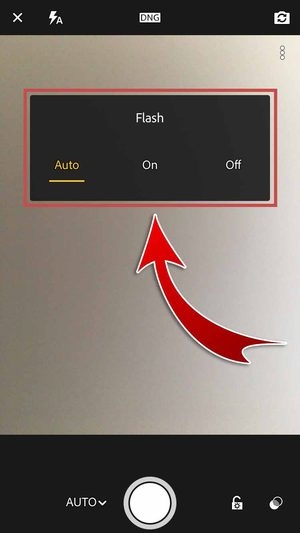
Choose the image format by toggling the File Format switch!
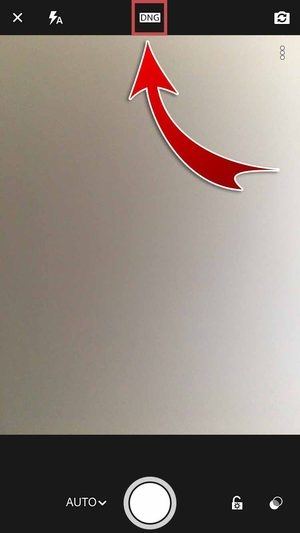
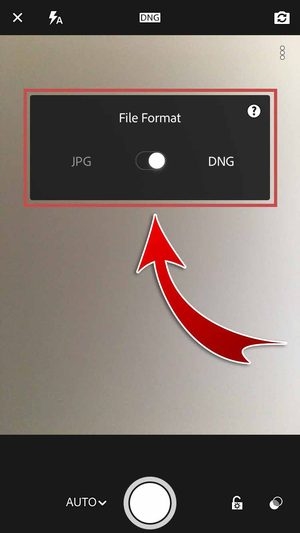
- Adobe Lightroom CC supports saving images as JPG and DNG files.
Switch to your front camera to take selfies!

Toggle Options for more camera tools!

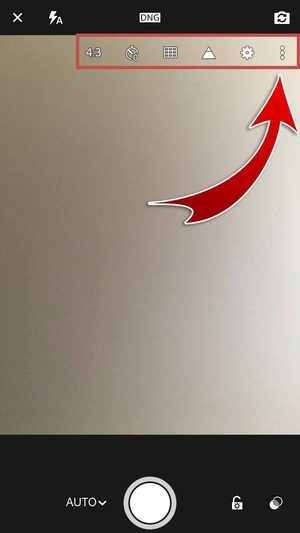
Instantly crop the photos you take by setting the Aspect Ratio!
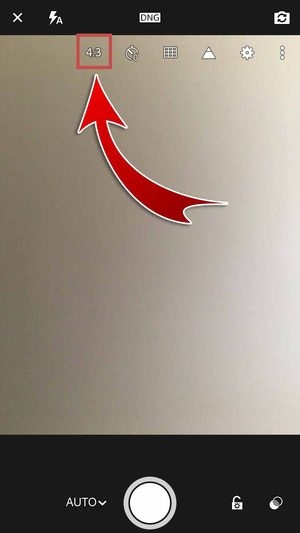

The Timer will come in handy if you want to capture a photo hands-free!
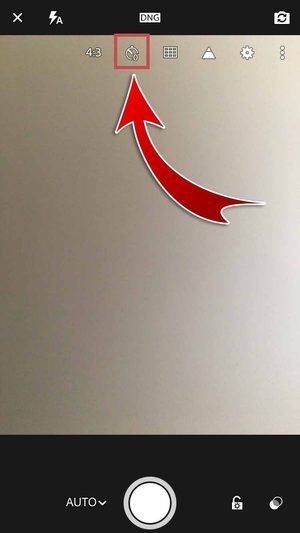
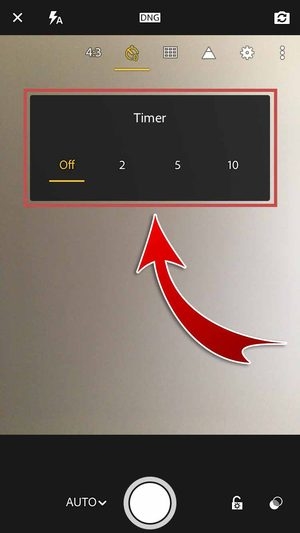
Guide yourself as you take photos with Grid & Level!
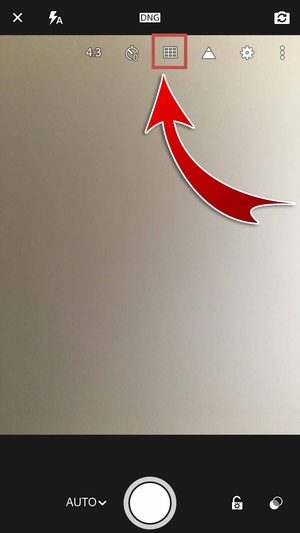

Use Grids to balance the subject of your photo!
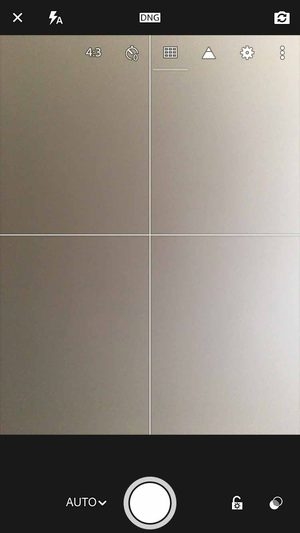


- Grid settings: Halves, Thirds, and Golden.
Use Level and align your device with the guide for a steady picture!

Turn on Highlight Clipping to see over-exposed areas in live capture view! This helps you adjust your composition accordingly.
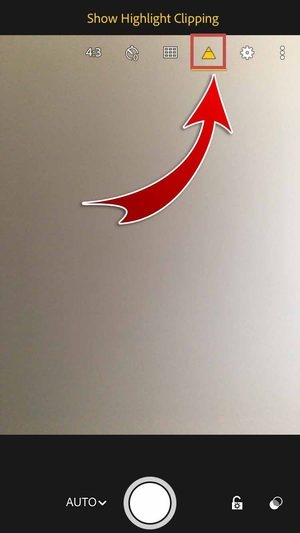
Change your Settings! Toggle Max Screen Brightness to brighten your Adobe Lightroom CC interface, switch on Geotag Photos to add a location to your images, and turn on Save Unprocessed Original to keep a copy of your unprocessed photos!
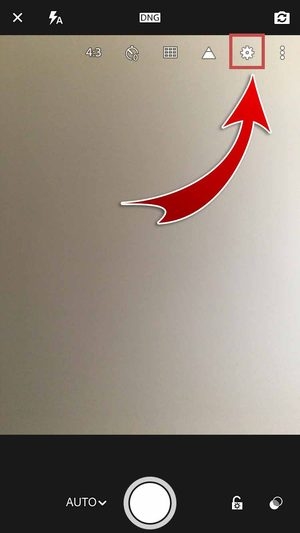

- Save Unprocessed Original applies to HDR mode.
Tap the Exposure Lock to set the app’s automatic exposure to its current settings!


Apply filters while you’re taking photos with several Presets to choose from!
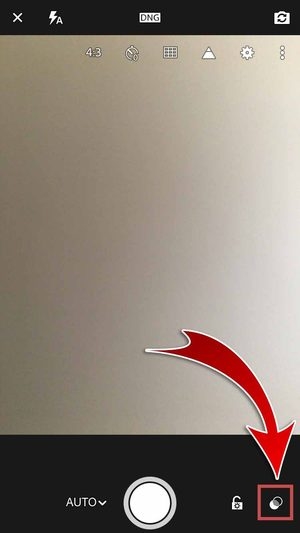
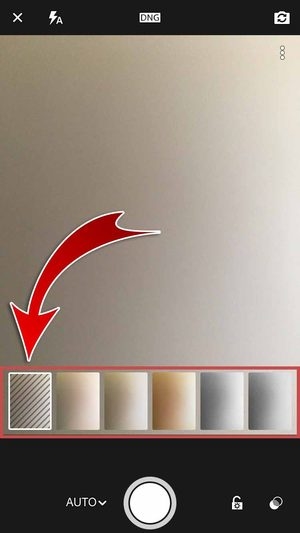
Professional
Manually control your camera’s exposure, shutter speed, ISO, white balance, and focus distance in Professional mode. Transform your phone into a master camera for the best photos!


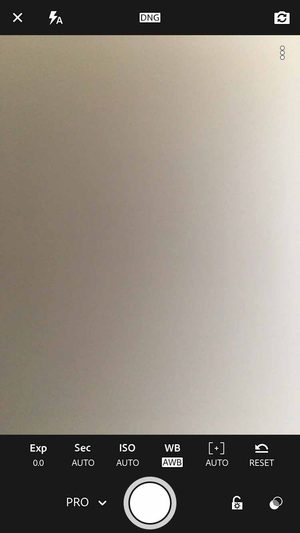
Adjust the brightness and darkness of the pictures you take with Exposure Compensation!
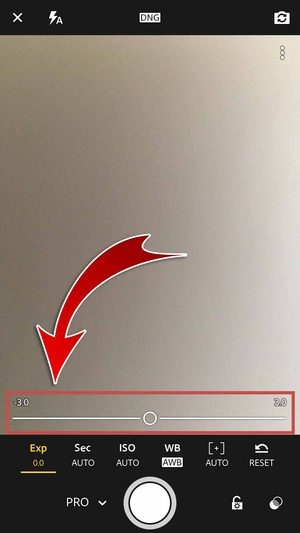
Control the amount of light your camera captures with Shutter Speed!
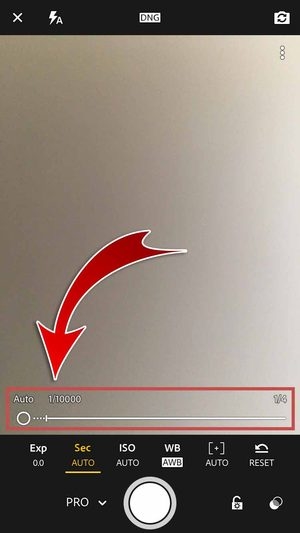
ISO levels control the light sensitivity of your camera which affects your photos!

Adjust to your current lighting conditions for the best color results with White Balance!
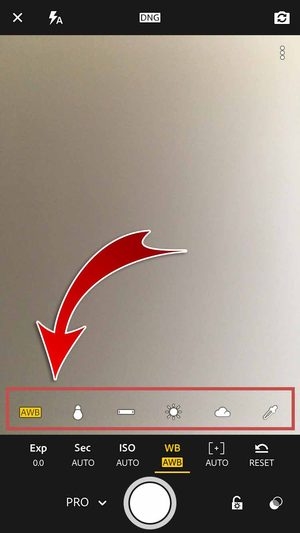
- White Balance options: Automatic White Balance, Incandescent, Fluorescent, Daylight, Cloudy, and Custom.
Adjust the focus distance of your camera with Manual Focus!

Want to go back to using default settings? Just tap Reset!
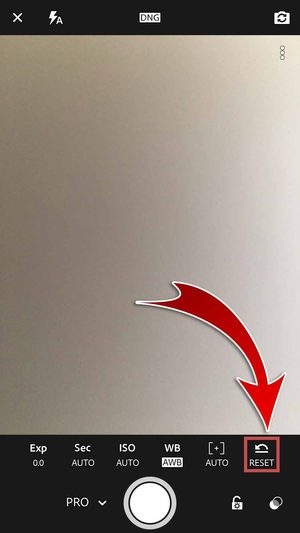
High Dynamic Range
Easily take HDR photos with just your mobile phone! High Dynamic Range mode allows you to instantly capture photos with heightened contrast between the brightest whites and darkest blacks.

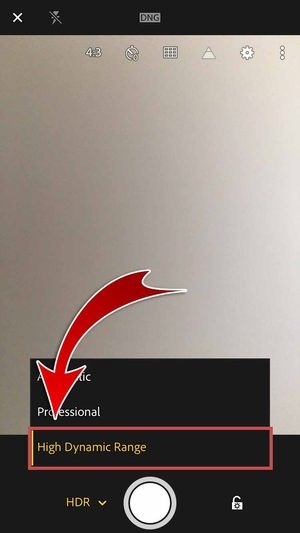

Brighten or darken your image accordingly with Exposure Compensation!

Choose a White Balance option according to your lighting conditions!

- White Balance options: Automatic White Balance, Incandescent, Fluorescent, Daylight, Cloudy, and Custom.
Control the Manual Focus slider to adjust the distance your camera focuses on!

Reset the settings with a single tap!
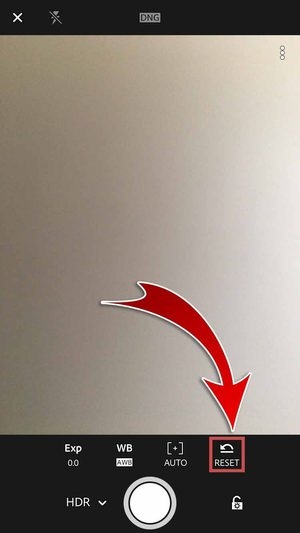
Capture a photo and show all your friends on SNS the power of Adobe Lightroom CC app!
- Exit camera view.
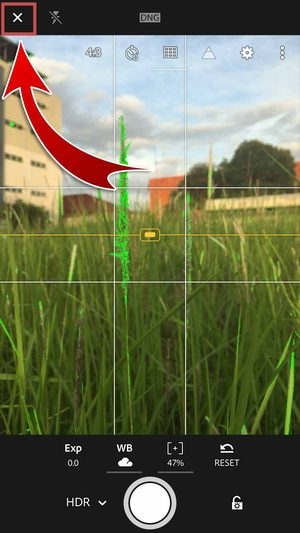
- Tap the photo.

- Hit the Save and Share button.

- Keep a copy in your gallery! Choose “Save to Camera Roll”.

- Choose the “Maximum available” image size.
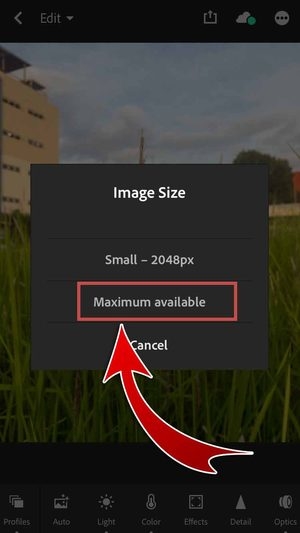
- You may also select Small – 2048px.
- You have saved your edited photo in your gallery!
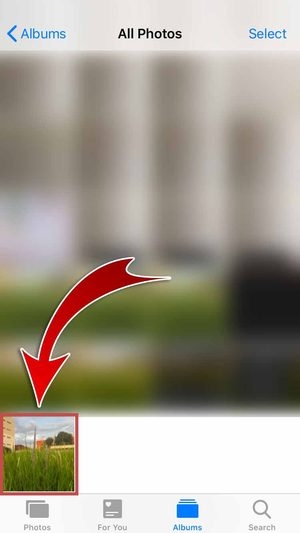
- Share your edited photo on SNS! Tap “Share”.

- You may include a watermark to your photo before sharing.
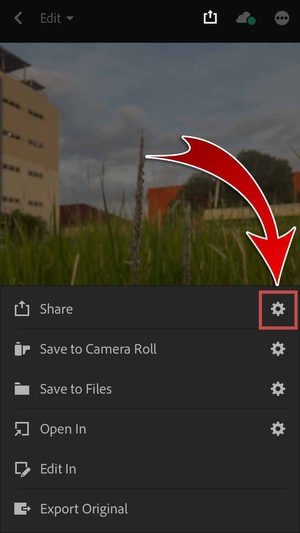

- Choose the “Maximum available” image size.
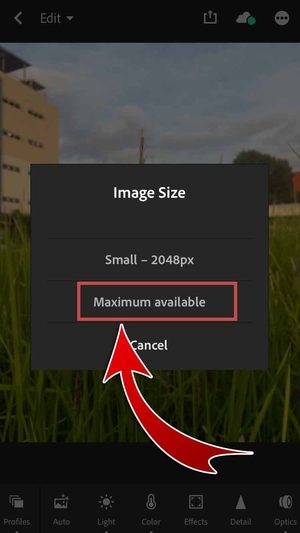
- Hit “Facebook”.

- You may also share your edited photo on other SNS.
- Type a caption and hit “Next”.
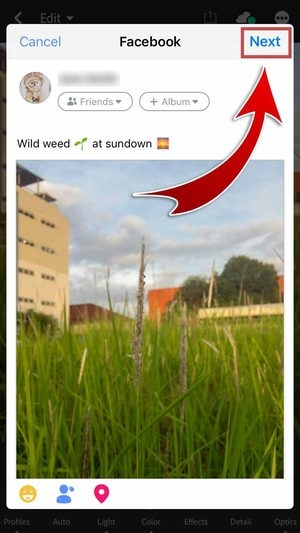
- Choose your audience and then hit “Share”.
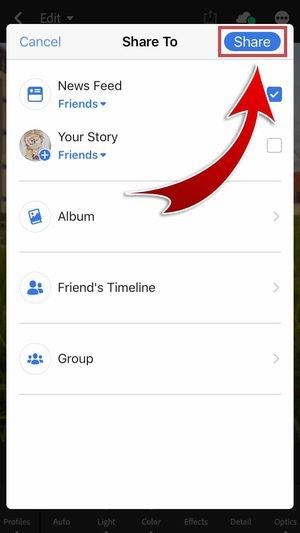
- You have posted your edited photo on Facebook!

Mobile Image Management
Transform your phone into a professional camera! Use Adobe Lightroom CC app to capture high-quality photos with three different camera modes for instant amazing photos. Adjust to your current lighting conditions for the best results! Control exposure, shutter speed, ISO levels, and more. Make the most out of your phone’s camera with Adobe Lightroom CC!