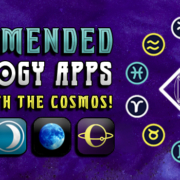Do you ever wonder how people get so hooked on events? Well, it starts with the poster. Catch people’s attention… and then let them know what’s up. So for your upcoming event, make sure your poster does its job!
No, you don’t need to pay someone else to work on the design. You can do it yourself with Canva, the best design app online! Don’t have the eye for design? Canva has got your back! Design your materials the easiest way. Start with the poster and work your way on the rest:
Contents
Poster Template
1. Select the “Poster” design type.

2. Choose a template.
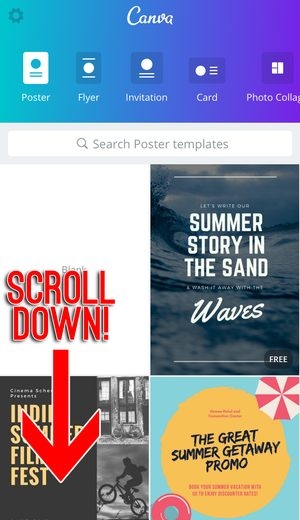
- Scroll down to view all available templates. Most of them are free!
3. Great! You can now start redesigning…

Background Image
1. Tap the background image.

- You may import photos from your camera roll or get some Canva background designs.
2. Allow Canva to access your camera roll and photos.
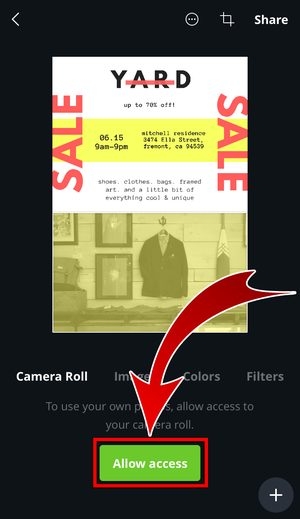

3. Select and tap a photo that you want to use.
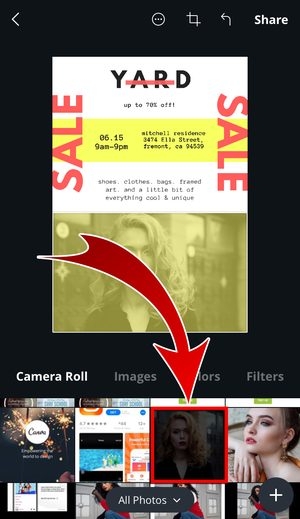
- You have changed your background photo!

Texts
Remove texts
1. Tap the texts that you don’t need.

2. Press the bin icon.
![]()
- You have removed the texts!
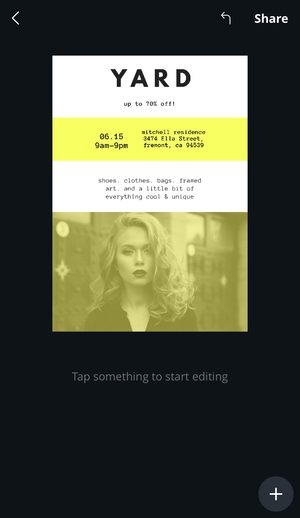
Edit texts
1. Double tap the texts that you want to edit.

2. Type the new text.

3. Adjust the font size.


4. Tap “Done”.

5. Select a font style.


6. Tap “Done”.
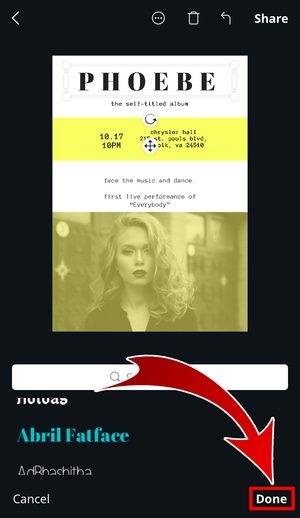
7. Tap the color selection button and adjust the opacity of the text.


- You can change the alignment of the text, turn it into bold letters, italicize, and capitalize.

8. Tap the background color and change.
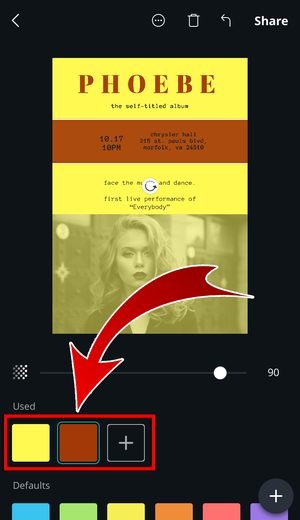
- You have edited the texts!

Add texts
1. Tap the “+” icon to add new text.
![]()
2. Select “Text”.
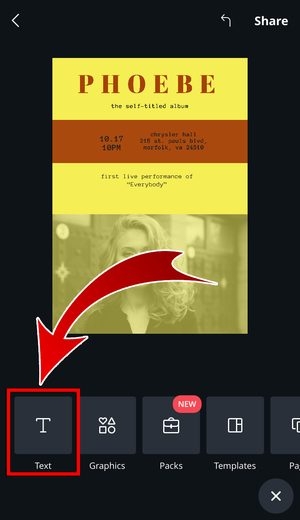
3. Type the text to where you want to place it.

- You have added a new text!
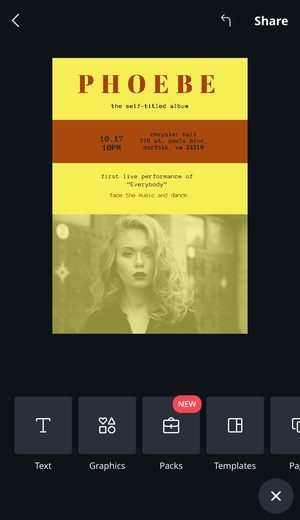
Graphics
1. Select “Graphics”.
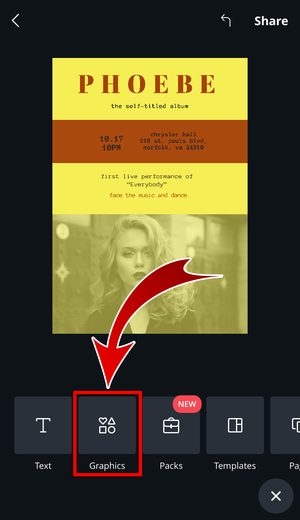
- Scroll down to view selection.

2. Choose a graphic to insert into the poster.

3. Position the graphic.

4. Change graphic color.
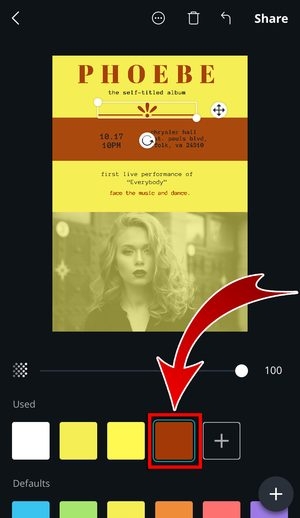
- You have added it on your poster!

Other Features
Packs
If you want to add themed graphics, check out “Packs”. Buy Packs at affordable prices!


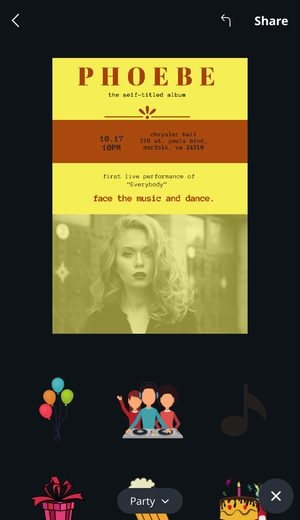
Templates
Want another format for your design? Select “Templates” and you can completely change the design type!


Page
Can’t seem to get enough of just one page? Add more! This is most helpful when you’re working on business cards.


Logo
In case you need to put a specific logo on your poster, press “Logos” and simply drag and drop!


Your Designs
Of course, Canva saves your designs. The moment you start working on a page, the app automatically keeps track of your progress. You won’t have a hard time finding them. Time for a sneak peek!
1. Go to “Your designs”.

- Your design has been saved!

2. Tap the options icon.
![]()
3. Select “Rename”.

4. Name your design!
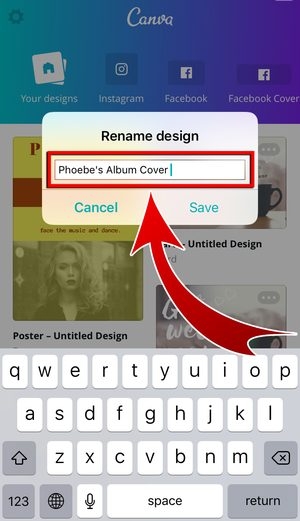
5. Press “Save”.

- You have renamed your design!

Ready to put your design out there? Let everyone know about your upcoming event with your well-designed poster!
1. Press “Share”.

2. Choose a file extension.
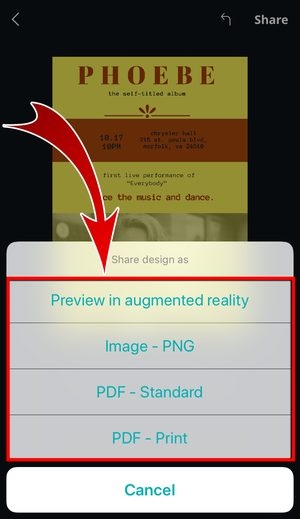
- You can share it as an image or PDF.
3. Select any SNS where you want to share your poster!

- You have posted your poster online!
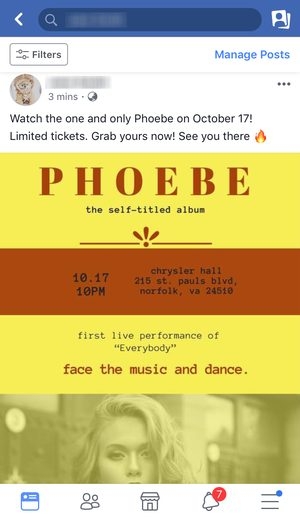


- If you want to download your poster, open your Canva account with your PC or laptop. Download all you want!
Post all you can!
It’s difficult to gather people to events if your posters are left unnoticed. So make them stand out with Canva’s help! Of course, you can also make flyers and invitation. You can do a lot of tricks on your designs with the app! There’s nothing more to ask from an easy-to-use, easy-to-access, and excellent design app. Tell people about your next event with Canva. Cheers to sold-out tickets and a full house!