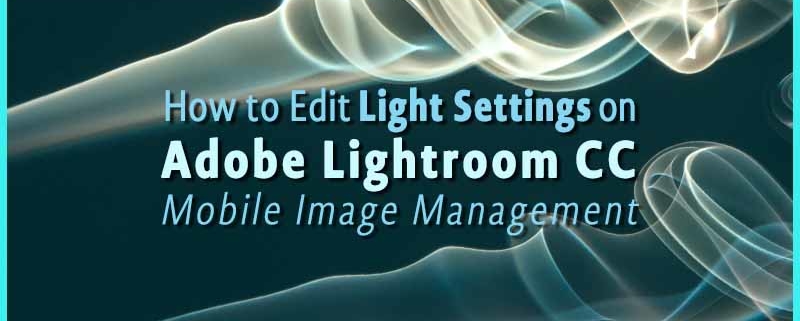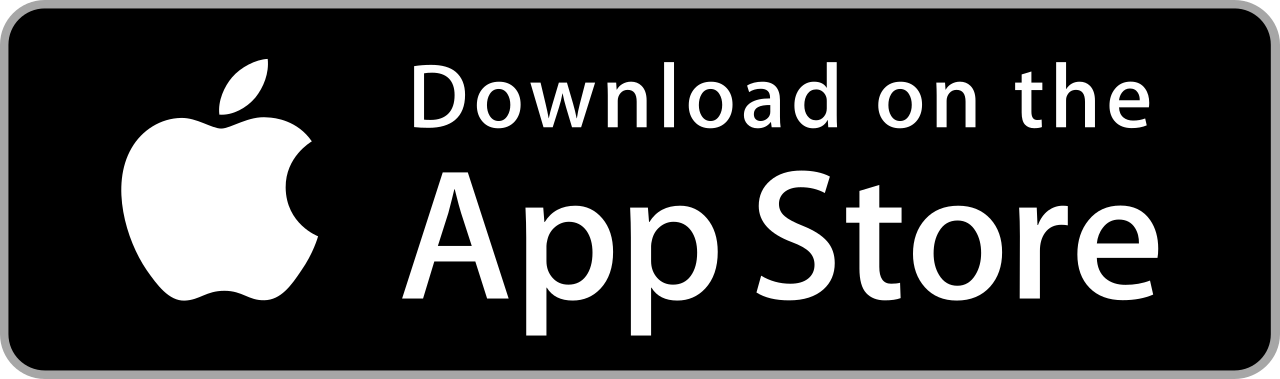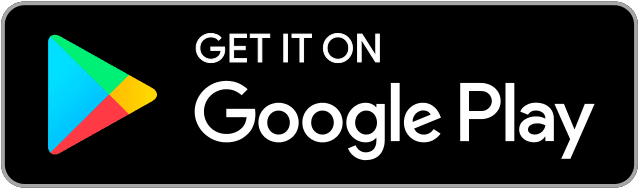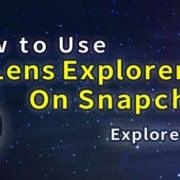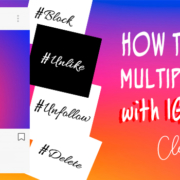Every digital photo file has light settings embedded in them. Professional photographers access their settings on special photo-editing software on their desktops. But what if you’re on the move with just your mobile phone? No need to worry! Adobe Lightroom CC allows you to tweak the light settings with simple and precise controls!
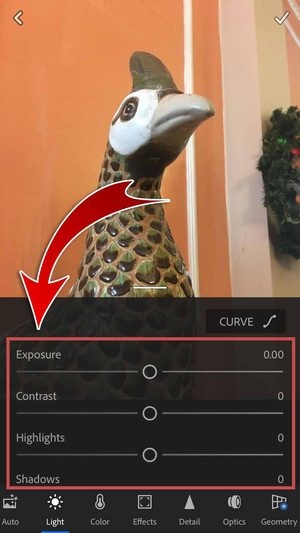
Contents
Download
Prepare your photo!
Brighten your dull photos and tone down your overexposed pictures! Easily control your image light settings using sliders.
- Launch Adobe Lightroom CC app and tap the Edit Photo button.
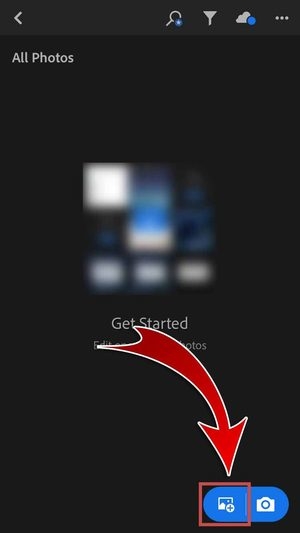
- Choose a photo to edit.
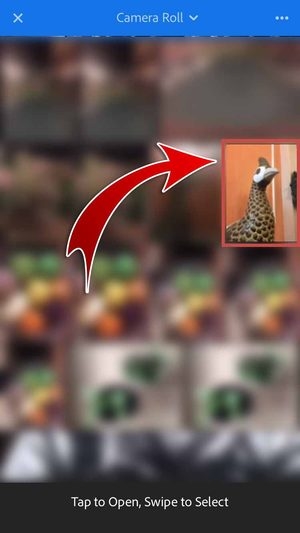
- You’re ready to edit your photo!

Tone Controls
Adjust the light levels of your pictures with precise tone adjustment controls!
- Tap “Light”.

- Drag the sliders to control the light settings of your photo!
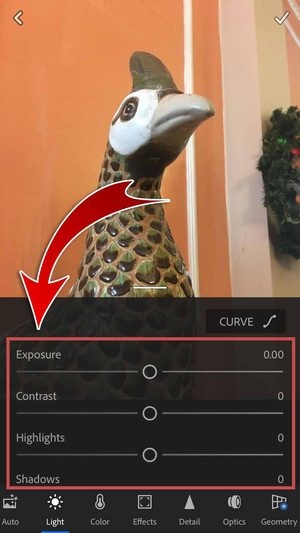
- Adjust the overall brightness with Exposure.

- Adjust the tones to bring attention to your subject with Contrast.
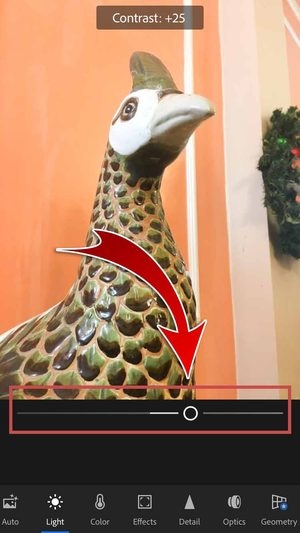
- Control the brighter and overexposed areas with Highlights.

- Control the darker and underexposed areas with Shadows.
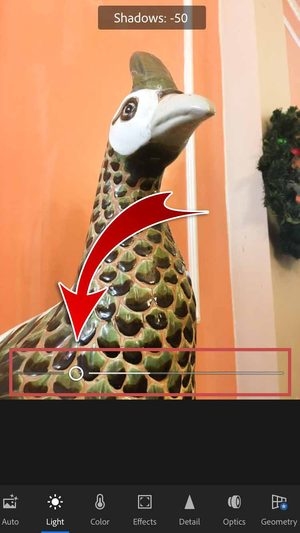
- Adjust the white points with Whites.

- Adjust the black points with Blacks.

- You have edited the light settings of your photo!

Tone Curve
Tweak the tonal values of your photos with the Tone Curve! Control the lightest and darkest points of your images using a graph. The darker values begin in the bottom-left and gradually become lighter as you move toward the top-right.


- Control the general tone levels of your images by using the Overall Tone Curve graph.

- You can adjust the tone values individually on the Red, Green, and Blue channels.



- You also have the option to adjust using a guided curve for optimized control over the tonal values!

- Drag the handles to control the blacks, grays, and whites of the photo.

- Tap “DONE” when you’re satisfied with your adjustments.

- You have edited your photo’s light settings!

Keep a copy of your edited photo and show all your friends on SNS the power of Adobe Lightroom CC app!
- Tap the check-mark.

- Tap the edited photo.

- Hit the Save and Share button.

- Keep a copy in your gallery! Choose “Save to Camera Roll”.
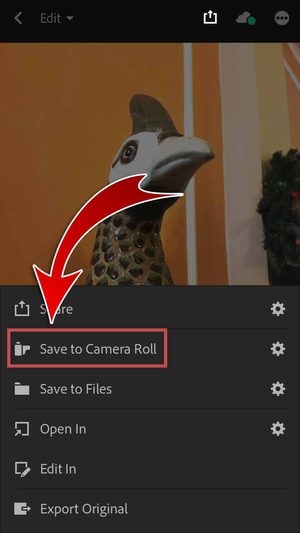
- Choose the “Maximum available” image size.

- You may also select Small – 2048px.
- You have saved your edited photo in your gallery!
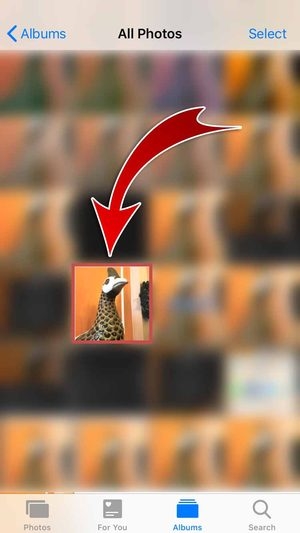
- Share your edited photo on SNS! Tap “Share”.
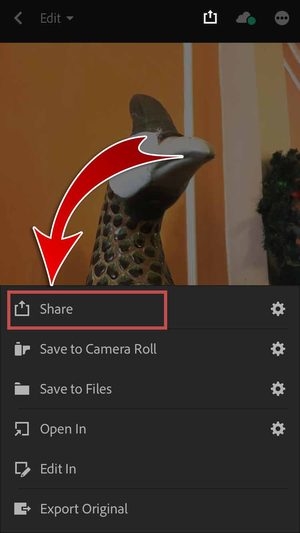
- You may include a watermark to your photo before sharing.
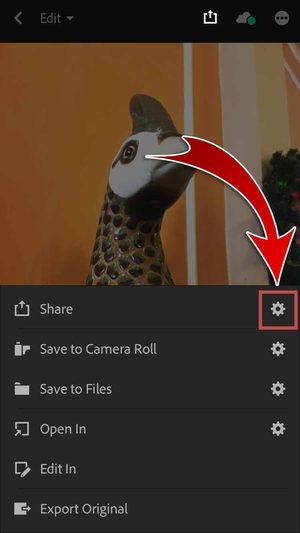
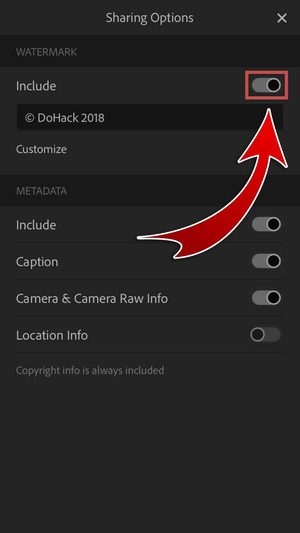
- Choose the “Maximum available” image size.

- Hit “Facebook”.

- You may also share your edited photo on other SNS.
- Type a caption and hit “Post”.

- You have posted your edited photo on Facebook!

Mobile Image Management
Make precise tone adjustments with the Adobe Lightroom CC app! Simply drag sliders to control the light settings of your photos. Brighten your dull photos and make subtle changes to the lighter and darker areas. All these settings are inside your photo files and Adobe Lightroom CC gives you the power to tap into them for more control! Download this amazing photo-editing application for easy light level management.