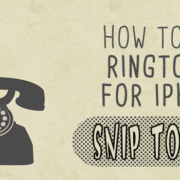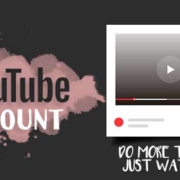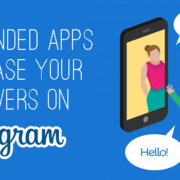It’s undeniable; GIPHY is the coolest GIF search engine! It’s the answer to your daily GIF needs. But it would be boring if you’re the only one enjoying these GIFs, right? You probably have lots of SNS accounts and every single one of them deserves a dose of GIF every day!
Have you found the perfect GIF reply to your friends? Share it without a hassle! Do so in the GIPHY app itself with these easy steps:
Contents
Message
Since you have installed the GIPHY app on your phone, you can go directly to your Messages and send GIFs to your contacts.
1. Tap ![]() to create a new message.
to create a new message.
2. Look for the GIPHY app icon and press it.
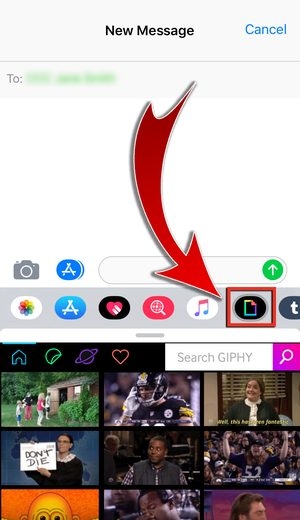
- All the available GIFs will instantly appear.
3. Look for a GIF and add a comment.

4. Hit send!
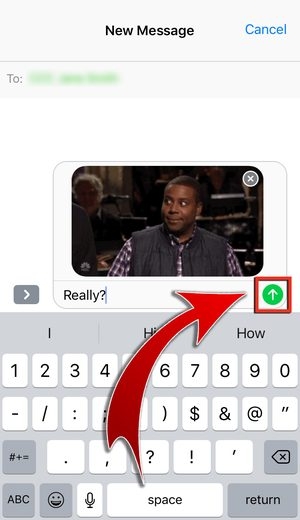
- GIF message sent!

Snapchat
Do you want to send some GIFs to your Snapchat friends? Or if you want to let everyone know how you’re feeling through a GIF, share one in your story!
1. Tap the Snapchat icon.

2. Allow GIPHY to open Snapchat.

3. Edit your GIF with the available editing tools on Snapchat.

4. Post the GIF as a Story…

Or send it as a private message.

- GIF posted on Snapchat!

If your friend sent you a shocking news in WhatsApp and you just know the perfect GIF to show your reaction, send it!
1. Press the WhatsApp icon.

2. Choose “WhatsApp”.

3. Select a contact.

And press “Next”.

- You may also post the GIF as your status.
4. Edit the GIF using the WhatsApp’s editing tools.

You may also trim the GIF…

And swipe up for filters!

5. Add a caption.

6. Send your GIF.

- GIF sent!
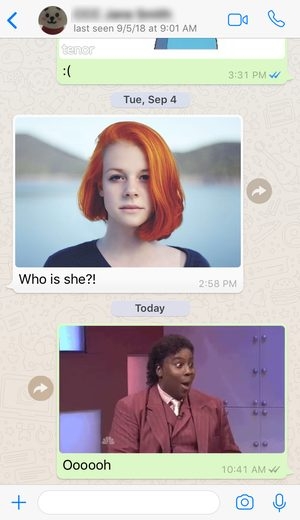
Facebook Messenger
Wanna catch up with your friend on Facebook Messenger? Say hi with a GIF!
1. Select the Facebook Messenger button.

2. Press “Open”.

3. Search for a Facebook friend…
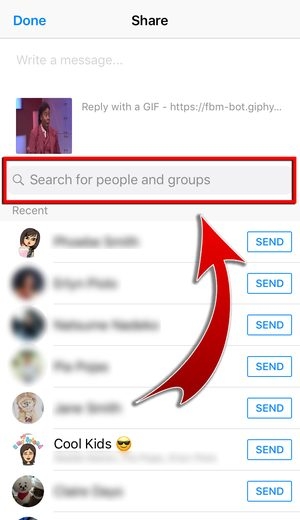
Or press “Send” beside the name in the recent contacts list.


- You may add a caption before sending the GIF, too!
- GIF sent on Facebook Messenger!
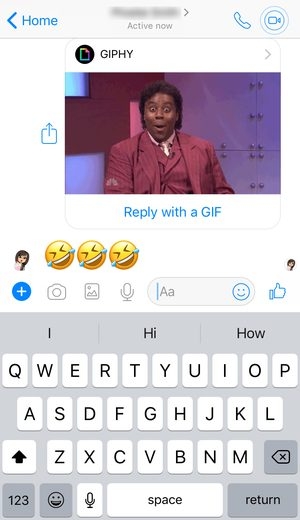
Your Facebook friends must be thrilled about your day. Share something and add a GIF to make it even more interesting!
1. Press the Facebook icon.

2. Allow GIPHY to open the Facebook app.

3. Choose where you want to post the GIF: News Feed, Friend’s Timeline, or Group.
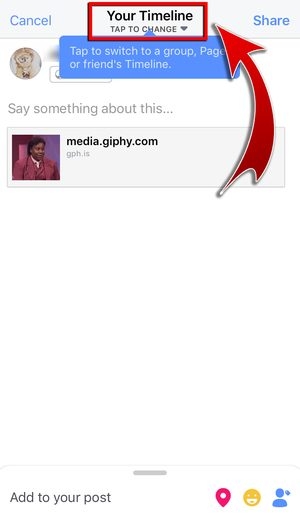

- You may also add a caption, a location, an activity, or tag a friend.
4. When done, press “Share”.
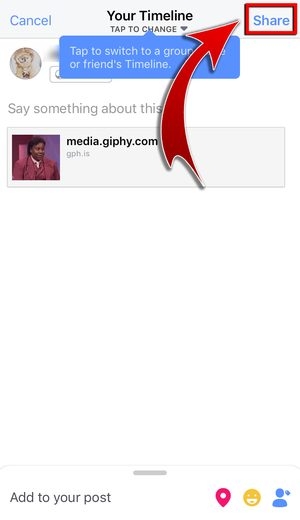
- GIF posted on Facebook!

Twitter will always be the best place to say something. Let your followers know how your day went and summarize it with a GIF.
1. Select Twitter.

2. Press “Open” to continue.

3. Connect your GIPHY and Twitter accounts by tapping “Connect”.

4. Customize your tweet.
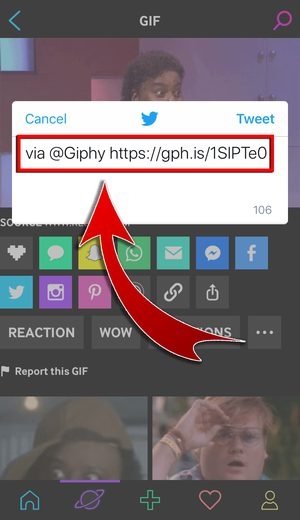
- Make sure that you won’t erase anything from the link!
5. Press “Tweet”.

- GIF tweeted!


Your Instagram probably needs some action, too. Let everyone know where you get your cute and funny GIFs by sharing one from GIPHY.
1. Press the Instagram icon.

2. Allow GIPHY to open your Instagram app.

3. Post the GIF as an Instagram Story or on your feed.
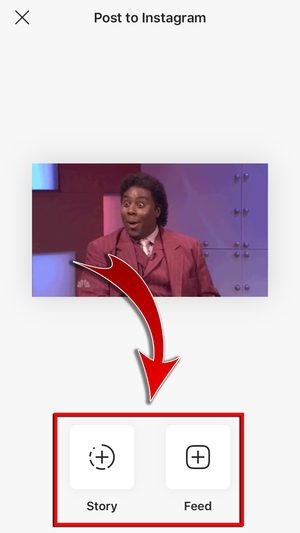
- GIF posted on Instagram!
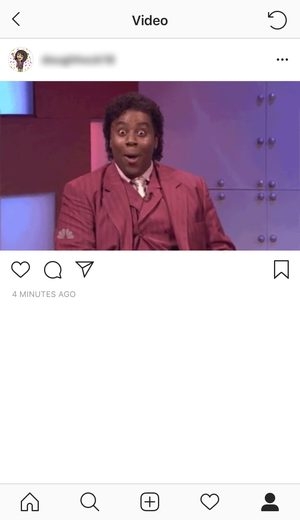
Basically, you can share or post the GIFs from GIPHY to your other social media accounts and apps. You will find all the available and compatible apps under the GIF itself. If there’s a need for the GIPHY link, simply press the link button and you can manually paste the link anywhere!

GIFs on SNS!
Ah… the joy of having GIFs everywhere! Don’t stop yourself from making it rain GIFs on your social media accounts. They’re the perfect replies, after all. What better way to show how you feel than posting or sending GIFs? Simply tap the different SNS icons on GIPHY and your friends will have a laugh in no time!