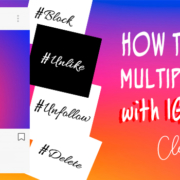Have you wanted to use the stickers from PicsArt to express yourself on social media? You don’t have to wait any longer as PicsArt Keyboard has been released in May 2018. People have started using the keyboard and are having a blast with their conversations online.
[adrotate banner=”11″]
Contents
What is PicsArt Keyboard?
The PicsArt Keyboard is one of the recent updates by PicsArt. With the keyboard, people can now choose among the 5 million free community stickers and use them on social media apps.
How to activate your PicsArt Keyboard?
1. Open your device “Settings”.

2. Scroll down and tap “System”.


- Go to “Languages and input”.

3. Tap “On-screen Keyboard”.

- Turn on the PicsArt Keyboard.

- After tapping, the button will turn blue.

4. A warning will pop-out. Tap “ok”.
- This is to warn you that using PicsArt may be able to collect your text, personal data, and credit card number.

5. If you’re using PicsArt, close the app, and relaunch it.

Exploring PicsArt Keyboard
Now that you have activated your keyboard, you can now use it on other social media apps. You can use it in Facebook, Facebook messenger, Twitter, Snapchat and many more.
Try it out (using Facebook Messenger)
1. Open your Facebook Messenger App.

2. Tap on the text box.

3. Tap the “sticker icon” at the bottom of the keyboard.

4. Tap “Search stickers”.

- Tap any word that could describe the sticker you want to use. The keyboard will give you loads of stickers to choose from.
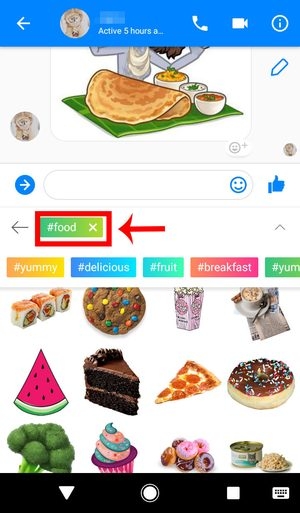
5. Tap the sticker you want to use and it will immediately send the sticker.

1. Tap![]() to launch the app.
to launch the app.
2. Tap![]() to make new tweet.
to make new tweet.

3. Follow the same steps again and use the search bar.

4. It will then prompt you to choose to either share it via Direct Message or Tweet it.

5. The sticker will be attached to your tweet.

- You can still add a tweet when you use a sticker. You can also add more stickers or edit it, and tag other users and add a location.
6. Tap“Tweet” to post your tweet with sticker.

7. Check out your tweet.

Slack
1. Tap ![]() to launch the app.
to launch the app.
2. Follow the same steps above and you can send the sticker as it is, or write a short message before sending it.

3. After that, hit “Send”.

4. Let’s check the message.

Adding fun to conversations
After just a few months, people are loving the PicsArt Keyboard. People on social media are having fun using the extension in online conversations. Don’t miss out from all the fun chat. Add PicsArt Keyboard on your phone now and make online messages a pleasurable experience.