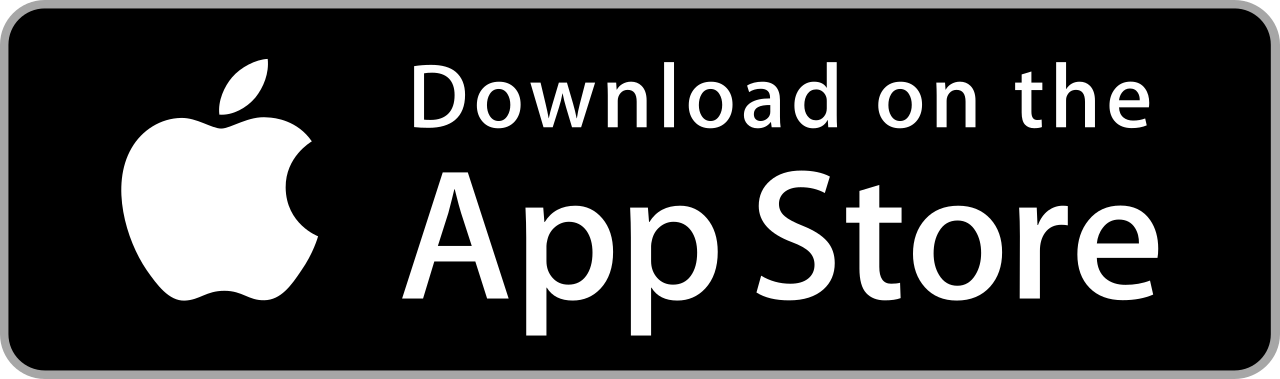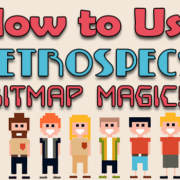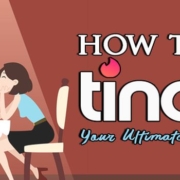Playing videos backwards is a popular video-edit that you can create on a desktop. How will you achieve that video effect when you’re on the go? Rewind your videos with Filmmaker Pro! Just tap one button to achieve the reverse effect you want. Get creative with this feature by cutting up and duplicating your scenes, and then reverse portions that you want! Check out this video:
Sample video for Filmmaker Pro : Reverse pic.twitter.com/RvaCfOTriA
— dohack (@dohack_info) 2018年12月10日
Download
Import Video
Start your project by opening a video with Filmmaker Pro!
- Create a new project.
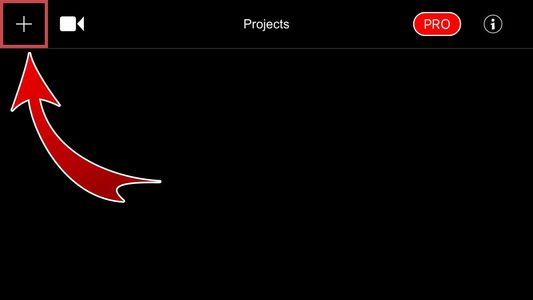
- Select a project format.

- Choose between Landscape (16:9), Portrait (9:16), and Square (1:1).
- You have created a new project!
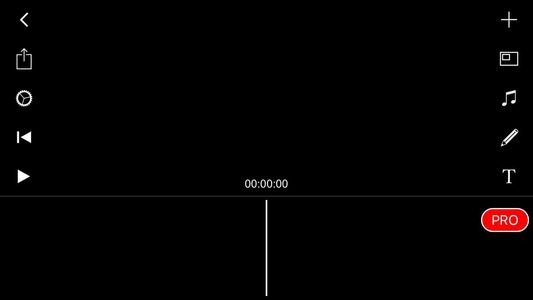
- Tap “+” to add videos.

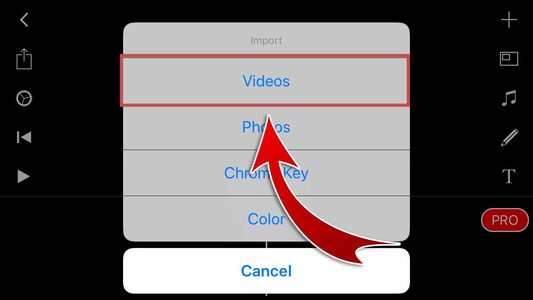
- Choose a video from your media library.
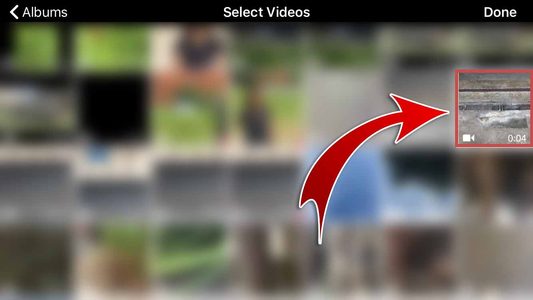
- Tap “Done”.

- You have imported a video!

Play it backwards!
This is an easy way to reverse your video clips:
- Tap your clip.

- Split your clip into parts.
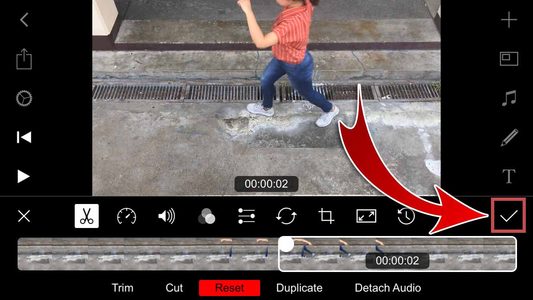
- You have split your clip!

- Select the part you want to edit.

- Tap the Reverse button.
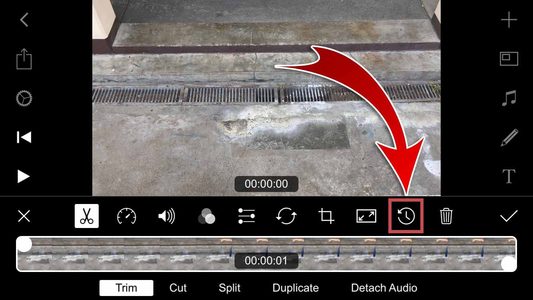
- You have reversed your clip!
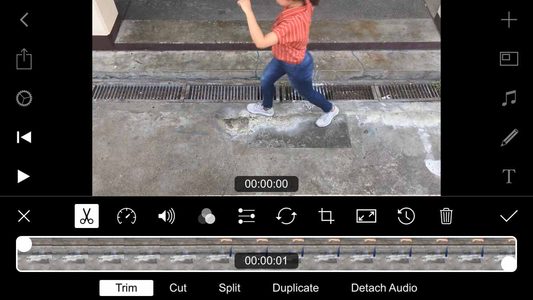
- Hit the Checkmark to apply changes.

- Cut your clips into portions and reverse them!

Keep a copy of your reverse video and show it off to your friends on SNS!
- Tap the Export button.

- Select “Continue for Free”.

- Your video will contain a Filmmaker Pro watermark.
- Tap “Save to Photos”.

- You have saved your video!
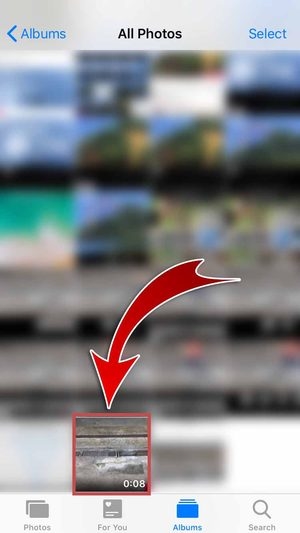
- Choose “Share”.

- Choose “Facebook”.

- You may also share on other SNS.
- Enter a caption and then hit “Post”.
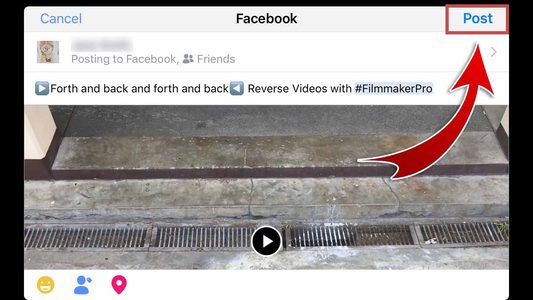
- You have shared your video on Facebook!

Portable Film Production
You can achieve amazing effects with the video-editing tools of Filmmaker Pro. This app lets you split your video clips and play the portions you want in reverse. A single button is all it takes to achieve this video effect that is usually available on desktop video-editing programs. Captivate your audience with this cool effect and upgrade your video stories with Filmmaker Pro!