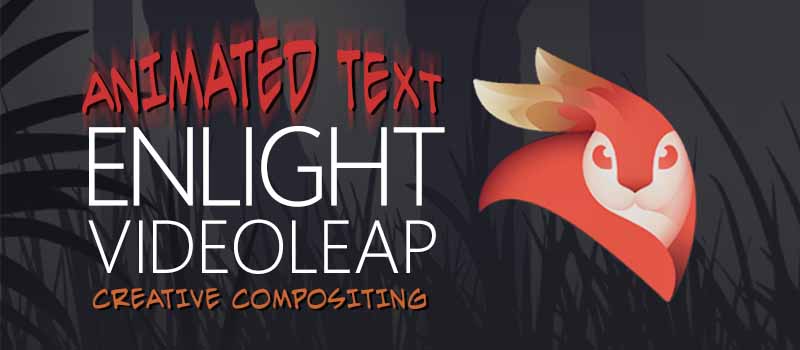Want to make your videos more exciting? Add animated text with Enlight Videoleap! This video-editing app gives you stylish text effects to animate your on-screen captions. Text boxes will fade, spin, and wiggle at your command. Here’s a sneak peak at what you can do with the app’s dynamic feature:
Sample Video for Enlight Videoleap “Animated Text” pic.twitter.com/Mx135wgv4E
— dohack (@dohack_info) January 21, 2019
Download
Add and Edit Text!
Begin your project by choosing videos to insert stylish text into! Follow these steps to add captions into your video:
- Tap the Add button.
- Go to the “Stock” tab and choose a video.
- You may also add media from your camera roll.
- You have added a video to your project!
- Tap “Text”.
- Double tap on the text to edit.
- You may also tap the Edit tool to change the text.
- Enter text and then tap the checkmark.
- You have edited your text!
- Pinch the text box to resize.
- Swipe through different tools to edit the appearance of your text!
- Text tools: Edit, Font, Animation, Effects, Color, Opacity, Blending, Mask, Stroke, Shadow, Background, Align, Spacing, Arrange, Split, Duplicate, Remove.
Animate Your Text
Bring your texts to life by animating them in, out, and all around your video!
- Tap the “Animation” tool.
- Give your text an exciting entrance! Tap “In”.
- Choose an animation.
- Adjust its duration with the slider.
- Animate the entire text box! Tap “Overall”.
- Choose an animation.
- Adjust its duration with the slider.
- Give your text a dramatic exit! Tap “Out”.
- Choose an animation.
- Adjust its duration with the slider.
- You have added animated text!
Keep a copy of your edited video clip and show it off to your friends on SNS!
- Tap the Save and Share button.
- Choose a video resolution and FPS rate.
- Resolution: 360p, 480p, 720p, 1080p, 4K.
- Frames Per Second: 24, 25, 30, 50, 60.
- Tap “Save to Camera Roll”.
- Go to your camera roll and tap the video.
- Tap the Share button.
- Choose “Facebook”.
- You may also share your video on other SNS.
- Enter a caption and then hit “Next”.
- Choose your audience and then hit “Share”.
- You have shared your video on Facebook!
Creative Compositing
Insert and edit text with Enlight Videoleap Video Editor app! Your videos will definitely be more dynamic with exciting text animations. Bring your captions to life by making them slowly appear and then elegantly slide away. Foster your creativity and start animating your video texts with Enlight Videoleap today!