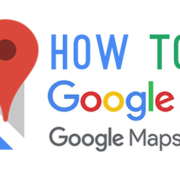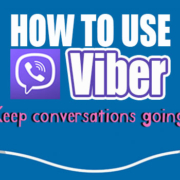Are you tired of having to go to the Bitmoji app to send an emoji from there? Do you just want to do it directly in your messenger or other compatible applications? Have no fear! We have a solution for you.
[adrotate banner=”8″]
Contents
What is Bitmoji keyboard
Bitmoji keyboard is an extension of the Bitmoji app itself. It allows you to access your stickers through your keyboard, making the sharing easier, faster and more enjoyable.
Activating your Bitmoji keyboard
After you create your avatar in Bitmoji, you will be asked if you want to activate the keyboard or “Skip” it for another time. Tap “OK, Let’s Do it!” to activate the Bitmoji Keyboard.

Go to your device’s setting by tapping the ![]() in the home screen.
in the home screen.
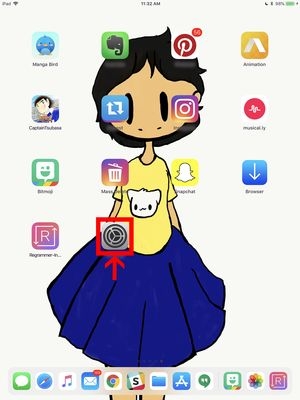
Go to the “General” settings and tap “Keyboard”.

Next, tap “Keyboards”.

Tap “Add New Keyboard…” and then you will be given a list of all the available languages and keyboards. Tap “Bitmoji” and it will be listed in the languages.

Tap on “Bitmoji” and you will be prompted to “Turn on Allow Full Access”. After tapping the button, it will turn to green.

A warning pop-out will appear. This is to warn you that using third party keyboards (Gboard, Swype, Swiftkey, Chrooma keyboard, Go Keyboad and Bitmoji) may access your data and information. But don’t fret! Bitmoji is a safe app.
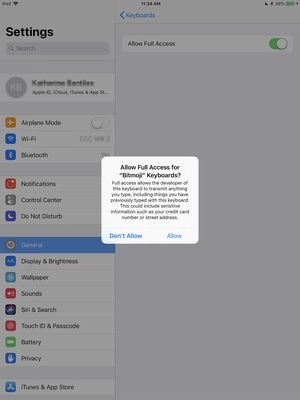
After all that jazz, you are good to go!
Exploring Bitmoji Keyboard
Now that you have activated your keyboard, you can now use it in other social apps. You may use it in Facebook Messenger, Apple Messages, Twitter, WhatsApp and many more.
Try it out (using Facebook Messenger app)
Open the Facebook Messenger app.

Tap on the text box.
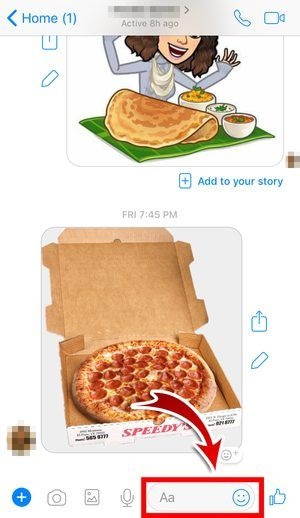
Press and hold the “Globe” icon at the bottom of the keyboard.

You will see the list of activated Keyboards on your device.
Tap “Bitmoji” and after that your stickers will show up.

Finding the right Emoji
Tap “Search Bitmoji”.
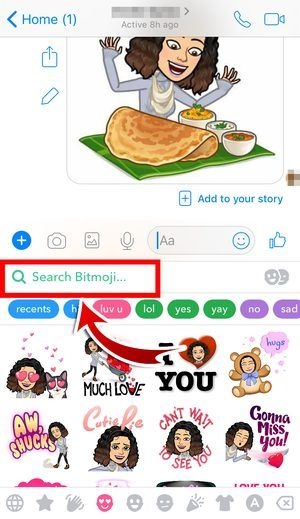

Type in how you are feeling and the Bitmoji keyboard will give out suggestions.
Six Different Categories
You can find the categories at the bottom of the keyboard.
There are six categories:
The favorite category
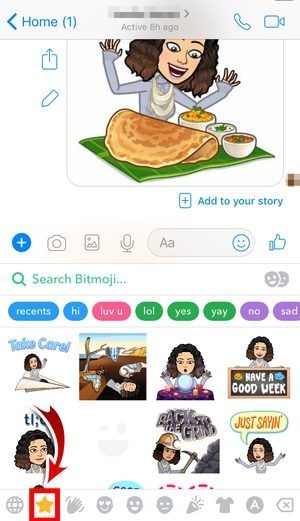
Feeling in love

Feeling happy
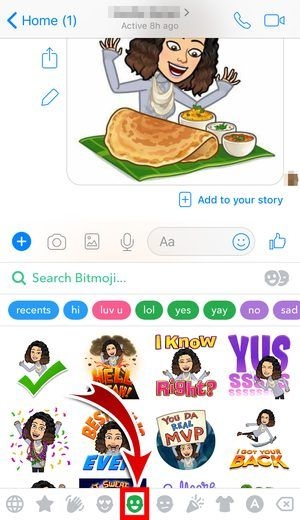
Feeling meh
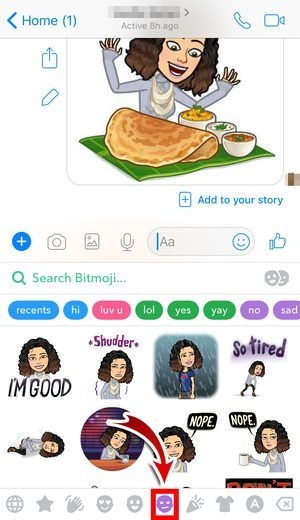
Appreciation

Greetings

After choosing the right emoji press it and there would be a notification that it has been copied to clipboard.

Tap the message box and tap “Paste”
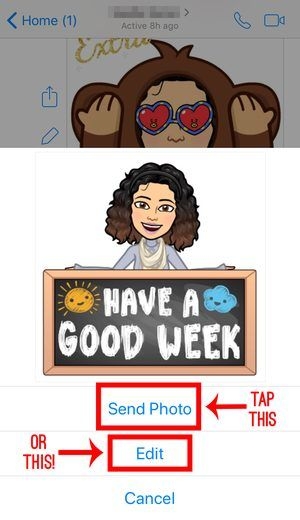
You will be given the option to “Send Photo” or “Edit”.
If you choose “Edit”, you will be able to:
Crop the sticker
Put some more stickers
Write some text
Brush
After editing the stickers, tap the icon at the at the bottom-right corner to choose who you want to send the sticker to.


Try it out on the other compatible apps.
Snapchat
Tap ![]() to launch the app.
to launch the app.
Snap a photo

Tap “Text”

Follow the same steps again and tap “Bitmoji”.

Tap the sticker you want to use and it will appear in the picture.

You can choose the size and position of the sticker.

When you’re done, tap the “Send To” button to choose your friends whom you want to send the photo to. You can send it to more than one friend!

Tap the name of the person. A check mark beside the avatar will be seen.
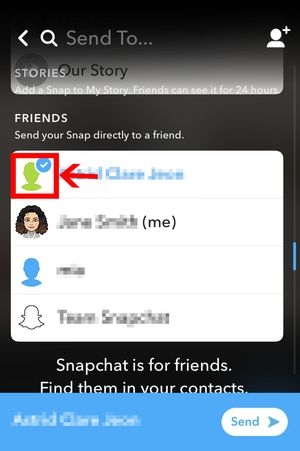
Hit “Send”!

Slack
Tap![]() to launch the app.
to launch the app.
Follow the same steps, and Slack will give you the option to write a message or just send the sticker as it is.


After that hit “Send”.

Take the fun anywhere!
Bitmoji Keyboard is really a useful extension. With this, you can bring the fun anywhere. With just a few taps your favorite sticker will be accessible! Now, you can make conversations even more fun wherever you are! It doesn’t matter where you are and what time it is, stickers will help you express in a creative and personal way!