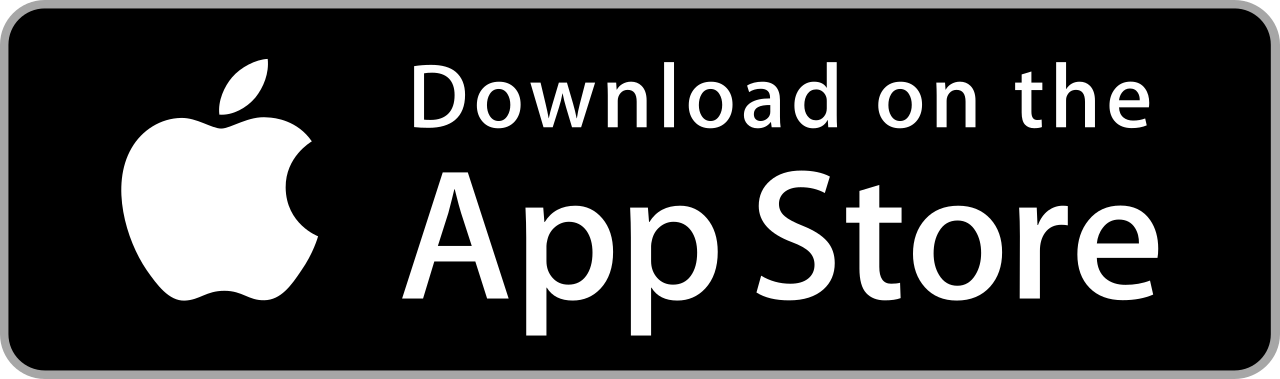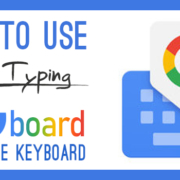Do you want to exercise your skill in photography? Then take pictures with MuseCam! A sleek, easy-to-use camera and photo editing app, MuseCam provides you with a manual camera for custom exposure and presets designed by the world’s top-class photographers. With this app, you have the absolute creative freedom in taking pictures. Capture your muse with MuseCam!
Contents
Download
Take a Photo
Capture the best moments of your life! With MuseCam app, you can easily take beautiful photos in just three steps…
1. Launch the app and tap the Camera button.

2. Manually adjust the parameters of your photo.
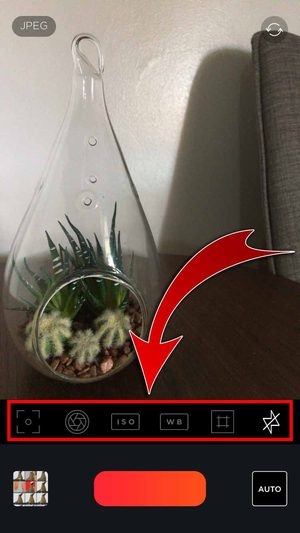
- Choose the parameters you want to adjust: ISO, Exposure Value, Focus, and White Balance, Grid, and Flash.
- Adjust values with the slider.

- Hit “Auto” to automatically adjust the parameters of the photo.

3. Capture it!

- You have taken a photo!

Edit Your Photo
Polish your photo by editing it on the app! You’d be surprised to see how good it will turn out!
Add a Preset
1. Select your photo from the library.
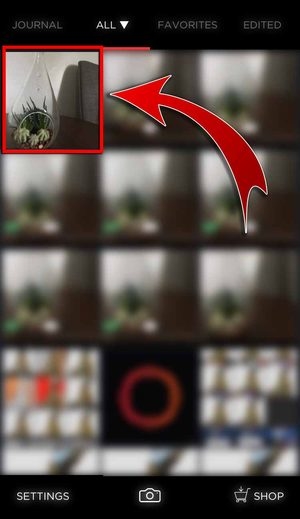
2. Choose from the categorized presets: MUSECAM, B&W, and EDITORIAL.

3. Pick your filter!
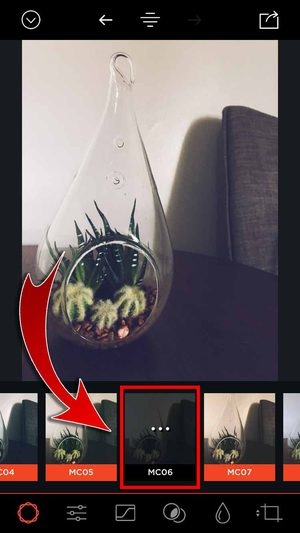
- Tap on the preset and use the slider to adjust the intensity.
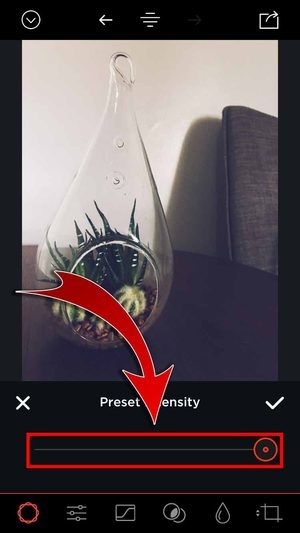
- Hit the checkmark when you’re done!
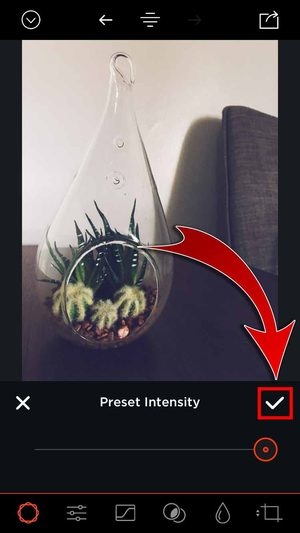
Adjust Your Photo
1. Use the adjustment tools to perfect your photo.

- There are multiple tools to choose from: exposure, contrast, vibrance, saturation, sharpen, temperature, tint, highlights, shadows, fade, film grain, and vignette.

2. Use the slider to make adjustments.
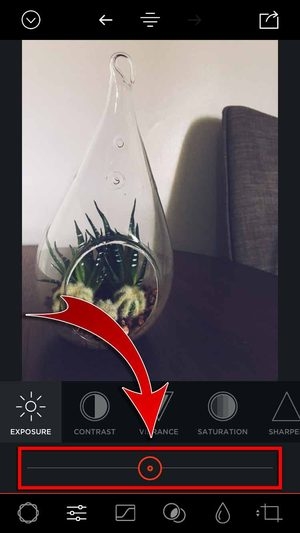
- Want to edit the photo down to its details? Purchase the Tone Curve and Color Tools to get the most out of the app!

Use a Lens Blur
1. Simulate a depth of field by applying a lens blur.

2. Use DEFOCUS to blur and ERASE to sharpen the image.
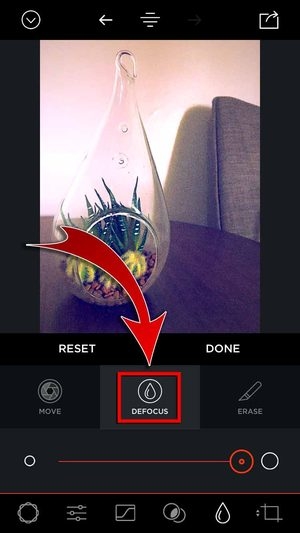
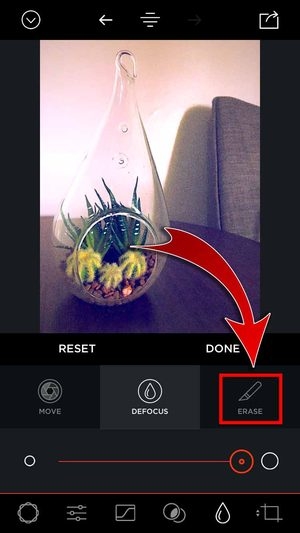
- Use MOVE to change the focus of the photo.
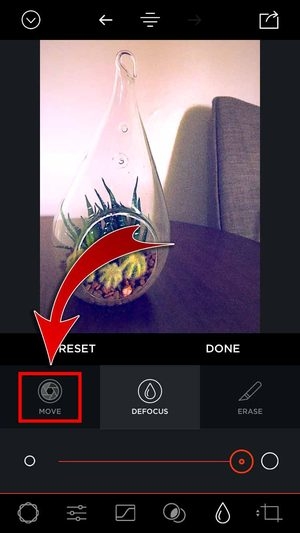
3. Change the size of the effect with the slider.

4. Swipe around the photo to use the effect.
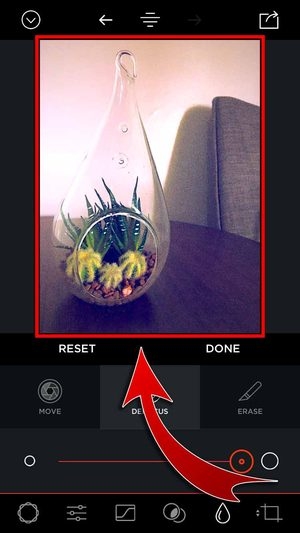
- Hit “RESET” to cancel the changes you made.

- Tap “DONE” when you’re finished!
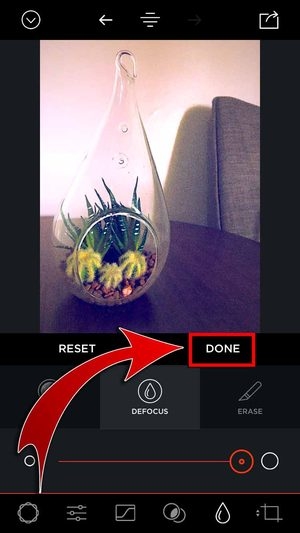
Crop Your Photo
1. Trim the edges of your photo by cropping it.

- Manually crop the photo by dragging the crop handles.

- Use the slider to change the angle of the photo.
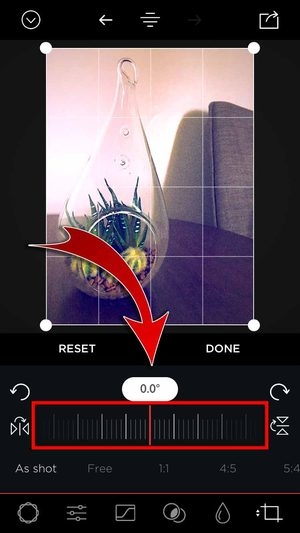
- You can also rotate and flip the photo!


2. Not sure how much you want to crop? Choose a preset aspect ratio…
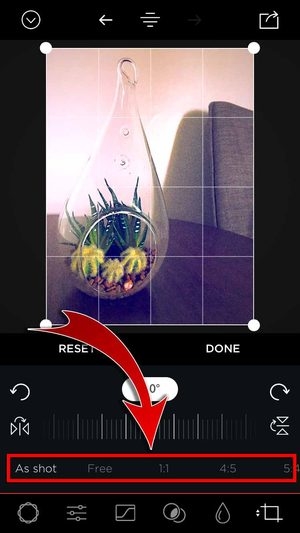
- Hit “RESET” if you want to return to the original photo.

3. Tap “DONE” when you’re finished!

Edit Photo History
1. Keep track of the edits you’ve made to your picture with Edit History.

2. Tap on the arrows to undo the edits.
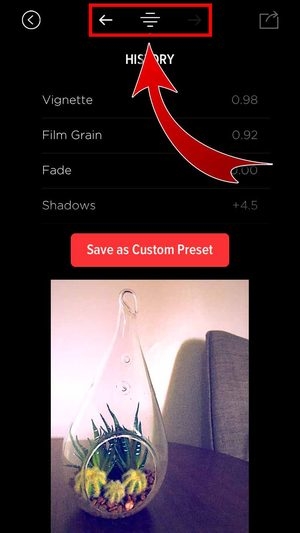
3. Save your edits by tapping “Save as Custom Preset”.

- Name your preset.
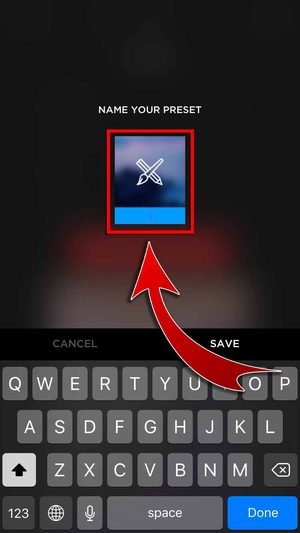
- Tap “SAVE”.

- You have saved your customized preset!

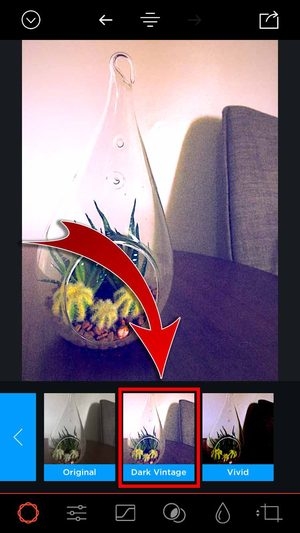
- You have edited your photo!

Save your picture and share it with other photo enthusiasts! Show them how good your pictures look like after using the app. You might even persuade other people to try out MuseCam!
1. Tap on the export button when you’re done.

2. Tap “SAVE TO CAMERA ROLL”.
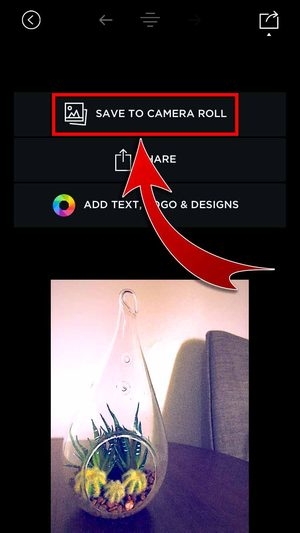
- You have saved your edited photo!


3. Share your edited photo! Hit “SHARE”…

Choose Instagram and tap “Copy to Instagram”.
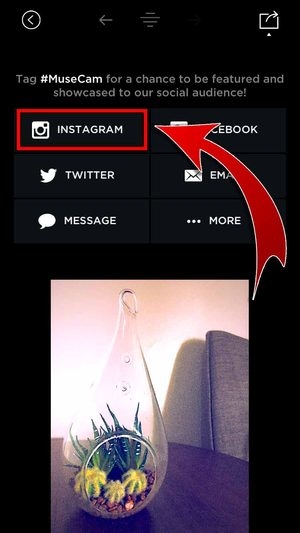

- You may also post your edited photo on other SNS.
4. Select “Feed”.
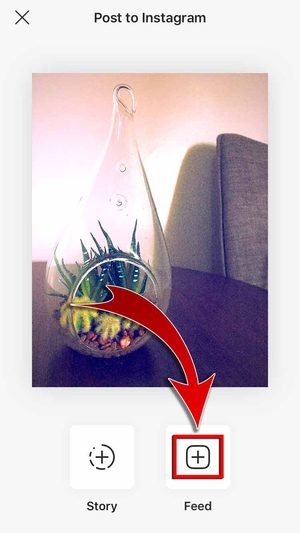
- You may also upload it to your Instagram Story!

5. Enter a caption and then hit “Share”.

- You have shared your edited photo on Instagram!

Explore MuseCam
All professionals study their equipment to get the most out of them. Learn more about MuseCam app so that you can use it at its fullest!
Journal
Get acquainted with the photo community by checking out the app’s Journal tab! Read up on interviews with different photographers who’ve used the app, as well as tips and tricks on how to improve.

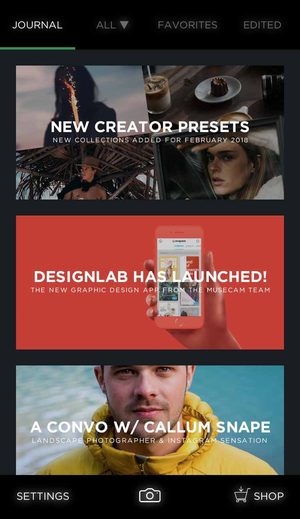
Shop
Unlock all presets, Tone Curve and Color Tools to maximize the editing you can apply to your photos. Purchase the tools you need to make your photo look seamlessly professional.
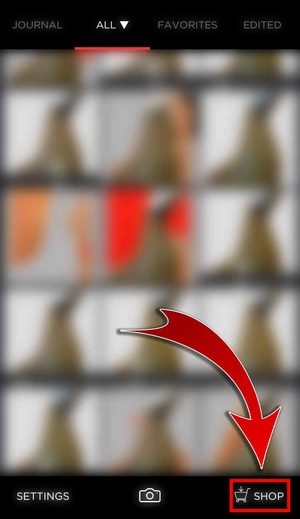

Library
Want to edit an old photo you have lying around in your album? You can simply find it in the app’s Library! Tap “Ok” to let the app access your photos.

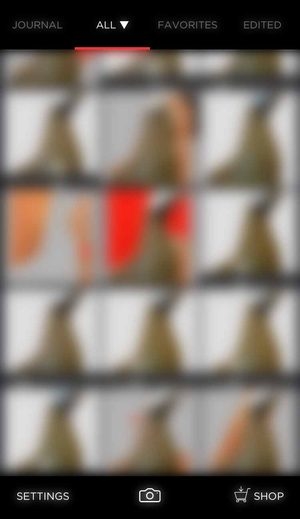
High quality photos!
With MuseCam, you have the freedom to take and edit your pictures however you want! The app’s manual camera settings and detailed editing tools can turn a regular muse into a superior image. Try out MuseCam and see just how good of a photographer you are!