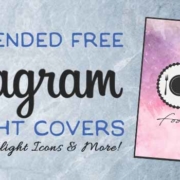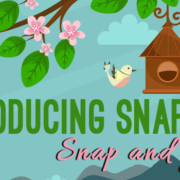Facebook Messenger is a bridge that lets you reach people despite the distance. Catching up is no longer a problem with it! And isn’t it easier to send the same message to the same people? You don’t need to register their phone numbers and what-so-ever. Less hassle and fairly simple!
Planning a surprise party? Or do you have important news for your friends? Create a chat group and let all of them know what’s up!
Contents
Create a Chat Group
- Tap
 to open Facebook Messenger.
to open Facebook Messenger.
2. Click the icon on the upper right corner to create a new message.
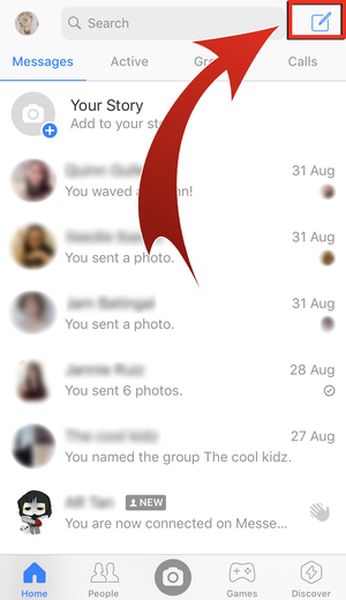
- Type or select the names of the people you want to add to the group.
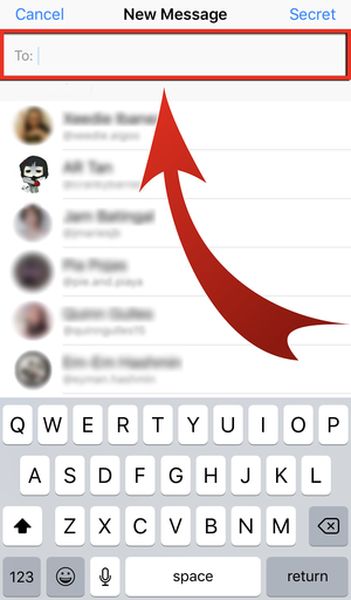
- Tap the plus button on the upper right corner to add more people.

- You can add up to 50 people!
- Type a message!

- Hit send.
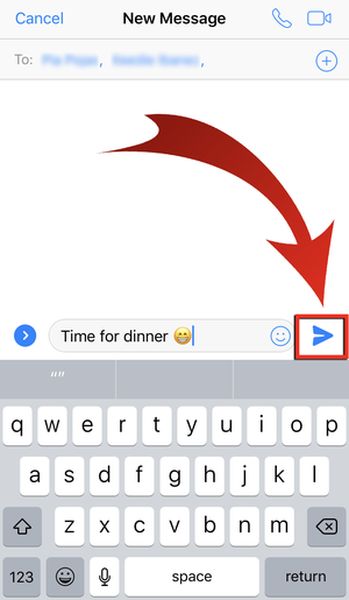
- Group message sent! Everyone in the group will be notified.
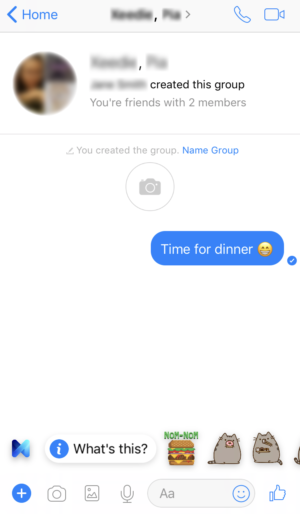
Personalize your Chat Group
You can personalize your chat group. This is an interesting part in creating a chat group and all members can do it. Show your personality by customizing your chat group settings!
Change the Group Name
- Tap on “Name Group.”
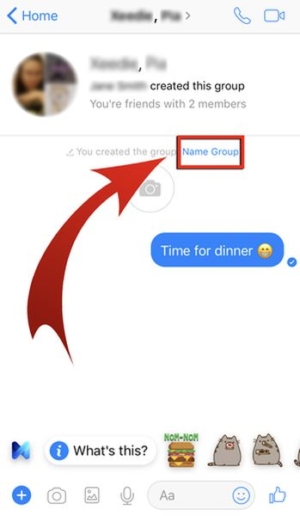
- Type the name you want for your chat group.
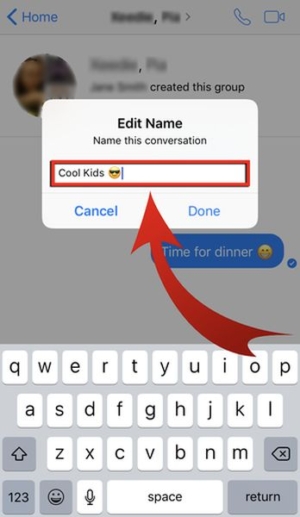
- Tap “Done”.
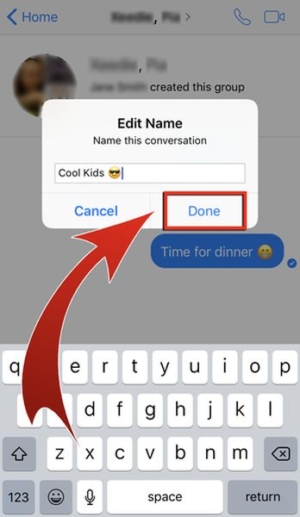
- You changed the chat group name!

Change the Group Photo
To add more “identity” to your chat group, you can change the group photo. You can select anything under the sun!
- Tap the current group photo.

- Tap “Edit” on the upper right corner.

- Select “Change Group Photo”.

- You can choose between two options: take a new photo or grab a photo from your camera roll.
Take New
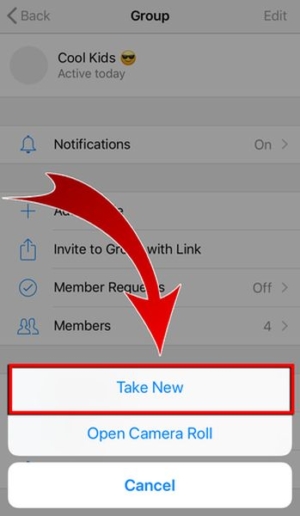
Take a photo.

Resize…
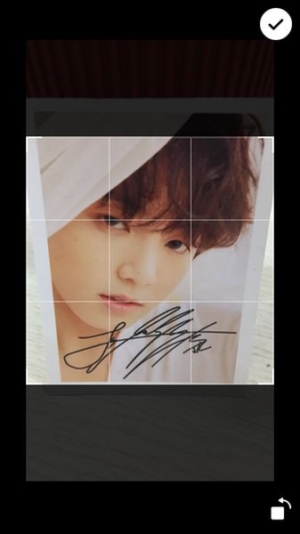
And then tap the tick on the upper right corner to proceed.
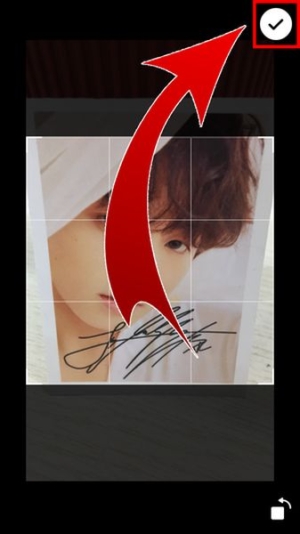
When you think the photo’s good enough, press the arrow on the lower right corner.

You changed the group photo!
 Open Camera Roll
Open Camera Roll
Select and tap from your saved photos.
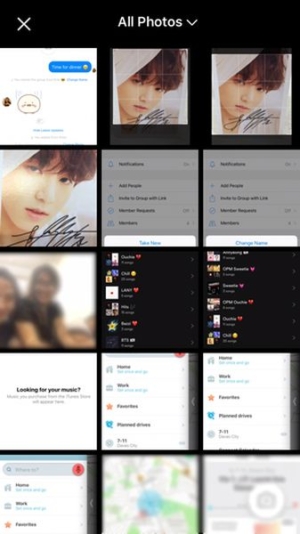
Resize and then press the arrow on the lower right corner.

You changed the group photo from the saved photos on your device!

Add Nicknames
Of course, you and your friends call each other names. It will be more fun to add your nicknames!
- Tap on your group name.

- Select “Nicknames.”
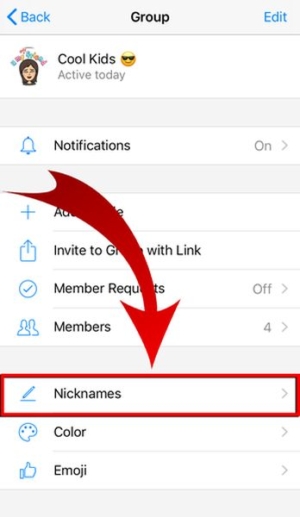
- Tap a member’s name…
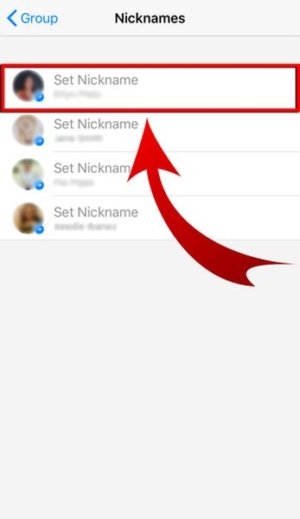
And type a nickname.

- Press “Save”.

- You set your friend’s nickname!
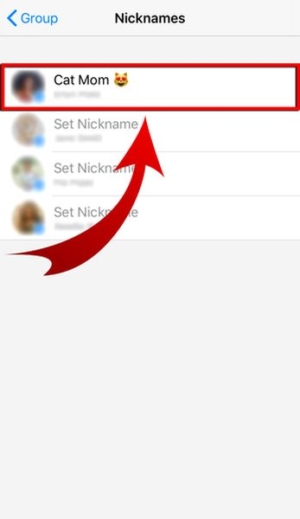
Set the Chat Group Color
Make your chat group look more vibrant! Change the chat group color. You’ll surely enjoy chatting more!
- Select “Color.”
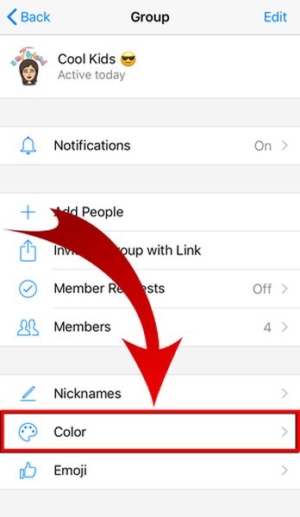
- Choose from the available colors!

- You changed the chat group color!

Set the Chat Group Emoji
Sometimes, instead of saying “okay,” you send a Like. To add more character, change the chat group emoji!
- Select “Emoji.”
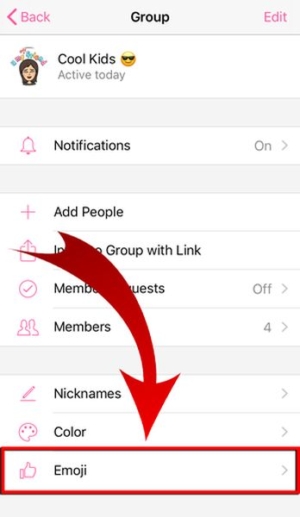
- Pick an emoji and tap it!
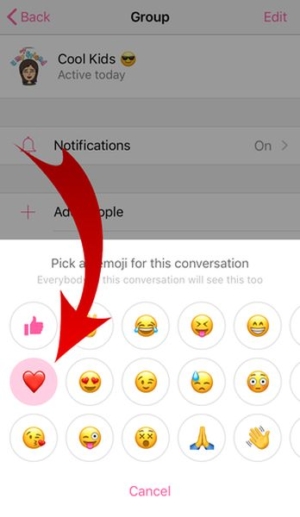
- You changed the chat group emoji!
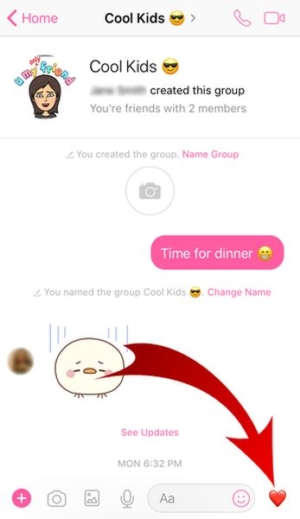
Send to Many!
When there’s a need for a group discussion, it’s time-consuming to send the same message to a number of people one by one. Just create a chat group instead! Manage things easily, and be updated all the time. You can also make it extra personal by customizing some features! Your conversation will surely be fast and fun. Send to many and make things happen!