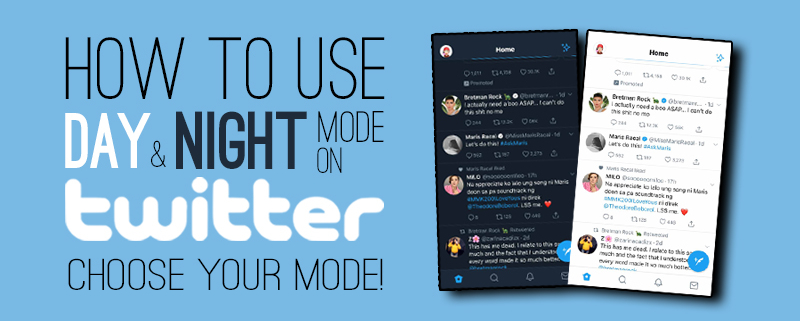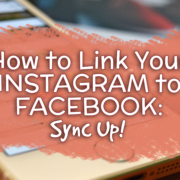Are you the type to go through your Twitter feed even when it’s already bedtime? Well, you’ve probably felt the discomfort of the app’s brightness. To make your Twitter experience even more fun and comfortable, make use of the app’s Day & Night modes!
Switch to Night Mode
Twitter’s default mode is the Day mode, and it’s very much helpful when there’s still daylight. But if it’s already bedtime, it’s time to switch to night mode!
1. View the menu.
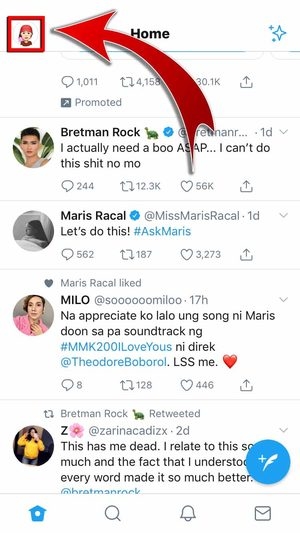
2. Press the Night Mode button.

- You have switched to Night Mode!
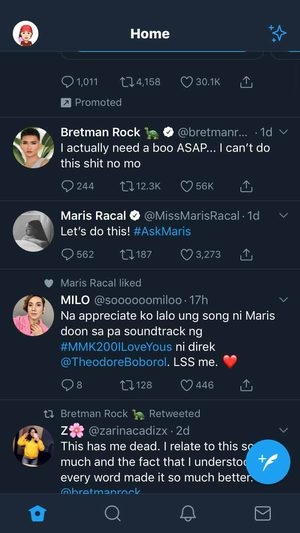
- If you want to switch back to Day Mode, just tap the same button!
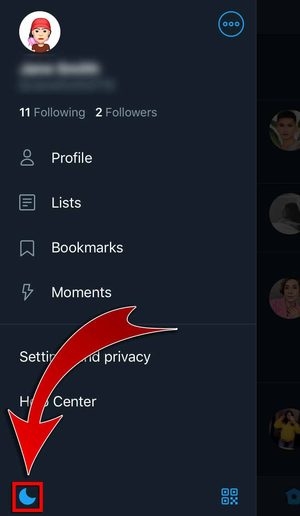
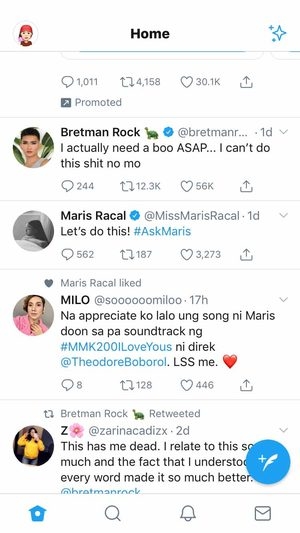
Change Mode Through Settings
There’s more than one way to switch modes! Just follow these steps:
1. Go to “Settings and privacy”.

2. Select “Display and sound”.
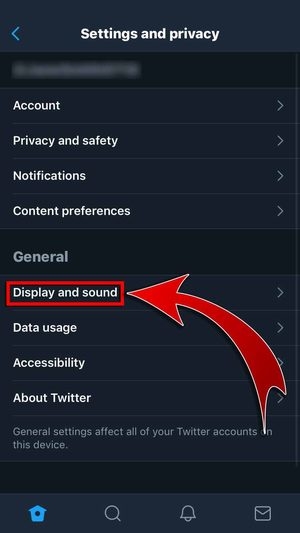
3. Turn off “Night Mode”.

- You have changed your mode!
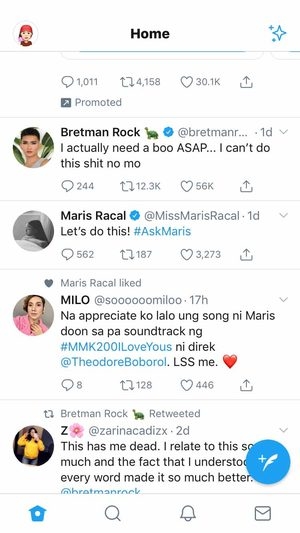
- For Android users, Twitter has an Automatic Night Mode option, which automatically sets the app interface to Night Mode after dark.
Choose your Mode!
Too bright? Too dark? Switch from Day mode to Night mode anytime you want! Enjoy scrolling through Twitter in comfort, no matter what time of the day it is!