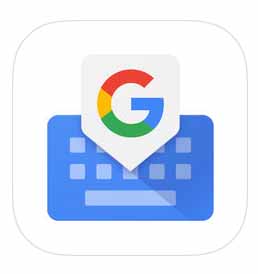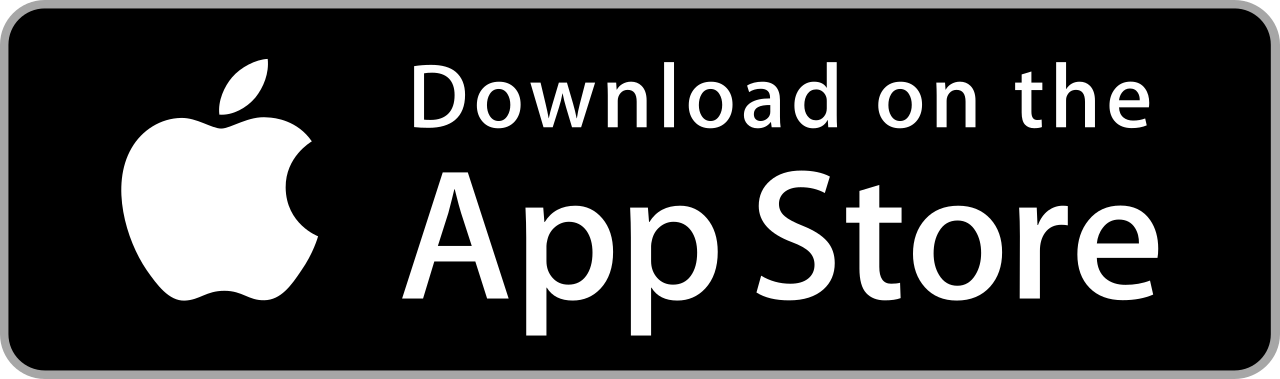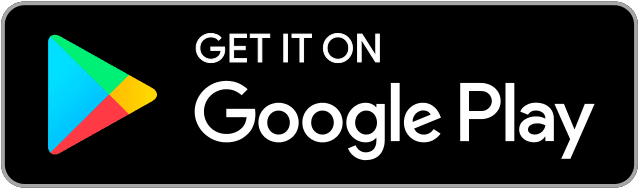Nowadays, words aren’t enough to voice out what you’re thinking. You might find pictures and other visual images more helpful in saying what you want say, and Gboard can help you with that! With emojis, stickers, GIFs, and drawings all accessible on the keyboard, there’s no problem with creatively expressing yourself!
Contents
Download
Send an Emoji
Express your emotions through emojis! Here’s how you do it:
1. Tap the emoticon button.

2. Select the emoji icon.
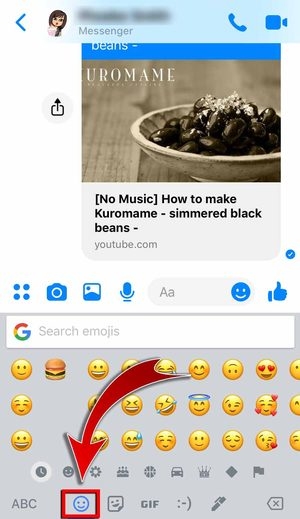
- You can also send kaomojis!
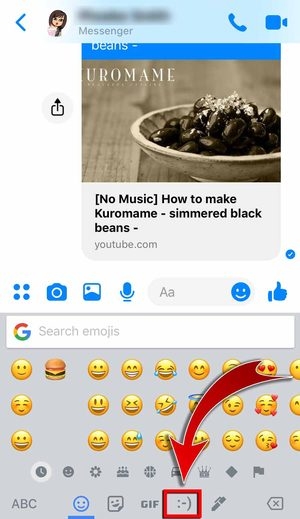
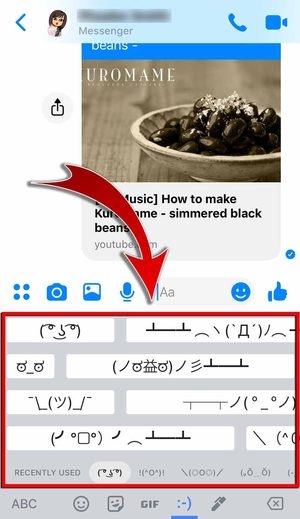
3. Pick the emoji you want to use.
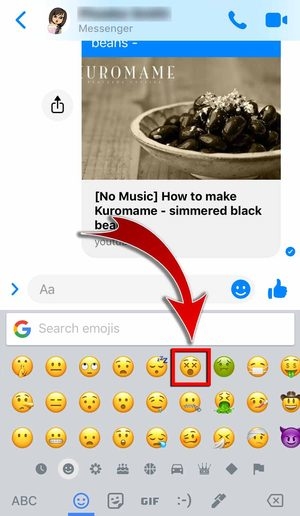
- Swipe to see more emojis.

- You can choose from the following categories: emojis, animals and plants, events, sports, places, objects, flags, and symbols.

4. Hit the send button.
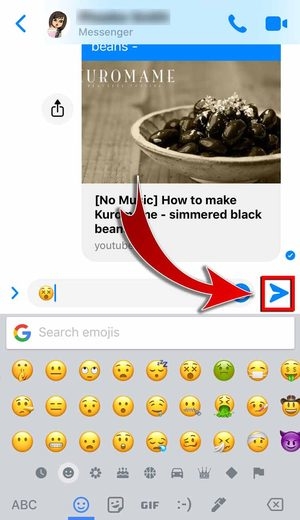
- You’ve sent an emoji!
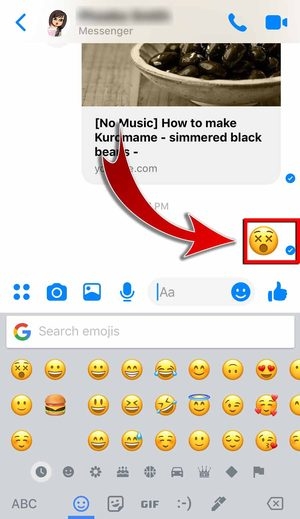
Send a Sticker
If you’re a big fan of stickers, then use them in your conversations by following these steps:
1. Select the sticker icon.

2. Choose the sticker pack you want to use.

3. Tap the “+” button for more choices.
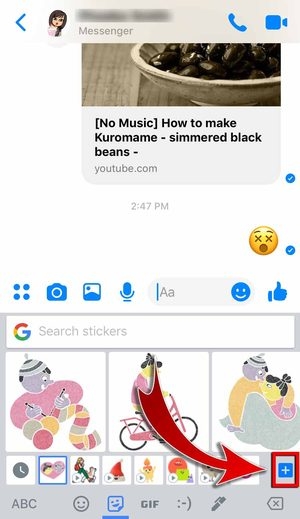
- Add a sticker pack to your collection by liking it!


4. Select the sticker you want to use…
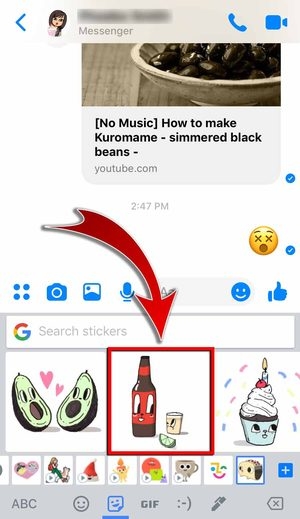
And paste it on the chat box.
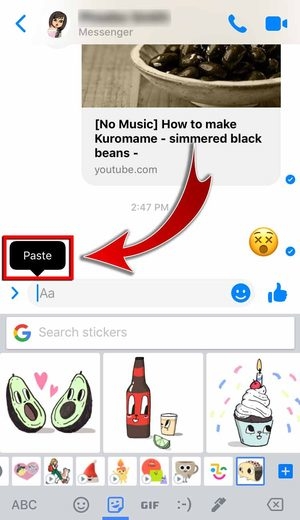
5. Hit “Send Photo”.
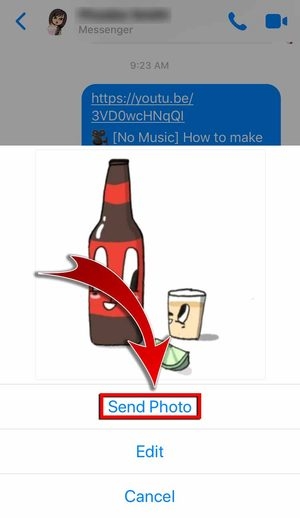
- You’ve sent a sticker!
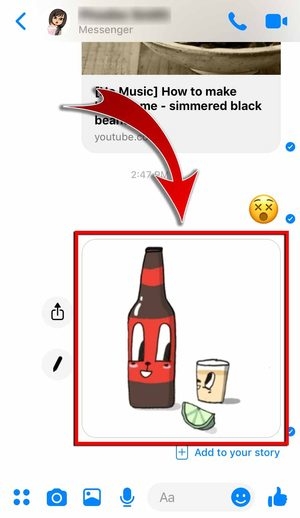
Create Your Own Sticker
Did you know that you can also have a sticker that looks like you? Try it out!
1. Tap the “+” button.
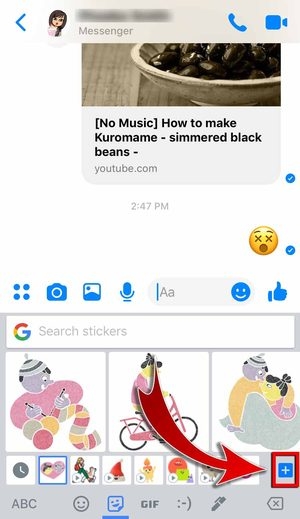
2. Hit “Create”.

3. Take a photo of yourself!
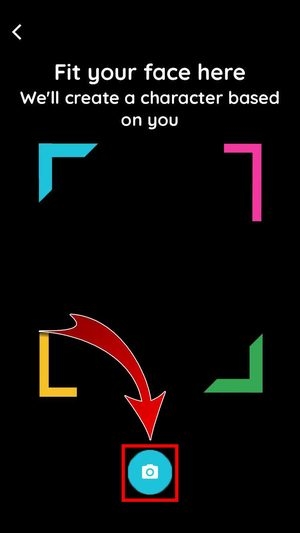
4. Select the emoji you want to customize.
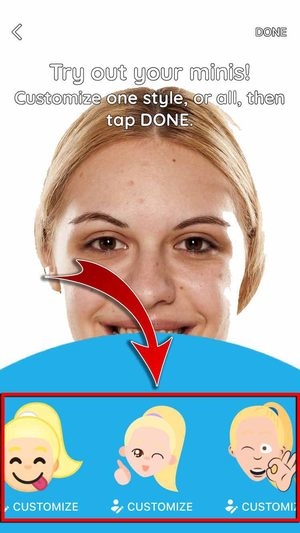
- You can edit your sticker’s face shape, hairstyle, hair color, eyes, eyebrows, nose and mouth, facial hair, facial marks, glasses frame, headwear, shirt color, and accessories.
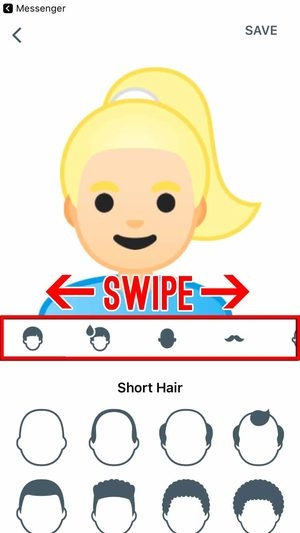
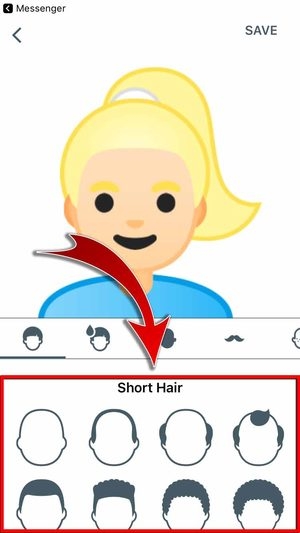
5. Hit “Save”.
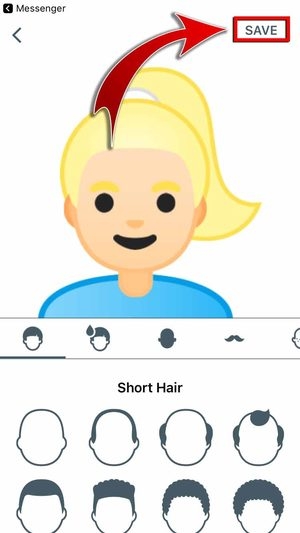
- You can now use your personalized stickers!
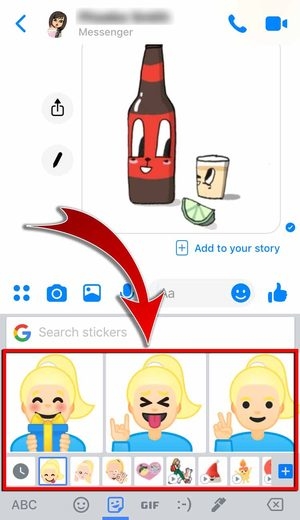
Send a GIF
Use GIFs to convey your thoughts in a more dynamic way! Check it out:
1. Tap the GIF button.
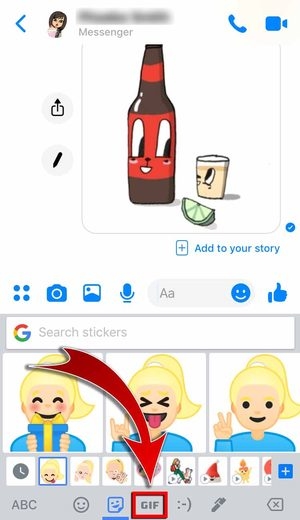
2. Swipe through the trending hashtags to find the perfect GIF.
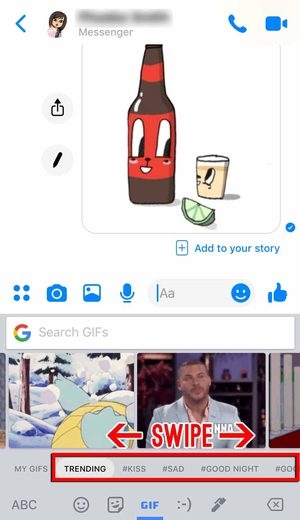
3. Select the GIF you want to use.
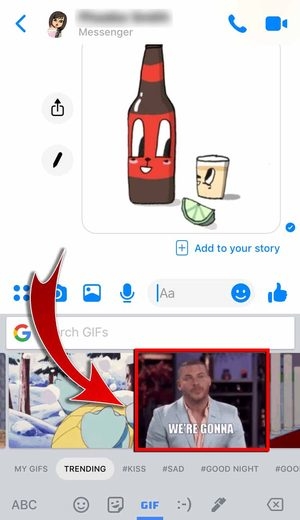
4. Hit “Paste”.
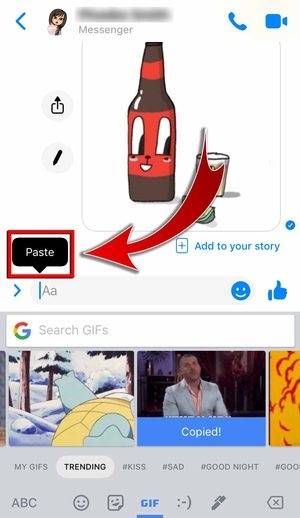
5. Tap “Send GIF”.

- You’ve sent a GIF!

Make a GIF
Unleash your creativity by making your own GIF! Here’s how:
1. Select “My GIF”.
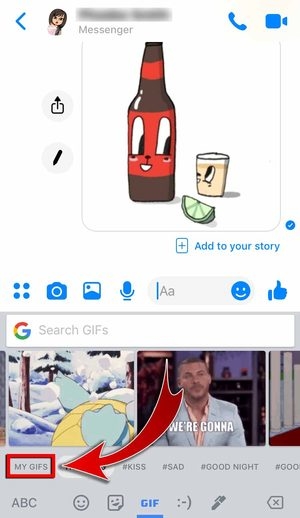
2. Hit “Make a GIF”.

3. Record a GIF by choosing “FAST-FORWARD”.

- You can also choose to record a GIF through Loop.

4. Add text to your GIF.
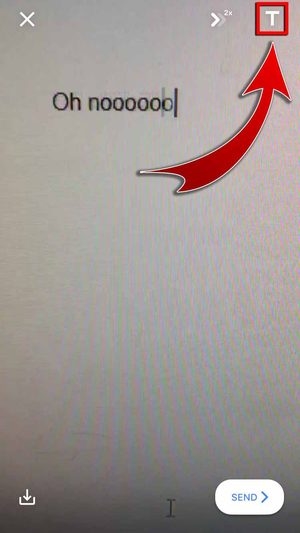
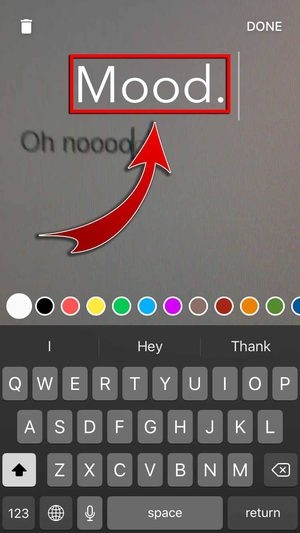
5. Save your GIF! You’ll never know when you need it…
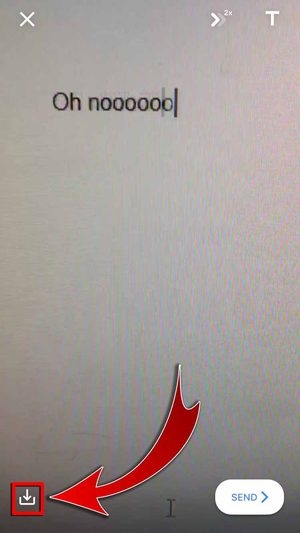
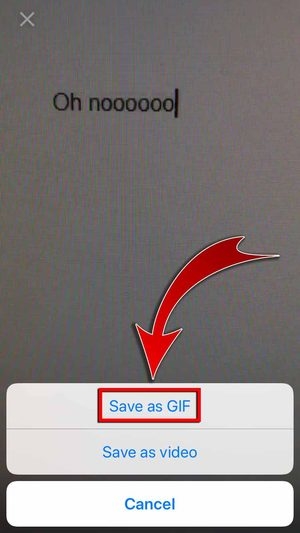
6. Change the speed of the GIF.
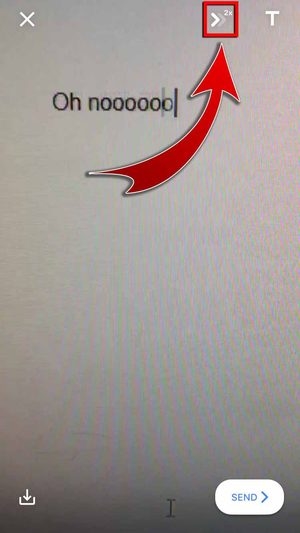
- You can speed up your GIF by 2x, 4x, and 8x.
7. Press “SEND”.

8. Paste your GIF on the chat box.
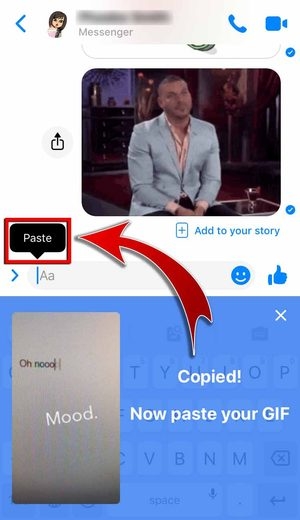
9. Select “Send GIF”.

- You’ve sent your own GIF!

Send a Drawing
It’s time for you to get artistic! You can send your own drawings to your friends by following these steps:
1. Tap the pen icon.

- Move the slider to adjust the size of the brush.
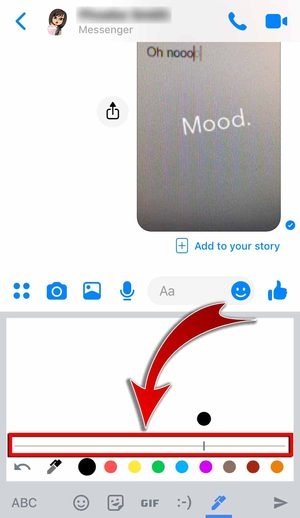
- You can also choose the brush color.
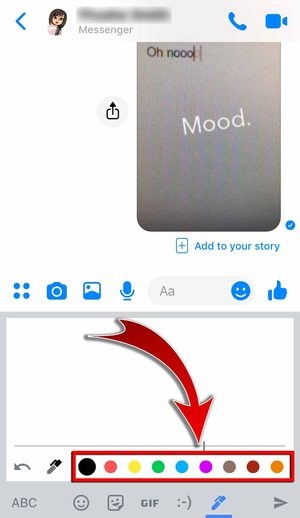
2. Start drawing!
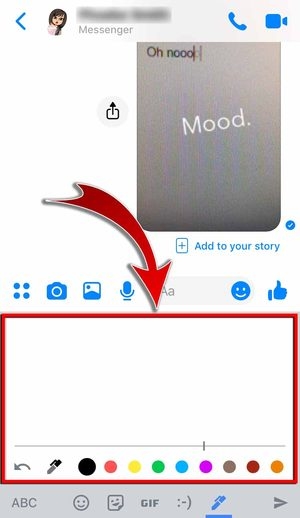
- Use the undo button to erase mistakes.

3. Hit the send button when you’re done.
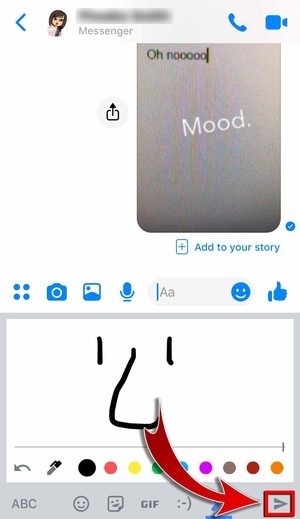
4. Paste your drawing on the chat box…
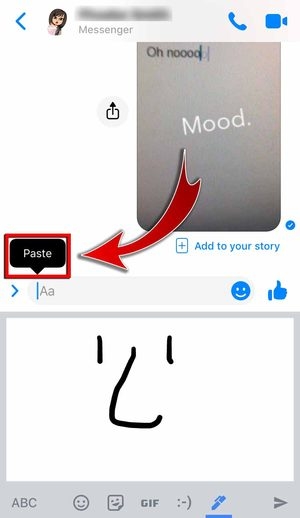
And select “Send Photo”.

- You’ve sent a drawing!
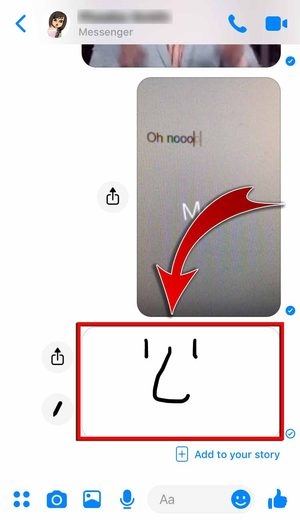
The Google Keyboard!
Experience the ease of having GIFs, stickers, emojis, kaomojis, and personally-made drawings readily available on your keyboard. With Gboard, you can express yourself online like never before!